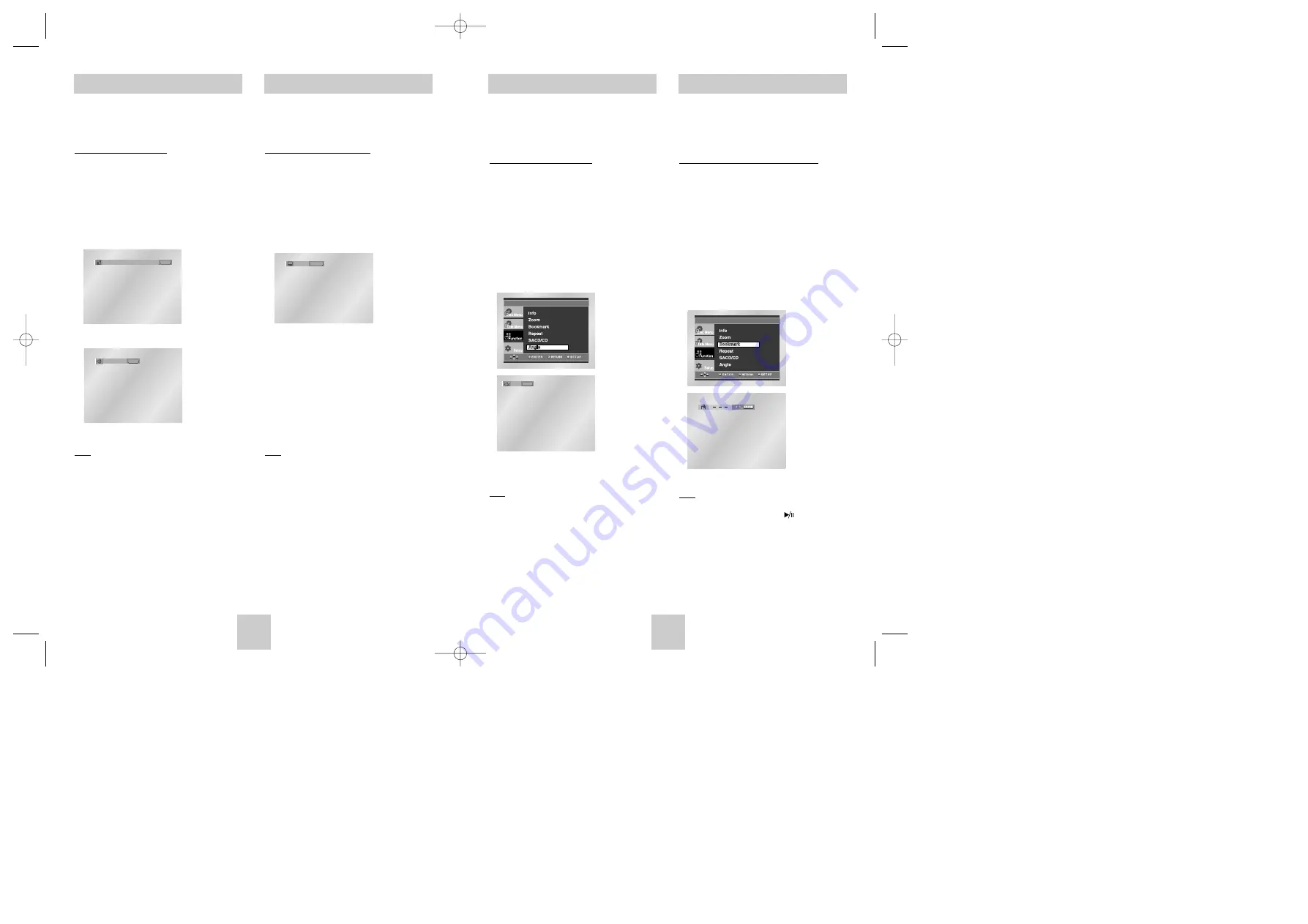
ENG-19
ENG-18
Changing the Camera Angle
When a DVD contains multiple angles of a
particular scene, you can use the ANGLE
function.
Using the ANGLE Function
If the disc contains multiple angles, the ANGLE
mark appears on the screen.
1. Press the SETUP button and select the angle in
Function, then ANGLE icon will appear with the
current angle number and the number of angles
available.
2. Select the desire angle by using the LEFT/RIGHT
button and press ENTER.
3. To remove the ANGLE icon, press the CLEAR or
RETURN button.
Note
• If the disc has only one angle, this feature won’t
work. Currently, very few discs have this feature.
4/6
ANGLE
This feature lets you bookmark sections of a
DVD so you can quickly find them at a later
time.
Using the Bookmark Function (DVD)
1. During play, press the SETUP button on the
remote.
2. Use the UP/DOWN buttons to highlight
Function
,
then press the RIGHT or ENTER button.
3. Select
Bookmark
using the UP/DOWN buttons,
then press the RIGHT or ENTER button.
4. Use the LEFT/RIGHT buttons to move to the
desired bookmark icon.
5. When you reach the scene you want to mark,
press the ENTER button. The icon will change to
a number (1, 2, or 3).
Note
• If you want to playback the marked scene press
and hold PLAY/PAUSE button ( ) at the
Highlighted number.
Using the Bookmark Function
Selecting the Audio Language
You can select a desired language quickly and
easily with the AUDIO button.
Using the AUDIO button
1. Press the AUDIO button.
2. The Audio changes when the button is pressed
repeatedly.
- The audio languages are represented by abbreviations.
3. Press the AUDIO button to select Stereo, Left or
Right. (On CD)
Note
• This function depends on what languages are
encoded on the disc and may not work with all
DVDs.
• A DVD disc can contain up to 8 audio languages.
•
How to have the same audio language come up
whenever you play a DVD;
Refer to “Setting Up the Language Features” on
page 28.
Selecting the Subtitle Language
ENG DOLBY DIGITAL 5.1CH
AUDIO
Stereo
AUDIO
DVD
CD
You can select a desired subtitle quickly and
easily with the SUBTITLE button.
Using the SUBTITLE button
1. Press the SUBTITLE button.
2. The subtitle changes when the button is pressed
repeatedly.
3. To turn off the display, press the CLEAR or
RETURN button.
- Initially, the subtitle will not appear on screen.
- The subtitle languages are represented by
abbreviations.
Note
• This function depends on what languages are
encoded on the disc and may not work with all
DVDs.
• A DVD disc can contain up to 32 subtitle
languages.
•
How to have the same subtitle language come
up whenever you play a DVD;
Refer to “Setting Up the Language Features” on
page 29.
ENG
SUBTITLE
Toshiba-SD-4960(gb) 5/19/04 10:50 AM Page 18






































