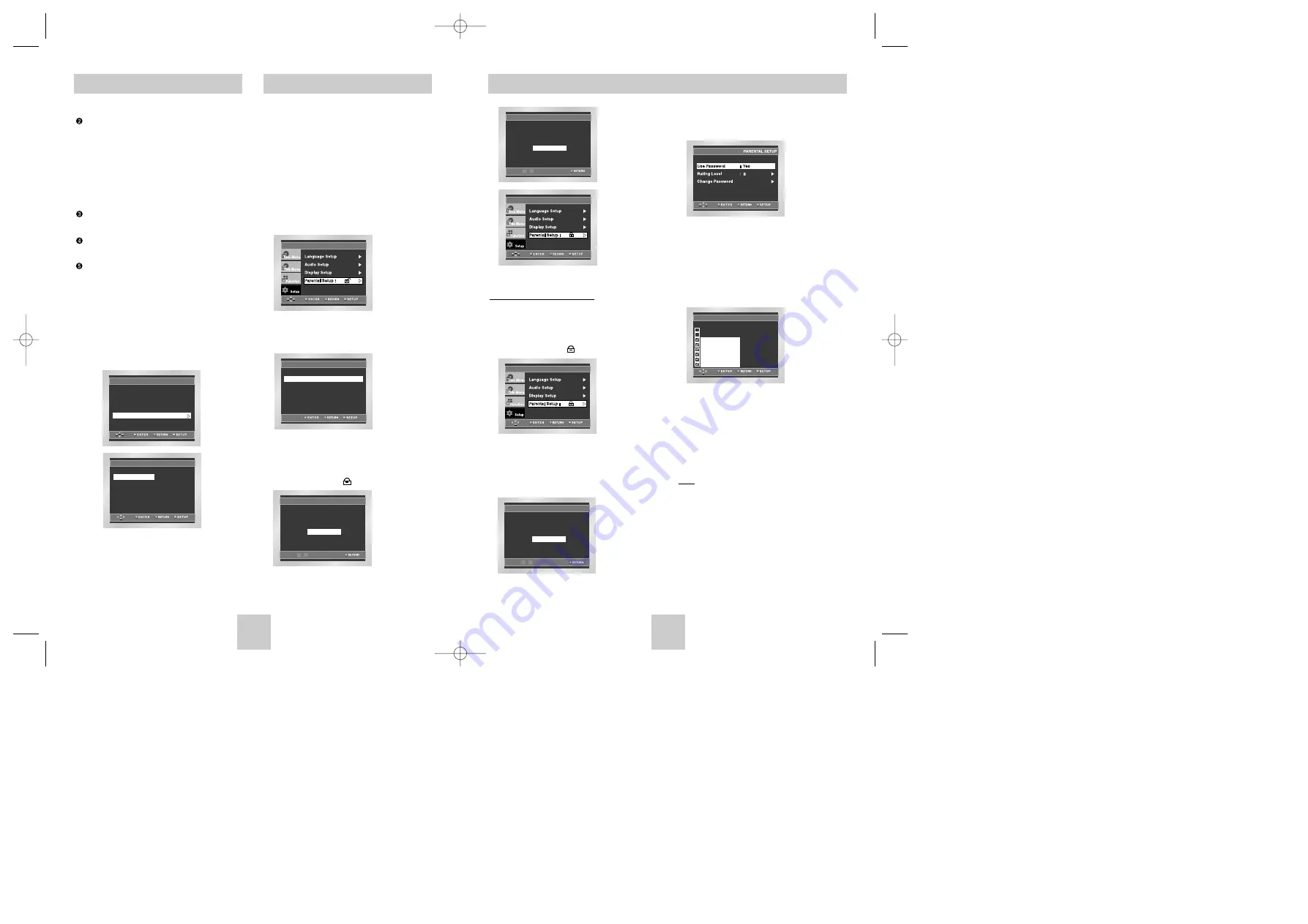
ENG-33
ENG-32
Setting Up the Rating Level
1. With the unit in Stop mode, press the SETUP button.
2. Select
Setup
using UP/DOWN buttons, then
press the RIGHT or ENTER button.
The player is locked ( ).
3. Select
Parental Setup
using UP/DOWN buttons,
then press the RIGHT or ENTER button.
4. Enter your password.
The Parental Setup screen appears.
5. Select
Rating Level
using UP/DOWN buttons,
and press ENTER or RIGHT button.
6. Select Rating Level you want using UP/DOWN
buttons. For example, if you select up to Level 6,
discs that contain Level 7, 8 will not play.
- To cancel the Rating Level, select No using RIGHT or
ENTER in Use Password.
About the Change Password;
- Highlight
Change Password
using UP/DOWN buttons.
- Press ENTER button.
The
Change Password
screen appears.
- Enter your new password. Enter the new password again.
Note
•
How to make the SETUP menu disappear or
return to menu screen during set up;
Press RETURN or LEFT button.
• If you have forgotten your password, see Forgot
Password in the Troubleshooting Guide.
Setting Up the Parental Control
PASSWORD CHECK
Enter Password
- - - -
0
~
9
RATING LEVEL
Level 8 Adult
Level 7
Level 6
Level 5
Level 4
Level 3
Level 2
Level 1 Kids Safe
Level 1 Kids Safe
e.g)
Setting up in LEVEL6.
CREATE PASSWORD
Re-enter Password
- - - -
0
~
9
The Parental Control function works in conjunction
with DVDs that have been assigned a rating - which
helps you control the types of DVDs that your family
watches. There are up to 8 rating levels on a disc.
1. With the unit in Stop mode, press the SETUP
button.
2. Select
Setup
using UP/DOWN buttons, then
press the RIGHT or ENTER button.
3. Select
Parental Setup
using UP/DOWN buttons,
then press the RIGHT or ENTER button.
4. Use RIGHT or ENTER to select
Yes
if you want
to use a password.
The
Enter Password
screen appears.
5. Enter your password.
The
Re-enter Password
screen appears to
confirm the password.
Enter your password again.
The player is locked ( ).
Setting Up the Parental Control
PARENTAL SETUP
Use Password
Use Password
: No
CREATE PASSWORD
Enter Password
- - - -
0
~
9
Setting Up the Display Options
Still Mode
These options will help prevent picture shake in still
mode and display small text clearer.
1. Auto : When selecting Auto, Field/Frame mode will be
automatically converted.
2. Field : Select this feature when the screen shakes in
the Auto mode.
3. Frame : Select this feature when you want to see
small letters more clearly in the Auto mode.
Screen Messages
Use to turn on-screen messages On or Off.
Black Level
Adjusts the brightness of the screen.(On/Off)
Video Output
Select Video Output.
1. S-Video : Select when you want to use Video and
S-Video Out.
2. Component (I-SCAN) : Select when you want to use
Video and Component (Interlace) Out
3. Component (P-SCAN) : Select when you want to use
Component (Progressive) Out.
* If there is no Yes/No selection for 10 seconds at
Display in the sub Menu, Video system returns to the
previous menu.
DISPLAY SETUP
Still Mode
: Auto
Screen Messages
: On
Black Level
: On
TV Aspect
: Wide
Video Output
ideo Output
: S-Video
DISPLAY SETUP
Component (P-SCAN)
Component (I-SCAN)
S-V
S-Video
ideo
Toshiba-SD-4960(gb) 5/19/04 10:50 AM Page 32


















