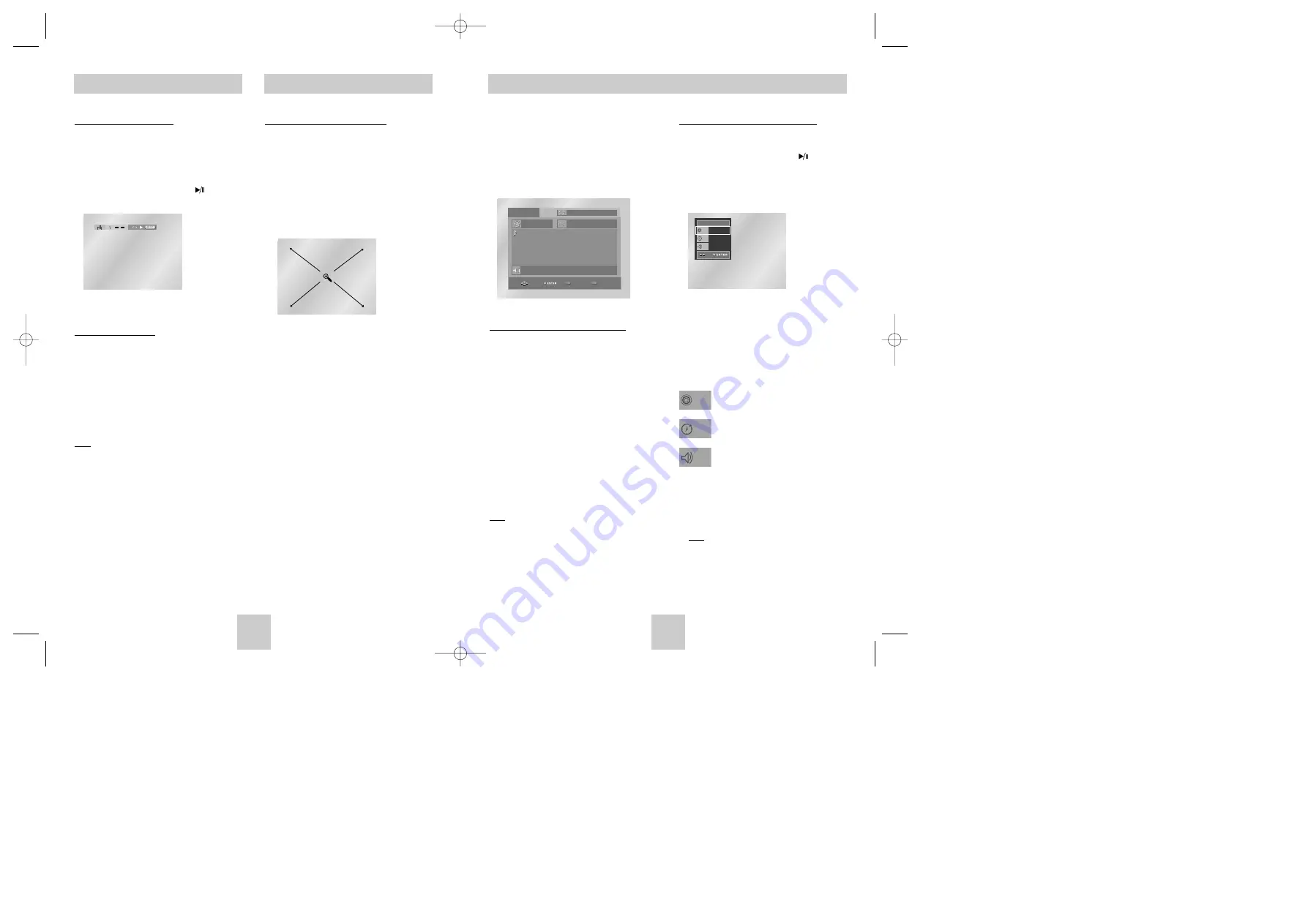
ENG-21
ENG-20
SACD Playback
1. Open the disc tray.
2. Place the SACD disc on the tray.
- Place the SACD disc with the labeled side up.
3. Close the tray.
- The tray closes and you should get a screen
that looks like the one below.
SACD Clips Menu On Play Function
1. Use the UP/DOWN buttons to select a music title.
2. Press the ENTER button to begin playback of the
music title.
- If you want to use the Repeat Function, press the
REPEAT button to change the mode, such as Off,
Track, Disc.
*Off : Normal Playback
*Track : Repeats the current music track.
*Disc : Repeats the music titles in the SACD.
- If you want to see information about the Disc title
and Artist, press the DISPLAY button.
- During play or stop mode, you can change the
2CH or MULTI mode use LEFT/RIGHT button.
- On the stop mode, press the SETUP button and
select the SACD/CD in Function to playback in
regular CD mode.
Note
• You can use this function when SACD disc
includes multi channel and 2 channel audio format.
0 0 : 0 0 : 2 3
2 C H M U LT I
W e s t S i d e S t o r y : P r o l o g u e
O f f
S A C D
0 0 1 . W e s t S i d e S t o r y : M U S I C 1
0 0 2 . W e s t S i d e S t o r y : M U S I C 2
0 0 3 . W e s t S i d e S t o r y : M U S I C 3
0 0 4 . W e s t S i d e S t o r y : M U S I C 4
0 0 5 . W e s t S i d e S t o r y : M U S I C 5
0 0 6 . W e s t S i d e S t o r y : M U S I C 6
REPEAT
R E P E A T
DISPLAY
D I S P L A Y
SACD Clips Menu Off Play Function
1. In Stop mode, press the MENU button until the
Clips menu is off.
2. Press and hold the PLAY/PAUSE ( ) button.
3. The Display appears directly. A SACD play starts
in Menu Off mode.
4. Use the UP/DOWN buttons to select the desired
item.
5. Use the LEFT/RIGHT buttons to make the
desired setup and then press ENTER.
• You may use the number buttons of the remote
control to directly access a track and to start the
playback from the desired time.
6. To make the screen disappear, press the
DISPLAY button.
SACD
Time
Audio
01
0 : 0 0 : 1 3
MULTI
Track
To access the desired Track when there
is more than one in the disc.
Allows playback from a desired time by
using the number buttons.
If you want to change the 2channel or
multi channel play or stop mode, press
AUDIO button.
- 2CH : L, R
- MULTI : F/L, F/R, R/L, R/R, C/T, S/W
- Our 2CH SACD dose not change to
L or R.
Note
• You can use this function when SACD disc
includes multi channel and 2 channel audio
format.
Track
Time
Audio
Using the Bookmark Function
Recalling a Marked Scene
1. During play, press the SETUP button on the
remote and select the
Bookmark
.
2. Use the LEFT/RIGHT buttons to select a marked
scene.
3. Press and hold the PLAY/PAUSE ( ) button to
skip to the marked scene.
Clearing a Bookmark
1. During play, press the SETUP button on the
remote and select the
Bookmark
.
2. Use the LEFT/RIGHT buttons to select the
bookmark number you want to delete.
3. Press the CLEAR button to delete a bookmark
number.
Note
• Up to three scenes may be marked at a time.
• Depending on a disc, the Bookmark function may
not work.
Using the Zoom Function
Using the Zoom Function (DVD)
1. During play or pause mode, press the ZOOM
button on the remote.
A Zoom mark will be displayed on screen.
2. Use the UP/DOWN or LEFT/RIGHT buttons to
select the part of the screen you want to zoom in
on.
3. Press the ENTER button.
- During DVD play, press ENTER to zoom in
2X/4X/2X/Normal in order.
Toshiba-SD-4960(gb) 5/19/04 10:50 AM Page 20






































