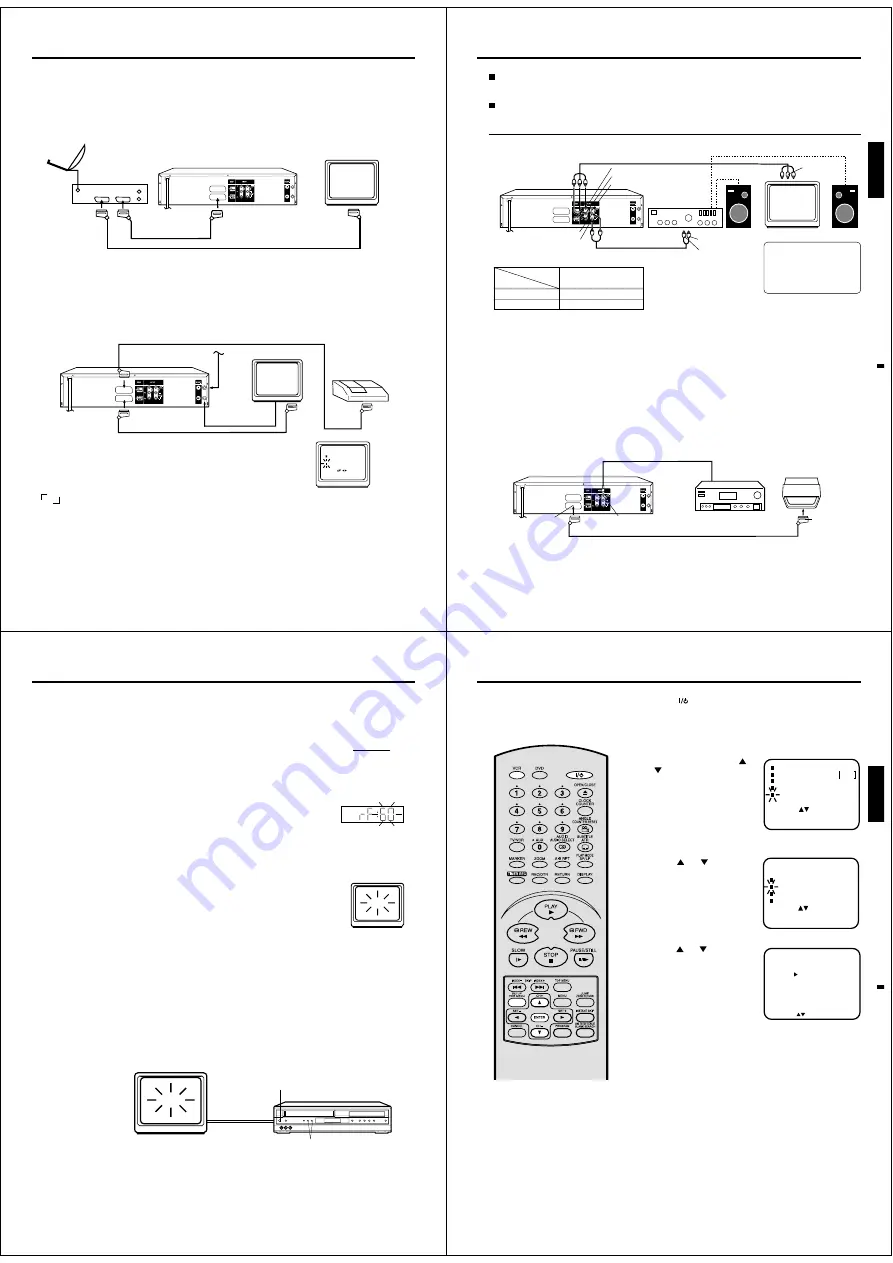
12
SCART-cable (not supplied)
If a Satellite Receiver is used, we recommend the following configuration:
Connection to a Satellite Receiver
Playback connection
The exact arrangement you use to interconnect various video and audio components to the DVD/VCR is dependent
on the model and features of each component. Check the Owner's Manual provided with each component for the
location of SCART socket.
Connection to a Decoder (for Premiere Programs)
Decoder
RF-Output
SCART-cable (not supplied)
Cable TV-
connection
TV-unit
SCART-cable (not supplied)
DVD/VCR
To record from Satellite Receiver press AUX on the remote control of DVD/VCR. "L1" will appear on the front
display. Select the desired TV-program at Satellite Receiver.
Satellite
Antenna
Satellite
Receiver
DVD/VCR
TV
SCART-cable (not
supplied)
CLOCK SET
SYSTEM SETUP
LANGUAGE/
üáúIK
RF OUT
[K]
AV2
[DEC]
SELECT :
/
ENTER : ENTER
MENU
EXIT :
Note: Make sure that AV - mode in SYSTEM SETUP - menu has been set
to DEC .
If you set to [AV], the output signal from the decoder will be seen on the TV
while the DVD/VCR is turned off.
13
ENGLISH
Connect to an AV Amplifier with built-in digital surround
If you are using an Amplifier with a built-in digital surround as follows, you can enjoy the various audio systems such as Dolby
Digital and DTS by using the Coaxial Digital Output.
Use this connection to connect an:
• AV amplifier with built-in *Dolby Digital decoder
• AV amplifier with built-in *DTS decoder
TV
TV
Playback connection
Coaxial digital cable (not supplied)
AV Amplifier with
built-in various
decoder as above
DVD/VCR
To Audio (L) Input
To Audio (R) Input
AUDIO Cord (supplied)
Stereo Amplifier
DVD/VCR
Audio (R) Output
Component video cable (not supplied)
Audio (L) Output
Component
video input
Component video outputs/inputs
PROGRESSIVE outputs/inputs
Some TVs or monitors are equipped with component video inputs that are capable of reproducing a progressively scanned
video signal. Connecting to these inputs allows you to view the highest quality pictures with less flicker.
INTERLACED outputs/inputs
Some TVs or monitors are equipped with component video inputs. Connecting to these inputs allows you to enjoy the highest
quality DVD picture playback.
Connecting to an audio system and TV equipped with component video inputs
If the TV has the Component
input, connect the DVD video
player with the Component
lead. When using the
Component lead, do not
connect the yellow video lead.
Note:
In connecting to a TV that are not capable of reproducing a progressively scanned video signal using the component
sockets, do not select “Progressive” in “Output” menu. If you do it, the component video outputs does not feed the
correct signals and you can not see any picture (see page 58).
Notes:
• Actual labels for component video inputs may vary depending on the TV manufacturer. (ex. Y, R-Y, B-Y or Y, CB, CR)
• In some TVs or monitors, the colour levels of the playback picture may be reduced slightly or the tint may change. In such a
case, adjust the TV or monitor for optimum performance.
TV
Interlaced inputs
Progressive inputs
See Output selection (P.58).
Component
Progressive
On-screen
display
• Make the following setting
SCART-Socket
(for TV-RGB/Composite)
Coaxial digital Audio Output
SCART-cable (not supplied)
To SCART
input
Notes:
• The COAXIAL jack is useful only for DVD section.
• DTS audio will be output only from the COAXIAL output. To hear DTS audio, DTS-Decoder is necessary.
When playing DTS-encoded CDs, only noise will be heard from the speakers or analogue stereo outputs.
• Some DTS decoders which do not support DVD-DTS interface may not work properly with the unit.
Component (Y) Output
Component (P
B
) Output
Component (P
R
) Output
14
TEST
Setting the TV to the AV-Channel
VCR
We recommend that television and DVD/VCR are being connected with a scart cable.
In this case, the setting of AV-channel is not necessary. Picture and sound of video cassette will be transmitted to
television through the scart cable automatically. Please read the next page.
In case of no scart cable connection,
you must set the television to the AV-
channel. Pay attention to the following
notice:
A built-in TV-broadcast in DVD/VCR can
do the video playback through the sup-
plied antenna cable. This broadcast is
sent on UHF, channel 60. To receive this
broadcast, you must tune your televi-
sion to channel 60 in UHF-band.(see
step 2)
In case a broadcast has already sent
to channel 60 in your area or you con-
nect a additional equipment (e.g. Sat-
ellite receiver) with a coaxial cable
(without a scart cable), you must tune
the sending channel in DVD/VCR (see
step 3). In your television store the both
equipment (the DVD/VCR and the sat-
ellite receiver) to 2 different program
positions.
Example: Your satellite receiver is sent
to channel 60. You tune the DVD/VCR
to channel 64 (see step 3).
(If your DVD/VCR is also sent to chan-
nel 60, the interference will occur.)
In your television store the channel 60
to e.g. program position 3 and store the
channel 64 to e.g. program position 4.
Note that the program position 4 must
be suitable for video-playback espe-
cially. Please see the owner's manual
for your television. If the playback pic-
ture is often distored, you must select
the other program position for DVD/
VCR.
Preparation
• Turn on the TV.
• Make sure the power of DVD/VCR has been turned off.
Switch your television to the program position on which the
video playback is seen. Start the channel search of your
television until “TEST” appears. Store this tuning in televi-
sion like also the case of the reception for normal televi-
sion-channels you would store.
If you want to use your DVD/VCR,
switch your television to this program
position.
If there is interference in the picture (you see 2 programs
simultaneously or what is called Ghosts), change the send-
ing channel in DVD/VCR. To do this, go back to the step 1.
Use CHANNEL button on the DVD/VCR to change the
number next to the rF:. Then return to step 2 and tune the
television newly.
3
1
2
4
Press ON/STANDBY on the DVD/VCR and keep pressing
it until the display shows rF:. The number next to rF: is the
channel in UHF-band to which you must tune your TV-set.
Note:
If you receive one TV-program on channel 59, 60 or 61, the interference can be occurred to the built-in TV channel
in DVD/VCR. If you use a scart cable for the transmission of picture and sound, you can cut off the built-in TV-
program. Then the video playback through the supplied antenna cable is not possible any more. Press CHANNEL
repeatedly (at step 1) until OFF will appear.(OFF appears after 69 or before 23)
Press ON/STANDBY on the DVD/VCR to turn off the
DVD/VCR.
3
TEST
1,4
15
ENGLISH
HACTPOâKA óACOB
RF OUT
[K]
AV2
[AV]
ìCTAHOBKA CàCTEMõ
: MENU
: ENTER
:
LANGUAGE/üáúIK
B
BOÑ
B
õÅêATú
B
õïOÑ
áÄèàëú èé íÄâåÖêì
ÄÇíé èéÇíéê
Çõäã
ìCTAHOBKA BM
ìCTAHOBKA CàCTEMõ
ìCTAHOBKA KAHAãA
B
BOÑ
B
õÅêATú
B
õïOÑ
: MENU
: ENTER
:
Setting the On-screen language
3
1
2
4
SELECT :
OK: ENTER
LANGUAGE/
ü3úIK
ENGLISH
P
ìCCKàâ
Turn on your TV and select the AV-
Program position, on which you have
already set your DVD/VCR. (it will hap-
pen automatically by Scart-cable con-
nection). So you can follow up the all
setting on TV screen.
Notes:
• If the unit does not operate properly,
or No key operation (by the unit and/
or the remote control): Static elec-
tricity, etc., may affect the player's
operation. Disconnect the AC power
cord once, then connect it again.
• If no buttons are pressed for more than
60 seconds, the MENU screen will re-
turn to normal TV-operation automati-
cally.
Preparation:
• Press the
button to turn on the DVD/VCR.
• Press VCR to select the VCR mode. (The VCR indicator will light.)
You can choose from two different languages (English or Rus-
sian) for the on-screen displays.
Press VCR MENU. Press
or
to select the “
ìCTAHOBKA
CàCTEMõ
” menu, then press
ENTER.
If you use the unit for the first
time and press VCR MENU, in-
stead of the main menu screen
on the right the “
LANGUAGE
”
set up menu screen in step 3
may appear.
Press
or
to select the
“
LANGUAGE
” option, then press
ENTER.
Press
or
to select the
desired language: English or
Russian (
êìëëäàâ
), then
press ENTER.
Press VCR MENU repeatedly until the TV picture appears on
the screen.
Summary of Contents for SD-25VLSR
Page 113: ......






































