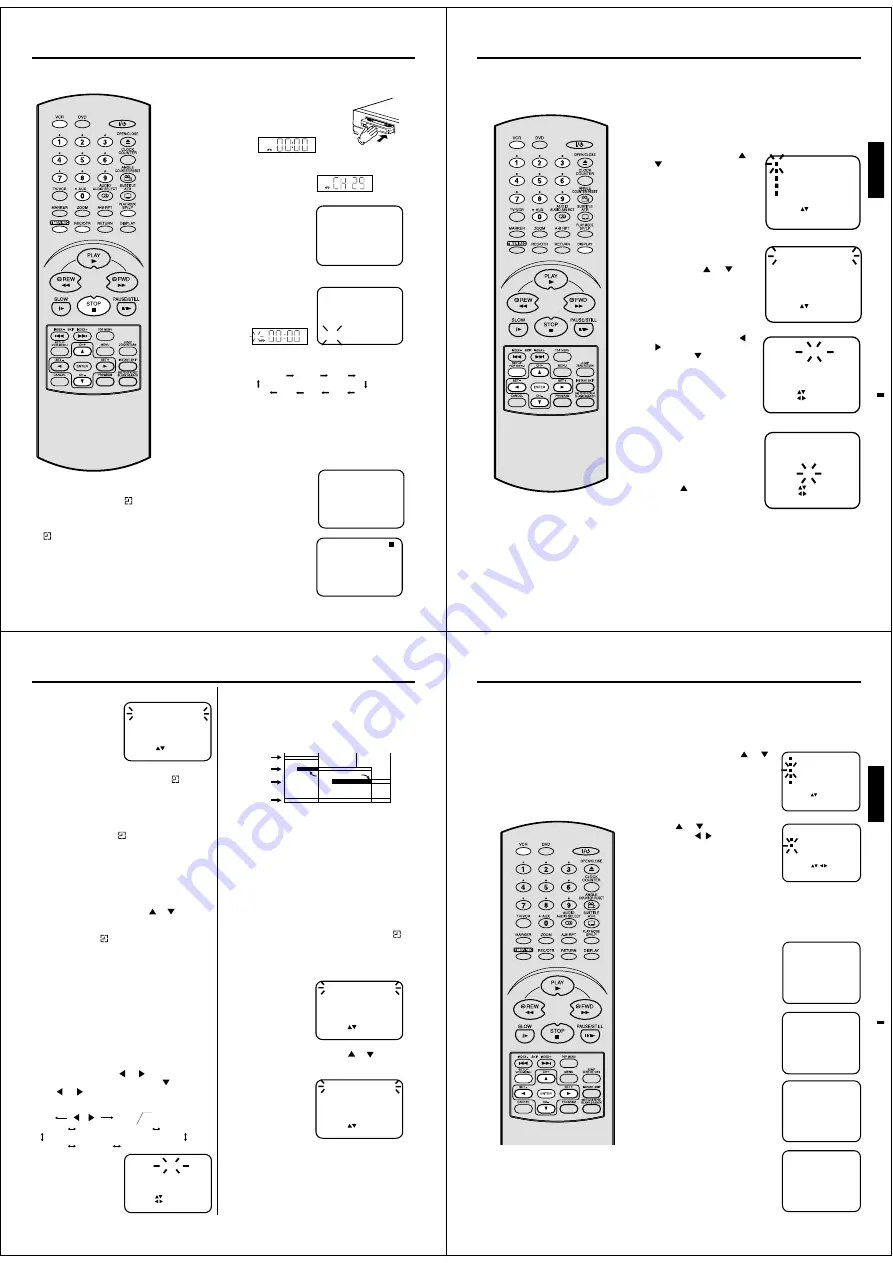
32
One-Touch Timer Recording (OTR)
3
4
OTR 1 : 30
CH 29
“REC” will keep blinking
in the display.
VCR
1
2
VCR
CH 29
OTR 0:30
INDEX
REC
VCR
The one-touch timer recording feature
provides a simple and convenient way
to make a timed recording.
Note:
If the tape supply has not sufficed for OTR
recording, the clock symbol (
) will blink
at the tape-end and then VCR mode will
change to DVD mode.
In this case, press TIMER REC to cancel
the
blink or press EJECT on the DVD/
VCR to remove the cassette tape.
Preparation
• Turn ON the TV and set to the video input mode.
• Press VCR to select the VCR mode. (The VCR indicator will
light.)
Load a blank cassette tape with the erase
prevention tab intact. (The DVD/VCR will
automatically turn on.)
Select the program(e.g.29) you want to record with CH +/– or 10
number buttons.
1~9 : e.g. 5 = press “5”
10~80 : e.g. 29 = press “2” and “9”.
If a recording in Long Play mode
is intended, press SP/LP to dis-
play "LP".
Press REC/OTR twice. The recording will start and stop after 30
minutes. Each additional press of
REC/OTR will increase the record-
ing time for another 30 minutes up
to a maximum of 6 hours (See table
below).
If REC/OTR is pressed once during the recording, the remain-
ing time appears on the screen. When pressed again, the re-
cording time is extended to the nearest 30-minute interval.
To Extend the Recording Time
Press REC/OTR repeatedly until the
desired time appears on the display.
To stop the OTR
Press STOP.
00:00:00 LP
2:00
5:00
4:00
3:00
1:30
Recording
0:30
1:00
6:00
33
ENGLISH
2
4
1
3
TIMER REC SET
DATE
23 MON
11:30
- - : - -
3
START
END
CH
SELECT :
SET :
EXIT : MENU
SP
SPEED
/ 0–9
23 MON
13:00
1
LP
OK : ENTER
14:30
TIMER REC SET
DATE
START
END
CH
SELECT :
SET :
EXIT
: MENU
SPEED
--:--
--:--
------
--
--:--
--:--
--
------
--:--
--:--
--
------
--:--
--:--
--
------
--:--
--:--
------
--
--:--
--:--
------
--
--:--
--:--
------
--
--:--
--:--
------
--
/ ENTER
SELECT :
EXIT : MENU
-
-
-
-
-
-
-
-
....to be continued to next page
Timer-Recording
Timer recording can be programmed
on the TV-screen with the remote con-
trol. The built-in timer allows automatic
unattended recording of up to 8 pro-
grams within 1 month.
Note:
In the event of a power failure the data of
the automatic recording will be maintained
in the built-in memory for about 30 min-
utes. Also, the clock will continue to run for
this period of time. Thereafter the data will
be deleted. When the power resumes, the
time display will change to “--:--” that the
timer setting will have to be set.
Preparation
• Turn ON the TV and set to the video input mode.
• Press VCR to select the VCR mode. (The VCR indicator will light.)
• Load a video cassette with the erase prevention tab intact. Make
sure with DISPLAY that the time and date are correct.(see page
31).
Example: Timer recording for channel 1, 13:00 to 14:30 with Tape
speed LP on timer program number 1.
Press VCR MENU. Press
or
to select TIMER REC SET.
Then press ENTER.
Each line stands for one pro-
gram of the 8 memories. Select
one line with
or
. Then
press ENTER.
Set the desired date with
or
or 10 number buttons.
Then press
to accept it.
Set the Starting time (13:00),
ending time (14:30), channel
(1) and Tape speed (LP) in the
same way as the step 3.
• In case of an erroneous input
press
to go back to before
step and enter again.
34
Timer-Recording
5
1
2
4
3
TIMER REC SET
DATE
WKL-WED
11:30
- - : - -
2
START
END
CH
SELECT :
SET :
EXIT : MENU
SP
SPEED
/ 0—9
--:--
--:--
------
--
--:--
--:--
------
--
--:--
--:--
------
--
--:--
--:--
------
--
--:--
--:--
------
--
25 WED 12:15
13:00
4
23 MON 13:00
14:30
1
-
-
-
-
-
LP
SP
SELECT :
/ ENTER
--:--
--:--
------
-- -
EXIT : MENU
6
Press ENTER to accept them.
To enter other pro-
grams, repeat steps
2 through 5.
• To return to the
normal screen,
press VCR MENU
twice.
MON-SAT = everyday from
Monday to Saturday
WKL-SAT = each Saturday
Press TIMER REC. The clock symbol (
) will
appear on the display and the DVD/VCR stands by
for recording. At the same time, VCR mode will
change to DVD mode automatically. You can use
DVD even if the VCR is in the Timer recording mode.
If you do not use the DVD, turn the power off.
• If the clock symbol (
) blinks in the display in
spite of the pressing of TIMER REC, the cassette
may not have been loaded yet. (see page 24)
• If the cassette is ejected in spite of the pressing
of TIMER REC, the erase prevention tab of the
cassette may have been removed. (see page 24)
Notes:
• In case of the timer recording from the scart socket,
proceed as follows: In step 4 press
or
repeatedly
until the "CH" line blinks. Then press AUX repeatedly
until “AV1” or “AV2” or “AV3” appears.
• If the clock symbol (
) blinks when the timer recording
ended, the TV program has not been completely
recorded because of an insufficient tape supply. Press
TIMER REC to cancel the timer program or press
EJECT on the DVD/VCR to remove the cassette tape.
• During timer recording standby mode, the VCR mode
cannot be selected. To use the VCR, press TIMER
REC at first, then press VCR to change to VCR mode.
After you use the VCR, press TIMER REC again to put
the VCR into timer recording standby mode.
Timer Recording Special Case
Weekly (e.g. WKL-TUE: each Tuesday) or daily (e.g.
MON-SAT: Monday to Saturday) Timer recording
Follow the procedure for timer recording on both pages
before. At picture 3 press
or
repeatedly until the
desired setting appears. Then press
. When you
press
or
repeatedly, the indicator at DATE will
change as follows, in case today is Friday.
In case of Timer programs-overlapping
Do not overlap timer programs as portions of the
conflicting programs will be lost. The first recording
time has priority over the next recording time as
shown in the diagram below.
Notes:
• The daily/weekly recording can be made continuously until
the recording is canceled or the tape reaches the end.
• During timer recording the automatic rewinding mecha-
nism does not function.
Confirmation / Cancellation of the Timer
Recording
If the Timer has been activated, now press TIMER
REC to deactivate the Timer. The clock symbol (
)
will disappear. Then press VCR to change to VCR
mode.
Press PROGRAM. All the 8 Timer memories will
appear.
To cancel Timer program: Press
or
to select
the written line. Then press CANCEL. This line is
now canceled.
Press VCR MENU (or PROGRAM) repeatedly until
the TV-picture appears.
One month later
minus one day
SUN-SAT 25 FRI ..... 24 SUN WKL-FRI
MON-SAT MON-FRI WKL-THU.....WKL-SAT
8 : 00
11 : 00
9 : 00
10 : 00
Program 1
Program 2
Program 3
Prog.1
Deleted Parts
Non Recorded Portion Parts
Prog.2
Prog.3
Recording
Control Settings
35
ENGLISH
NICAM OFF
NICAM M1/2
NICAM M1
NICAM ST
1
2
Stereo Recording and Playback
This DVD/VCR is capable of recording
sound in Hi-Fi system. The recording
will be performed automatically.
NICAM STEREO broadcasts are
recorded in its original sound system
regardless of the setting. If you wish
to record NICAM programmes, select
NICAM “AUTO” as follows.
And, this DVD/VCR can also receive
and record German A2 stereo pro-
gram. The tape recording is always
both in Hi-Fi and in MONO on the
standard longitudinal track. In case of
bilingual TV programs always the two
audio channels will be recorded.
Note:
When listening to a stereo broadcast or
playing back a tape Hi-Fi recorded in
stereo, you have to connect the DVD/
VCR with the stereo audio system or the
stereo TV. The sound which is output
from the RF OUT jack is monaural.
Preparation:
• Turn ON the TV and set to the video input mode.
• Press VCR to select the VCR mode. (The VCR indicator will light.)
NICAM stereo sound reception:
Press VCR MENU. Press
or
to select VCR SETUP.
Then press ENTER.
Press
or
to select NICAM.
Then press
/
or ENTER to
select [AUTO].
Press VCR MENU repeatedly until the TV picture appears.
NICAM programmes are divided into 4 types as shown
below.
NICAM STEREO broadcast
“NICAM ST” illuminates when a NICAM
STEREO broadcast signal is received.
NICAM MONO A broadcast
“NICAM M1” illuminates when a NICAM
MONO A broadcast signal is received.
NICAM MONO A B broadcast
“NICAM M1/2” illuminates when a NICAM
MONO A and MONO B broadcast signal is
received.
NICAM OFF
It will be displayed for the NICAM signal
when the “NICAM [OFF]” is selected in
menu screen.
COLOUR SYSTEM
VCR SETUP
SELECT :
ENTER : ENTER
MENU
/
EXIT :
[ AUTO]
NICAM
[AUTO]
3
Summary of Contents for SD-25VLSR
Page 113: ......











































