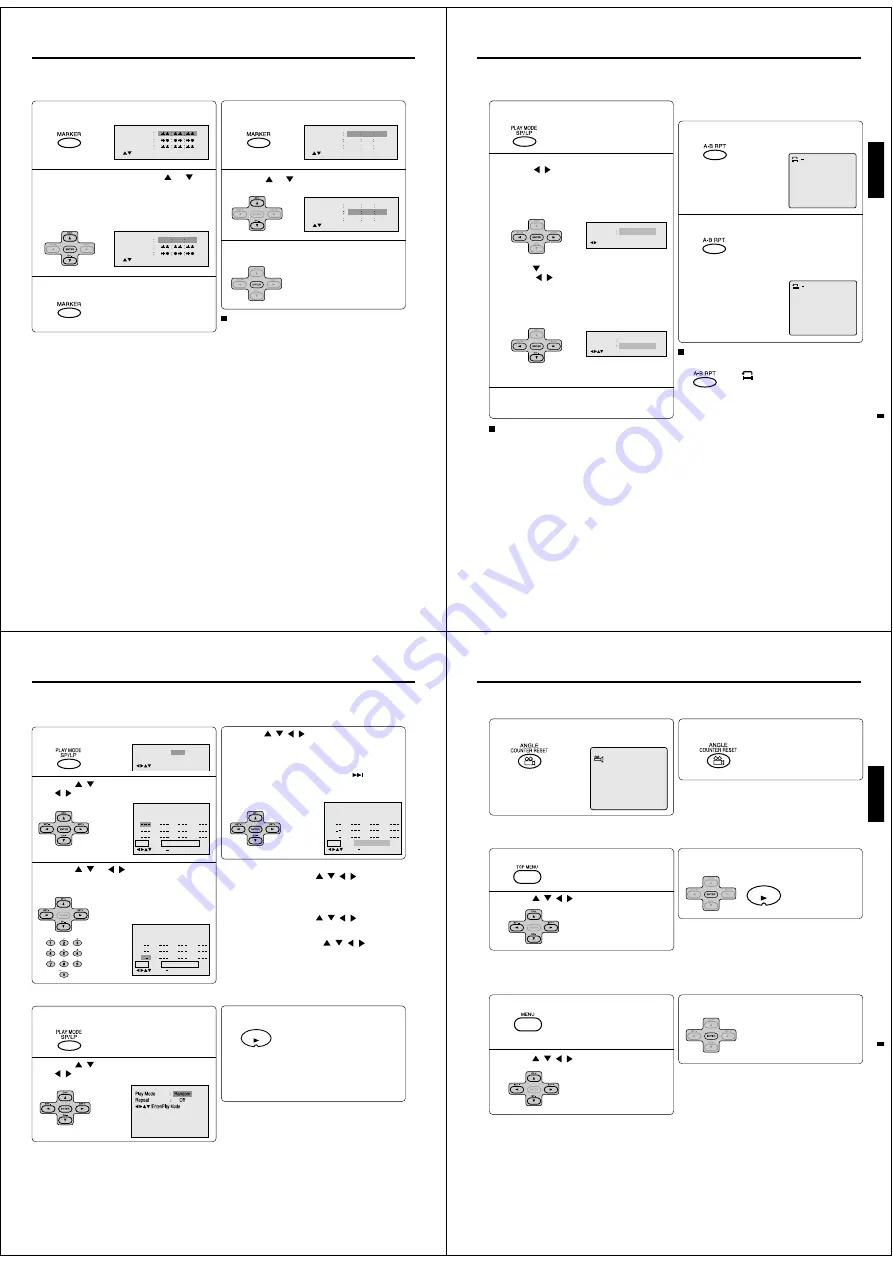
44
Marking the scenes
Returning to the scenes
1
Press MARKER during playback or stop mode.
2
1
3
The unit stores the points that you want to watch again up to 3 points. You can resume playback from each scene.
2
3
Notes:
Some discs may not work with the marking operation.
The marking is cancelled when you open the disc tray or
turn the power off.
Some subtitles recorded around the marker may fail to
appear.
•
•
•
To cancel the Marker
Follow the above steps 1~2, then press CANCEL.
Press MARKER during playback.
Press MARKER to remove this display.
Press ENTER.
Playback starts from the marked
scene.
Press
or
to select the Marker 1-3.
Select the blank Marker using
or
.
Then press ENTER at the desired scene.
• Repeat this procedure to set
the other 2 scenes.
Marking desired scenes
45
ENGLISH
Press A-B RPT again.
The end point is selected. Playback
starts at the point that you selected.
Playback stops at the end point, re-
turns to Point A automatically, then
starts again.
Repeat playback
1
Press PLAY MODE during playback or stop
mode.
Press PLAY MODE again to make the screen
disappear.
3
A-B Repeat playback
1
Press A-B RPT during playback.
The start point is selected.
A-B repeat playback allows you to repeat material between
two selected points.
2
2
A
Notes:
• In A-B Repeat mode, subtitles near the A or B locations may
not be displayed.
• You can not set the A-B Repeat for the scenes that include
multiple angles.
• A-B Repeat playback does not work when Repeat playback is
activated.
• You may not be able to set A-B Repeat, during certain scenes
of the DVD.
• A-B Repeat does not work with an interactive DVD, MP3/WMA/
JPEG CD.
• A-B Repeat is prohibited when PBC is on.
To resume normal playback
Press A-B RPT again.
“
Off
” appears on the screen.
A B
Repeat
Off
/Enter/Play Mode
Notes:
• Some discs may not work with the repeat operation.
• In case of Video CD with PBC, repeat functions are prohib-
ited during playback.
[DVD]
Press
/
or ENTER once or twice to select
“Chapter” or “Title”.
The unit automatically starts repeat
playback after finishing the current
title or chapter.
[Audio CD, Video CD, MP3/WMA CD]
Press
to select “Repeat”.
Press
/
or ENTER once or twice to select
“Track” or “All”.
The unit automatically starts repeat
playback after finishing the current
track.
• If you set the repeat mode during stop mode,
press PLAY to start Repeat playback.
To resume normal playback
Select Repeat : “Off” in step 2.
Repeat playback/A-B Repeat playback
46
Random playback
Program playback
Press PLAY MODE during stop mode.
1
Press
/
/
/
to select “Program
Playback” and press ENTER.
The programs you selected will start to playback in
the order.
• In case of JPEG file, press SKIP
to continue
the program playback.
• To resume normal playback, select Play Mode:
“Off” in step 2.
4
You can arrange the playback order of tracks or files on the disc. And also the unit selects tracks or files at random and playback
them. These feature works for Audio CD, Video CD and MP3/WMA/JPEG CD.
2
Repeat
1
2
3
4
5
6
7
8
9
10
11
12
Clear
Program Playback
Play Mode
: Program
:
/Enter/0 9/Cancel/Play Mode
Off
3
Program Playback
2 3
5
8
11
3 1 1
6
9
12
1 7
4
7
10
Repeat
Play Mode
: Program
:
Off
/Enter/0 9/Cancel/Play Mode
Clear
Press
/
to select Play Mode, then press
/
or ENTER to select “Random”.
1
Press PLAY.
The Random Playback will start.
3
2
Clear
Program Playback
2 3
5
8
11
3 1 1
6
9
12
1 7
4
7
10
Repeat
Play Mode
: Program
/Enter/0 9/Cancel/Play Mode
:
Off
Note:
In playing back the Video CD with PBC, you can not set
Random playback.
Notes:
• In playing back the Video CD with PBC, you can not set
Program playback.
• The program is cancelled when you open the disc tray or
turn the power off.
PLAY
■
To change the program
1. In the program mode, press
/
/
/
to select the
track number.
2. Press Number buttons (0–9) to select the track number
to be replaced.
■
To clear the program one by one
In the program mode, press
/
/
/
to select the
track number. Then press CANCEL.
■
To clear all the programs
In the program mode, press
/
/
/
to select
“Clear”. Then press ENTER.
Press
/
to select Play Mode, then press
/
or ENTER to select “Program”.
Press
/
or
/
to select the program-
ming position. Use Numbered buttons (0–9) to
input the track or file numbers.
• To program others, repeat step 3.
• If you input a wrong number, press
CANCEL.
Press PLAY MODE during playback or stop
mode.
• If you set “Random” during playback mode,
Random playback will begin after the track that is
currently being played has ended.
• To resume normal playback, select Play Mode:
“Off” in step 2.
Program playback/Random playback (VCD/CD)
47
ENGLISH
Press MENU during playback.
The DVD menu appears on the screen.
• Press MENU again to resume
playback at the scene when you
pressed MENU.
Press
/
/
/
to select the desired title.
Press ANGLE during playback.
The current angle will appear.
When playing back a disc recorded with multi-angle facility, you can change the angle that you are viewing the scene from.
1
1/9
Press ANGLE repeatedly until the desired angle
is selected.
2
Note:
Depending on the DVD, you may not be able to change the
angles even if multi-angles are recorded on the DVD.
Title selection
Two or more titles are recorded on some discs. If the title menu is recorded on the disc, you can select the desired title.
1
Press ENTER or PLAY.
The playback of the selected title will
start.
3
Note:
Depending on the DVD, you may not be able to select the title.
Depending on the DVD, a “title menu” may simply be called a
“menu” or “title” in the instructions supplied with the disc.
2
DVD menu
Press
/
/
/
to select the desired item.
Some DVDs allow you to select the disc contents using the menu.
When you play back these DVDs, you can select the subtitle language and sound-track language, etc. using the menu.
1
Press ENTER.
The menu continues to another
screen. Repeat steps 2 and 3 to set
the item completely.
3
2
PLAY
Press TOP MENU during playback.
Title menu appears on the screen.
Note:
Depending on the DVD, you may not be able to resume playback
from the scene point when you pressed the MENU button.
Changing angles/Title selection/DVD menu
Changing angles
Summary of Contents for SD-25VLSR
Page 113: ......




























