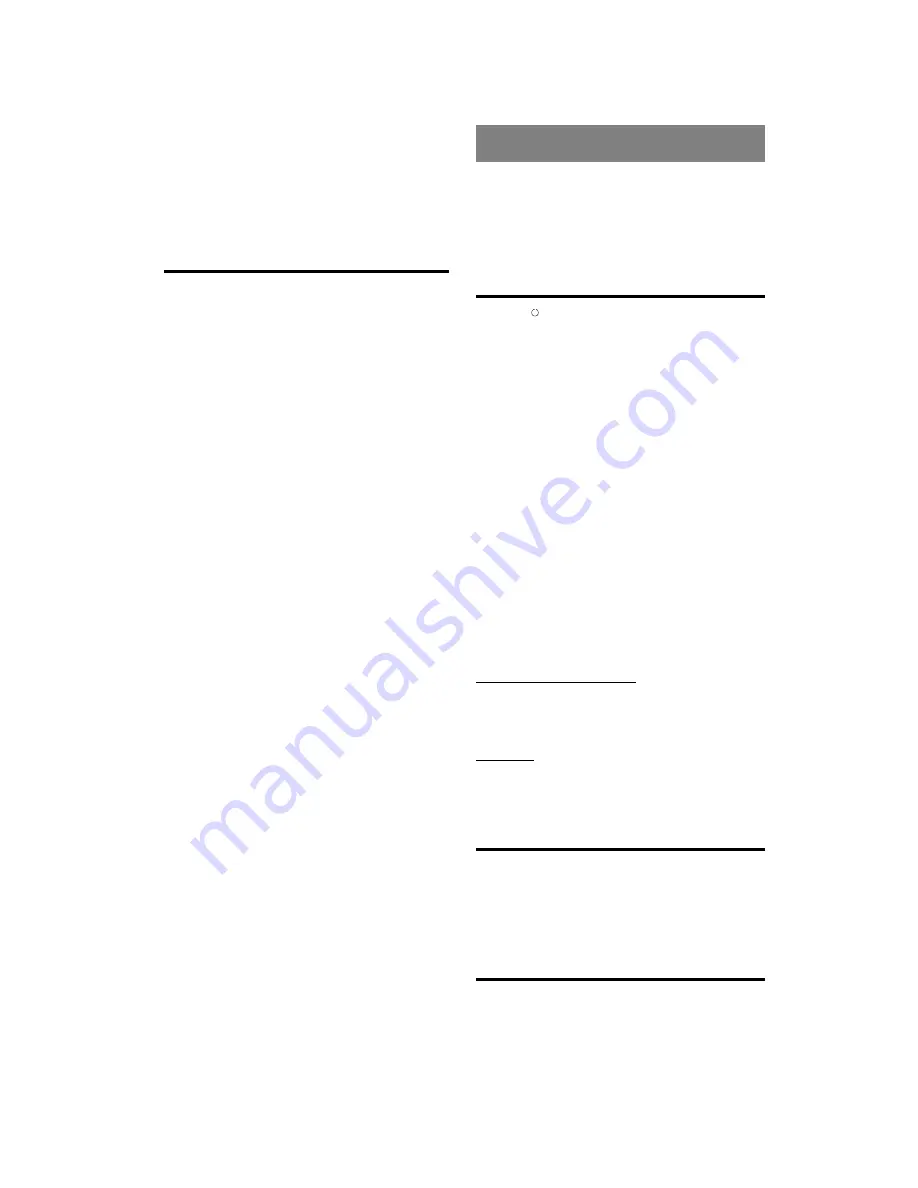
- 27 -
EN
REPEAT TRACK
If this option is chosen, the selected track will be repeated
continuously.
Press
3
to go to the file list of the current folder and press
PLAY/PAUSE to activate the selected playback mode.
For SINGLE TRACK and REPEAT TRACK modes, press
5
/
6
and ENTER to play the selected track.
Program Function
Press PROGRAM to select program mode in stop mode.
Program message is displayed.
Press NUMBER keys to select files in the current directory.
Alternatively, you can use UP / DOWN keys and then press
ENTER to add selected file into the program list.
Press STOP to finish program.
PROGRAM MODE will appear at the bottom of
CD MENU
.
Press PLAY to start program.
Files in the Program list are played sequentially.
¥
NOTE:
You can use trick mode keys, skip prev/next files, and so
on.
You can remove the last track of the playlist by pressing
the CLEAR button during program setup.
The program remains even after the Program Play ends
If you want to quit program mode:
Press STOP key if a track is being played.
Press PROGRAM key.
Press STOP key again.
The program is cancelled when:
-
The disc tray is opened or closed
-
The player is turned off
- In each directory change
SMARTNAVI
To see the directory structure (menu) of JPEG/MP3/MPEG
/
MPEG4/DivX
CDs, you should set
SMARTNAVI
option to
WITH MENU in setup page.
If
SMARTNAVI
option is set to NO MENU, the content is
automatically played without displaying menu.
Basic Play
1. Press I / (ON / STANDBY) to turn on the power.
2. Press OPEN/CLOSE to open the disc tray
3. Place a CD-R / CD-RW disc onto the tray
Hold the disc without touching either of its surfaces, position
it with the printed title side facing up, align it with the guides,
and place it in its proper position.
4. Press OPEN/CLOSE to close the disc tray
DISC LOADING message appears on screen. Please wait
for a moment.
SMARTNAVI
appeared. Directories are on the left part and
files in the selected directory are on the right part.
5. Press UP/DOWN to select file to be played.
In the stop mode you can navigate in all directories. If an
MP3 track is playing, only the current directory can be used
for navigation.
6. Press ENTER on a file to play
If a file is focused on the left part, the preview of the item
is displayed. If a folder is focused on the left part, the total
number of files in that directory is displayed.
MP3/MPEG/MPEG4/DivX File :
Selected MP3/MPEG
/MPEG4/DivX
starts to play.
Elapsed or Remaining Time is displayed according to Time
Mode.
JPEG File :
Selected JPEG is displayed in full screen.
Slide Show starts automatically.
Pause
Press PLAY/PAUSE once during playback.
The play suspends. PAUSE message appears on screen.
To return to normal play:
Press PLAY/PAUSE again.
Stopping Play
Press stop (
<
) twice.
The play is stopped. STOP message appeared on screen
for a while.









































