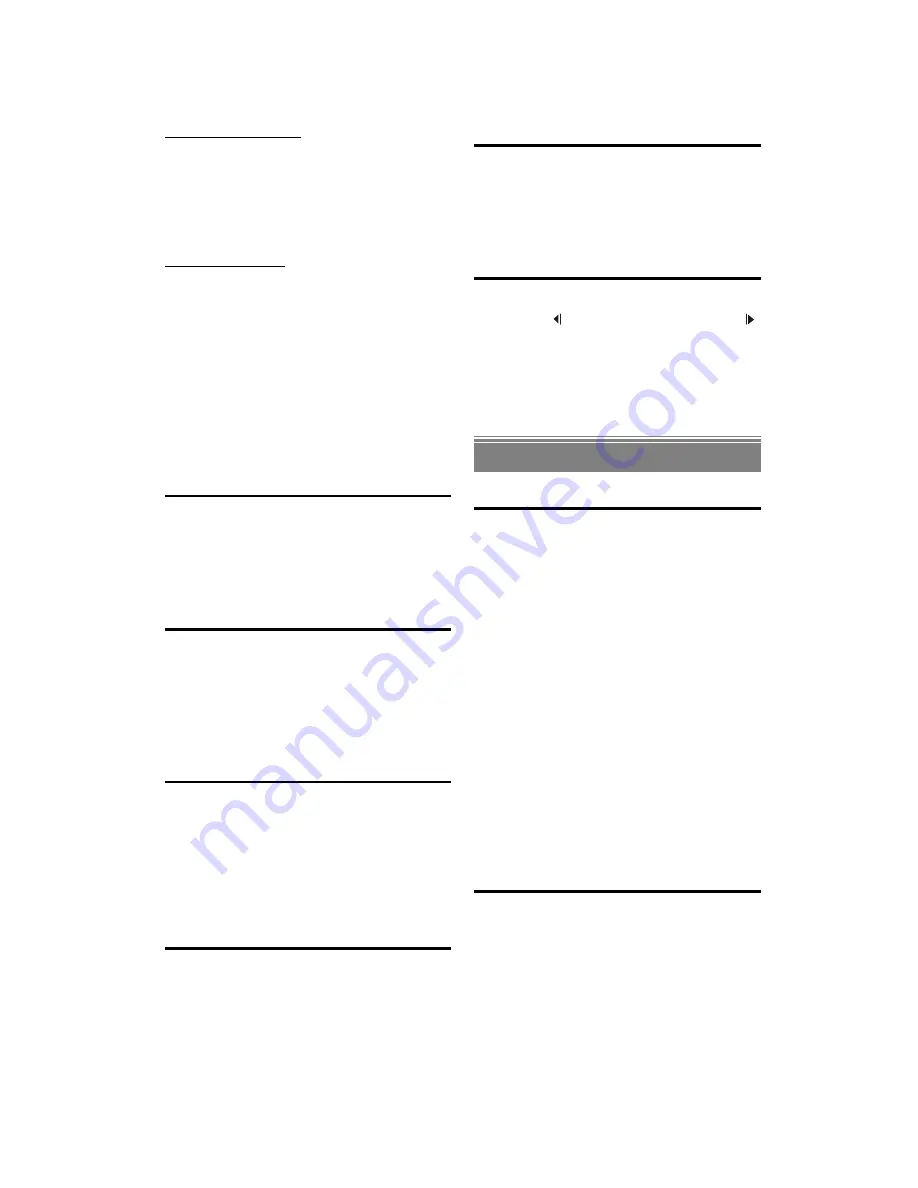
- 17 -
EN
Playback of bookmarks
1. Press PROGRAM button to open the bookmark screen.
2. Bookmark screen is displayed.
3. Highlight one of the bookmarks that you saved before.
4. Press ENTER.
The playback will resume from that position.
Clearing bookmarks
1. Press PROGRAM button to open the bookmark screen.
2. Bookmark screen is displayed.
3. Select the bookmark you want to clear.
4. Press CLEAR
The content of the bookmark is cleared.
To close bookmark screen press PROGRAM again.
NOTE:
Bookmarks are cleared when you eject the disc or when
you turn off your player.
Stopping Play
To stop the play permanently, press STOP (
<
) twice.
When the STOP (
<
) button is pressed for the first time, a
message PRESS PLAY KEY TO CONTINUE will appear
on the screen to remind you if you want to continue the
play. To stop the play press the STOP (
<
) button again or
you can press PLAY/ PAUSE to continue playback.
Fast Forward / Reverse
Press FWD
8
or REV
7
on the remote control during
playback.
The speed of forward or reverse changes for every
press of the FWD
8
or REV
7
button.
Normal play is resumed when the PLAY/PAUSE
button is
pressed.
Skip Forward / Backward
Press SKIP
9
or SKIP/STEP
:
.
A chapter is skipped forward or backward each time the
button is pressed.
When the SKIP
9
is pressed once midway through a
chapter, play returns to the start of that chapter. When it is
pressed again in quick succession, a previous chapter is
skipped each time the button is pressed.
Pause
Press PLAY/PAUSE once during playback.
The picture will go to pause mode.
To return to normal play:
Press PLAY/PAUSE again.
Step Forward
Press PLAY/PAUSE once during playback.
Press SKIP/ STEP
:
.
The next frame of the movie is displayed.
¥
NOTE:
Reverse stepping is not available.
Slow motion Play Forward / Backward
Press PLAY/PAUSE once during playback.
Press SLOW (
Slow Backward or
Slow Forward )
to increase or decrease the speed of the slow motion play.
The speed of slow motion play is displayed on the screen
each time you change it.
To return to normal play:
Press PLAY/PAUSE.
Direct Selection of Scenes
Selecting Scenes by Chapter Number
Press SEARCH on the remote control once during
playback.
The chapter/title search box is displayed on the screen. You
can see the total number of chapters as -/xx.
Enter the number of the chapter using number buttons.
The selected chapter is played just after you enter all the
chapter number digits or when you press ENTER after
entering some digits.
You can clear the field by pressing the CLEAR button if you
enter wrong number.
You can press RETURN key to cancel chapter search.
¥
NOTE:
If you attempt to enter a number greater than the total
number of chapters on the current title, it clears the
numbers entered and waits for you to enter again.
If you wait ten seconds without pressing any key for
selecting scenes by chapter number operation is
cancelled.
Selecting Scenes by Title Number
Press SEARCH on the remote control once during
playback.
The chapter/title search box is displayed on the screen.
Press
3
(Left) button on the remote control to select the
title field in the search box to change the title.
You can see the currently playing title and total number of
titles as -/xx.
















































