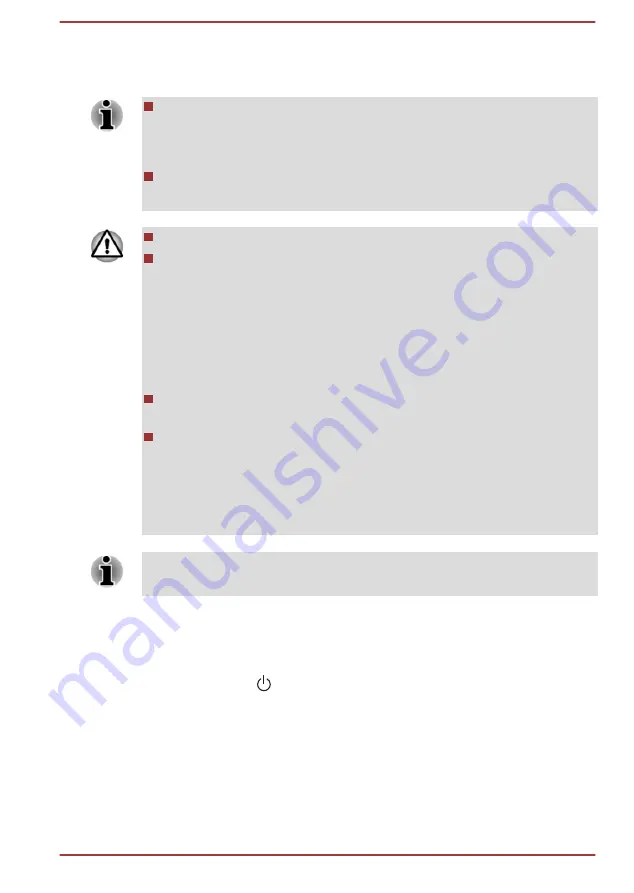
You can install additional memory into the computer in order to increase
the amount of system memory that is available. This section describes how
to install and remove optional memory modules.
You should place a mat beneath the computer in order to prevent the
computer's lid from scratches or damages when you are installing/
replacing the memory module. In this instance, you should avoid mats
that are made of materials that hold or generate static electricity.
When installing or removing a memory module, you must ensure that
you do not touch any other internal areas of the computer.
Use only memory modules approved by TOSHIBA.
Do not try to install or remove a memory module under the following
conditions.
a. The computer is turned on.
b. The computer was shut down in either Sleep or Hibernation Mode.
c. Wake-up on LAN is enabled.
d. The wireless communication function is on.
e. Sleep and Charge function is enabled.
Be careful not to let screws or other foreign matter fall into the
computer. It might cause malfunction or electric shock.
Additional memory module is a precision electronic component that
might be fatally damaged by static electricity. Since the human body
can carry static electricity, it is important that you discharge yourself
before touching or installing any additional memory modules. To
discharge your body’s static electricity, simply touch any metal close to
you with bare hands.
Use a point size 0 Phillips screwdriver to remove and fasten the screws.
The use of an incorrect screwdriver can damage the screw heads.
Installing a memory module
To install a memory module, do the following:
1.
Click
Start -> (Power
) and then click
Shut down
while holding
down the
SHIFT
key. Ensure that the
Power
indicator is off.
2.
Remove the AC adaptor, all cables, and peripherals connected to the
computer.
3.
Close the display panel.
4.
Turn the computer upside down and remove the battery pack.
5.
Loosen the screw securing the memory module cover in place. Note
that the screw is attached to the cover in order to prevent it from being
lost.
User's Manual
4-24






























