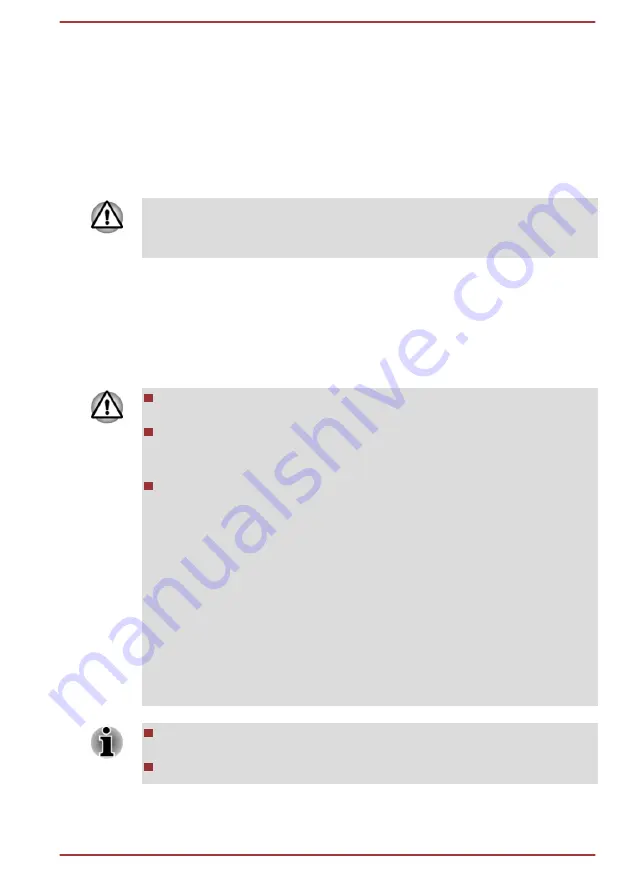
2.
Turn on your computer and allow it to load the Windows operating
system from the internal storage drive as normal.
3.
Insert the first blank disc into the optical disc drive tray, or insert the
USB Flash Memory into one available USB port.
4.
Click
Start -> Windows System -> Control Panel -> System and
Security -> Security and Maintenance -> Recovery -> Create a
recovery drive
.
5.
Follow the on-screen instructions to finish creating the Recovery
Media.
TOSHIBA Recovery Wizard option in TOSHIBA Maintenance Utility will
not exist if you restore the computer from the recovery media you created
by recovery drive creating option in Windows system.
Restoring the pre-installed software from your created
Recovery Media
If the pre-installed files are damaged, you are able to use the Recovery
Media you have created to restore the computer to the state it was in when
you originally received it. To perform this restoration, do the following:
When you reinstall the Windows operating system, the hard disk will
be reformatted and all data will be lost.
If your model has fingerprint function, before you reinstall the Windows
operating system, delete the registered fingerprints. Otherwise, same
fingerprints cannot be registered after the reinstallation.
Make sure to use the default Boot Mode option in TOSHIBA Setup
Utility before restoring.
1.
Launch the TOSHIBA Setup Utility.
Refer to the
section for further information.
2.
In the TOSHIBA Setup Utility screen, select Advanced -> System
Configuration -> Boot Mode.
Note: Please skip the following contents if you cannot find the Boot
Mode option in your system.
3.
Select UEFI Boot (Default).
If you create a recovery image using advanced recovery tools from
Control Panel, make sure to use the default Boot Mode option (UEFI
Boot) in the TOSHIBA Setup Utility before restoring.
Make sure that the AC adaptor is connected during the restoring
process.
Do not close the display panel during the restoring process.
1.
Load the Recovery Media into the Optical Disc Drive or insert the
recovery USB Flash Memory into one available USB port.
User's Manual
2-14






























