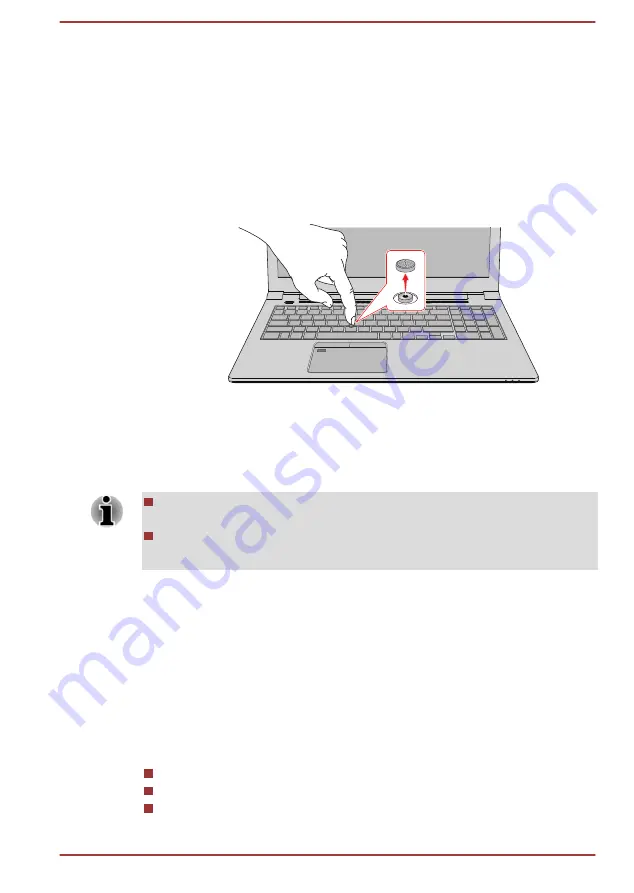
If an error message appears, reboot the computer. If an error message
does not appear, wait a moment for the pointer to stop, then continue
operation.
Replacing the cap
The AccuPoint cap is an expendable item that should be replaced after
prolonged use.
1.
To remove the AccuPoint cap, gently dig the cap out (with finger).
Figure 4-5 Removing the AccuPoint cap
1. AccuPoint cap
Product appearance depends on the model you purchased.
2.
Position a new cap on the peg. Be careful to let
the peg inserted into
the round groove inside the new cap and then
press it into place.
You can buy replacement AccuPoint caps from your TOSHIBA
authorized dealer.
AccuPoint cap is a removable part. Always use the AccuPoint with
reasonable care.
Using the Fingerprint Sensor
Some models are equipped with the fingerprint sensor for the purpose of
enrolling and recognizing fingerprints. Lightly touch and rest your finger on
the fingerprint sensor to recognize fingerprints. During enrollment, you
might need to touch and lift your finger on the sensor repeatedly until setup
is complete. Follow the on-screen instructions to finish the setup.
By enrolling the ID and password onto the fingerprint authentication
feature, it is no longer necessary to input the password from the keyboard.
Fingerprint feature enables you to:
Sign-in to Windows
Unlock the password-protected screen-saver.
Authentication of the User Password (and, if applicable, the HDD/SSD
Password) when booting up the computer (Pre-Boot authentication).
User's Manual
4-13
















































