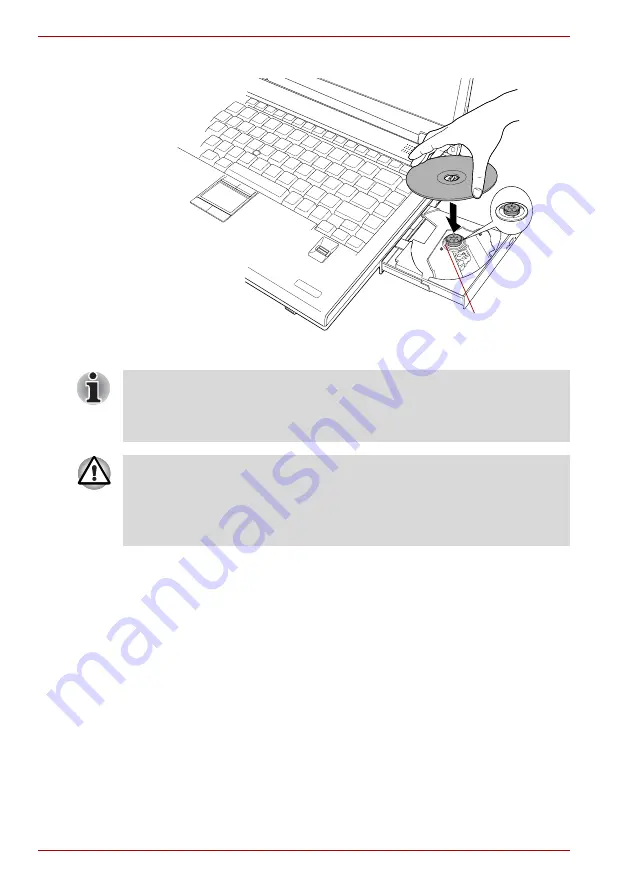
4-12
User’s Manual
TECRA A9, TECRA S5, Satellite Pro S200, Satellite Pro A150
3. Lay the CD/DVD, label side up, in the disc tray.
Inserting a CD/DVD
4. Press gently at the center of the CD/DVD until you feel it click into
place. The CD/DVD should lie below the top of the spindle, flush with
the spindle base.
Laser lens
When the disc tray is fully opened, the edge of the computer will extend
slightly over the CD/DVD tray. Therefore, you will need to turn the CD/DVD
at an angle when you place it in the disc tray. After seating the CD/DVD,
however, make sure it lies flat.
■
Do not touch the laser lens or any portion of its surrounding casing as
this could cause misalignment.
■
Prevent foreign objects from entering the drive. Check the surface of
the disc tray, especially the area behind the front edge of the disc tray,
to make sure there are no such objects before closing the drive.
Summary of Contents for Satellite Pro A150
Page 10: ...x User s Manual TECRA A9 TECRA S5 Satellite Pro S200 Satellite Pro A150 ...
Page 28: ...1 14 User s Manual TECRA A9 TECRA S5 Satellite Pro S200 Satellite Pro A150 ...
Page 74: ...3 30 User s Manual TECRA A9 TECRA S5 Satellite Pro S200 Satellite Pro A150 ...
Page 116: ...4 42 User s Manual TECRA A9 TECRA S5 Satellite Pro S200 Satellite Pro A150 ...
Page 124: ...5 8 User s Manual TECRA A9 TECRA S5 Satellite Pro S200 Satellite Pro A150 ...
Page 138: ...6 14 User s Manual TECRA A9 TECRA S5 Satellite Pro S200 Satellite Pro A150 ...
Page 178: ...A 4 User s Manual TECRA A9 TECRA S5 Satellite Pro S200 Satellite Pro A150 ...
Page 180: ...B 2 User s Manual TECRA A9 TECRA S5 Satellite Pro S200 Satellite Pro A150 ...
Page 188: ...D 4 User s Manual TECRA A9 TECRA S5 Satellite Pro S200 Satellite Pro A150 ...
Page 196: ...E 8 User s Manual TECRA A9 TECRA S5 Satellite Pro S200 Satellite Pro A150 ...
Page 200: ...G 2 User s Manual TECRA A9 TECRA S5 Satellite Pro S200 Satellite Pro A150 ...
















































