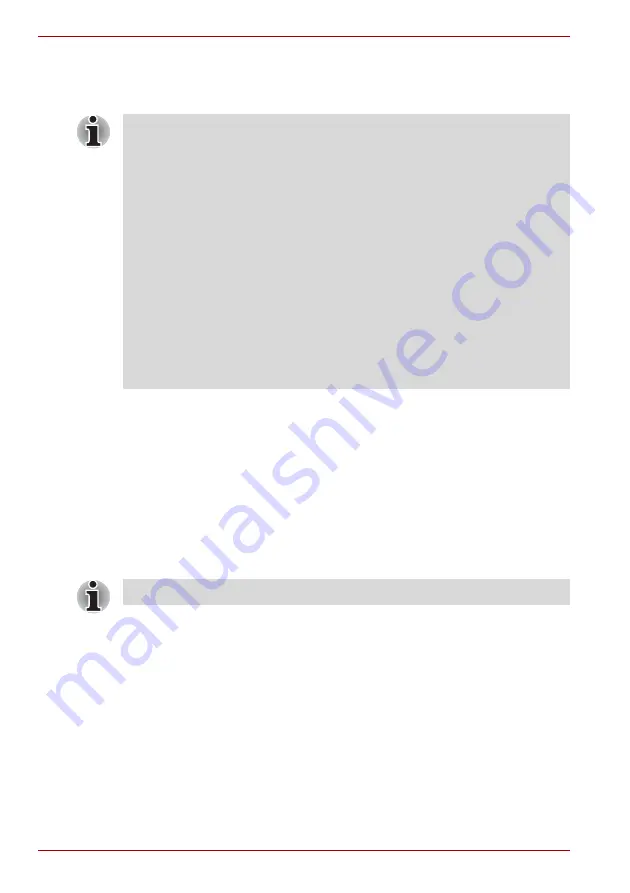
7-8
User’s Manual
TECRA A9, TECRA S5, Satellite Pro S200, Satellite Pro A150
BIOS Setup Program
Settings for some features are carried out in the BIOS setup program.
Starting and Ending the BIOS Setup Program
Starting the BIOS Setup Program
1. Turn on the computer while pressing the
ESC
key - if the
Password =
prompt is displayed, enter either the Supervisor Password, if one is set,
or the User Password and press the
ENTER
key. Please refer to
Chapter 6, the
for further details about the
User Password.
2. At the
Check system. Then press [F1] key.
prompt, press the
F1
key - the BIOS setup application will start up.
Ending the BIOS Setup Program
In order to save the changes you have made and end the BIOS setup
application, follow the steps as detailed below:
1. Press the
END
key - this will cause the
Are you sure? (Y/N). The
changes you made will cause the system to reboot.
prompt to be displayed at the bottom of the screen.
2. Press the
Y
key - this will save the configuration changes and end the
BIOS setup application, automatically restarting the computer.
Notes Before Using the BIOS Setup Application
■
In most cases, changes to the system’s configuration should be made
within Windows by using applications such as
TOSHIBA HW Setup
,
TOSHIBA Password Utility
,
Windows Device Manager
and so forth.
If you make changes to the configuration through the BIOS setup
program, please be aware that the configuration set through the
Windows applications will take priority.
■
Changes to the settings within the BIOS setup program will not be
erased even if the power supply is turned off and the main battery
removed. However, if the built-in Real Time Clock (RTC) battery runs
out of power, most of the settings will revert back to their default values.
However, please note that the following items will not be affected in this
instance:
• Password
• Hard Disk Drive Password
• Security Controller
• Fingerprint patterns
Please refer to the operating instructions displayed in the settings screen.
Summary of Contents for Satellite Pro A150
Page 10: ...x User s Manual TECRA A9 TECRA S5 Satellite Pro S200 Satellite Pro A150 ...
Page 28: ...1 14 User s Manual TECRA A9 TECRA S5 Satellite Pro S200 Satellite Pro A150 ...
Page 74: ...3 30 User s Manual TECRA A9 TECRA S5 Satellite Pro S200 Satellite Pro A150 ...
Page 116: ...4 42 User s Manual TECRA A9 TECRA S5 Satellite Pro S200 Satellite Pro A150 ...
Page 124: ...5 8 User s Manual TECRA A9 TECRA S5 Satellite Pro S200 Satellite Pro A150 ...
Page 138: ...6 14 User s Manual TECRA A9 TECRA S5 Satellite Pro S200 Satellite Pro A150 ...
Page 178: ...A 4 User s Manual TECRA A9 TECRA S5 Satellite Pro S200 Satellite Pro A150 ...
Page 180: ...B 2 User s Manual TECRA A9 TECRA S5 Satellite Pro S200 Satellite Pro A150 ...
Page 188: ...D 4 User s Manual TECRA A9 TECRA S5 Satellite Pro S200 Satellite Pro A150 ...
Page 196: ...E 8 User s Manual TECRA A9 TECRA S5 Satellite Pro S200 Satellite Pro A150 ...
Page 200: ...G 2 User s Manual TECRA A9 TECRA S5 Satellite Pro S200 Satellite Pro A150 ...






























