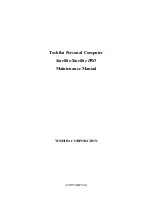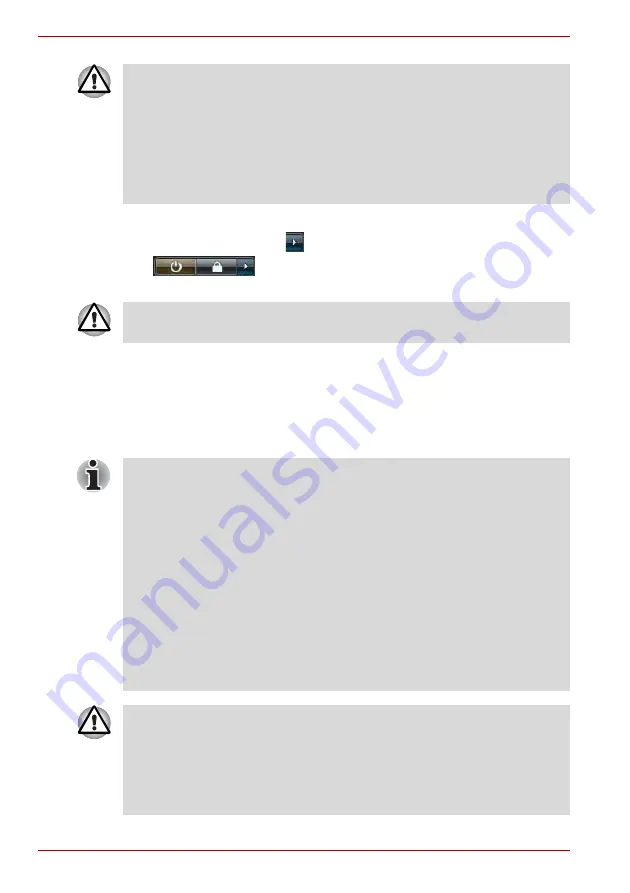
1-8
User’s Manual
TECRA A9, TECRA S5, Satellite Pro S200, Satellite Pro A150
3. Click
Start
.
4. Click the arrow button (
) located in the power management buttons
(
) and select
Shut Down
from the menu.
5. Turn off any peripheral devices connected to your computer.
Sleep Mode
If you have to interrupt your work, you are able to turn off the power without
exiting from your software by placing the computer into Sleep Mode. In this
mode data is maintained in the computer’s main memory so that when you
turn on the power again, you can continue working right where you left off.
■
Make sure the
Hard Disk Drive
indicator is off. If you turn off the power
while a disk (disc) is being accessed, you may lose data or damage the
disk.
■
Never turn off the power while an application is running. Doing so may
cause loss of data.
■
Never turn off the power, disconnect an external storage device or
remove storage media during data read/write. Doing so may cause
data loss.
Do not turn the computer or peripheral devices back on immediately - wait
a short period to avoid any potential damage.
■
When the AC adaptor is connected, the computer will go into Sleep
Mode according to the settings in the Power Options (to access it,
Start
->
Control Panel
->
System and Maintenance
->
Power Options
).
■
To restore the operation of the computer from Sleep Mode, press and
hold the power button or any key on the keyboard for a short amount of
time. Please note that keyboard keys can only be used if the Wake-up
on Keyboard option is enabled within the HW Setup utility.
■
If the computer enters Sleep Mode while a network application is
active, the application might not be restored when the computer is next
turned on and the system returns from Sleep Mode.
■
To prevent the computer from automatically entering Sleep Mode,
disable Sleep Mode within the Power Options (to access it,
Start
->
Control Panel
->
System and Maintenance
->
Power Options
).
■
To use the Hybrid Sleep function, configure it in the Power Options.
■
Before entering Sleep Mode, be sure to save your data.
■
Do not install or remove a memory module while the computer is in
Sleep Mode. The computer or the memory module could be damaged.
■
Do not remove the battery pack while the computer is in Sleep Mode
(unless the computer is connected to an AC power source). Data in
memory could be lost.
Summary of Contents for Satellite Pro A150
Page 10: ...x User s Manual TECRA A9 TECRA S5 Satellite Pro S200 Satellite Pro A150 ...
Page 28: ...1 14 User s Manual TECRA A9 TECRA S5 Satellite Pro S200 Satellite Pro A150 ...
Page 74: ...3 30 User s Manual TECRA A9 TECRA S5 Satellite Pro S200 Satellite Pro A150 ...
Page 116: ...4 42 User s Manual TECRA A9 TECRA S5 Satellite Pro S200 Satellite Pro A150 ...
Page 124: ...5 8 User s Manual TECRA A9 TECRA S5 Satellite Pro S200 Satellite Pro A150 ...
Page 138: ...6 14 User s Manual TECRA A9 TECRA S5 Satellite Pro S200 Satellite Pro A150 ...
Page 178: ...A 4 User s Manual TECRA A9 TECRA S5 Satellite Pro S200 Satellite Pro A150 ...
Page 180: ...B 2 User s Manual TECRA A9 TECRA S5 Satellite Pro S200 Satellite Pro A150 ...
Page 188: ...D 4 User s Manual TECRA A9 TECRA S5 Satellite Pro S200 Satellite Pro A150 ...
Page 196: ...E 8 User s Manual TECRA A9 TECRA S5 Satellite Pro S200 Satellite Pro A150 ...
Page 200: ...G 2 User s Manual TECRA A9 TECRA S5 Satellite Pro S200 Satellite Pro A150 ...