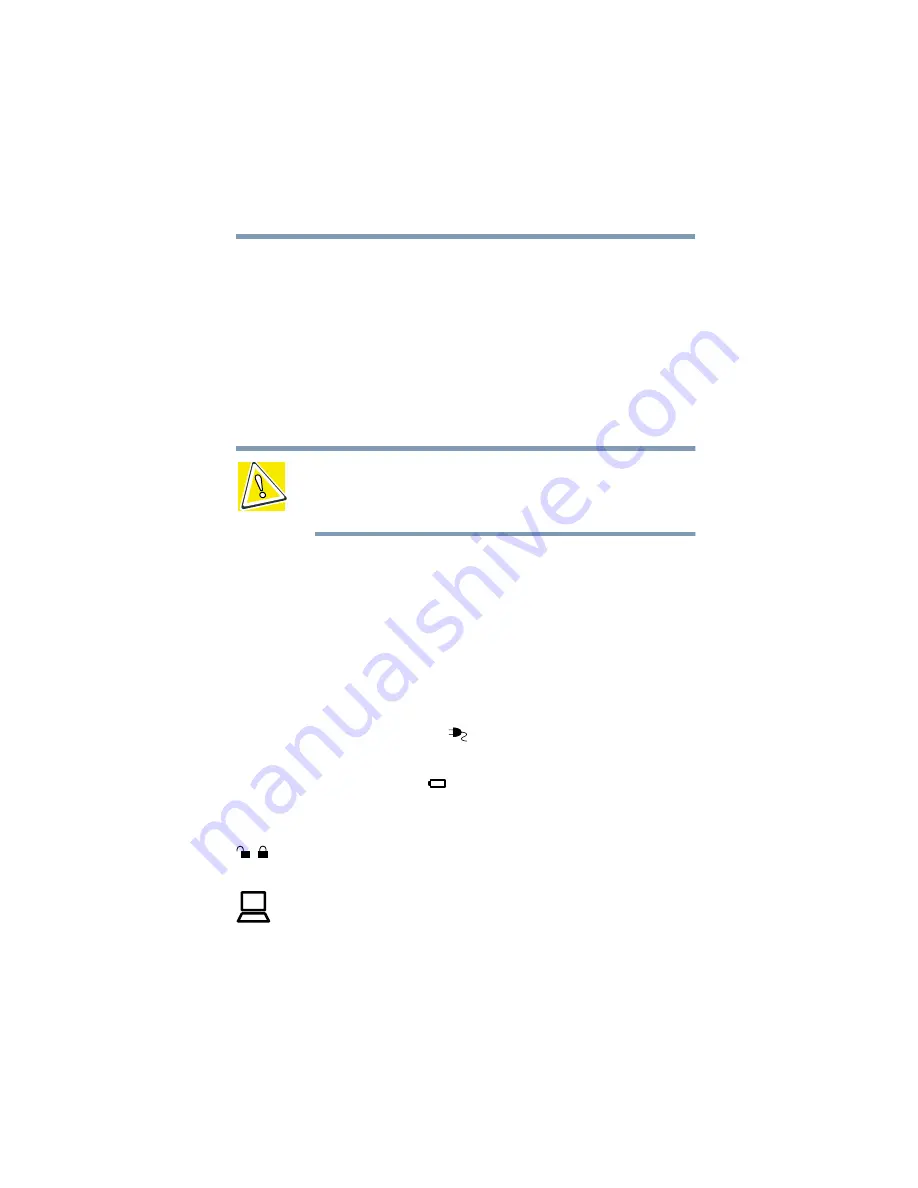
49
Getting Started
Turning on the computer
Turning on the computer
The computer is now ready for you to turn it on and begin using it.
Opening the display panel
To open the display panel, slide the latch to the right and lift the
display panel. For more information, see
CAUTION: To avoid damaging the display panel, don’t force
it beyond the point where it moves easily.
Never lift or move the computer using the display panel.
Turning on the power
1
Make sure any external devices (such as a local printer) are
properly connected and ready.
2
Check that the diskette drive is empty.
3
If the battery is not charged, connect the AC adapter. For more
information, see
Connecting to a power source on page 46
The AC power light (
) glows green if the AC adapter is
properly connected to the computer.
The battery light (
) glows amber while the battery is
charging and glows green when the battery is fully charged
and ready to power the computer.
4
Locate the power button lock on the left side of the computer
and slide it to the left (the unlocked position).
5
Press and hold the power button until the system indicator
panel’s on/off light glows green.
On
Summary of Contents for Satellite Pro 4600 Series
Page 232: ...232 Blank Page ...
Page 256: ...Index 256 Y Y cable 116 ...
















































