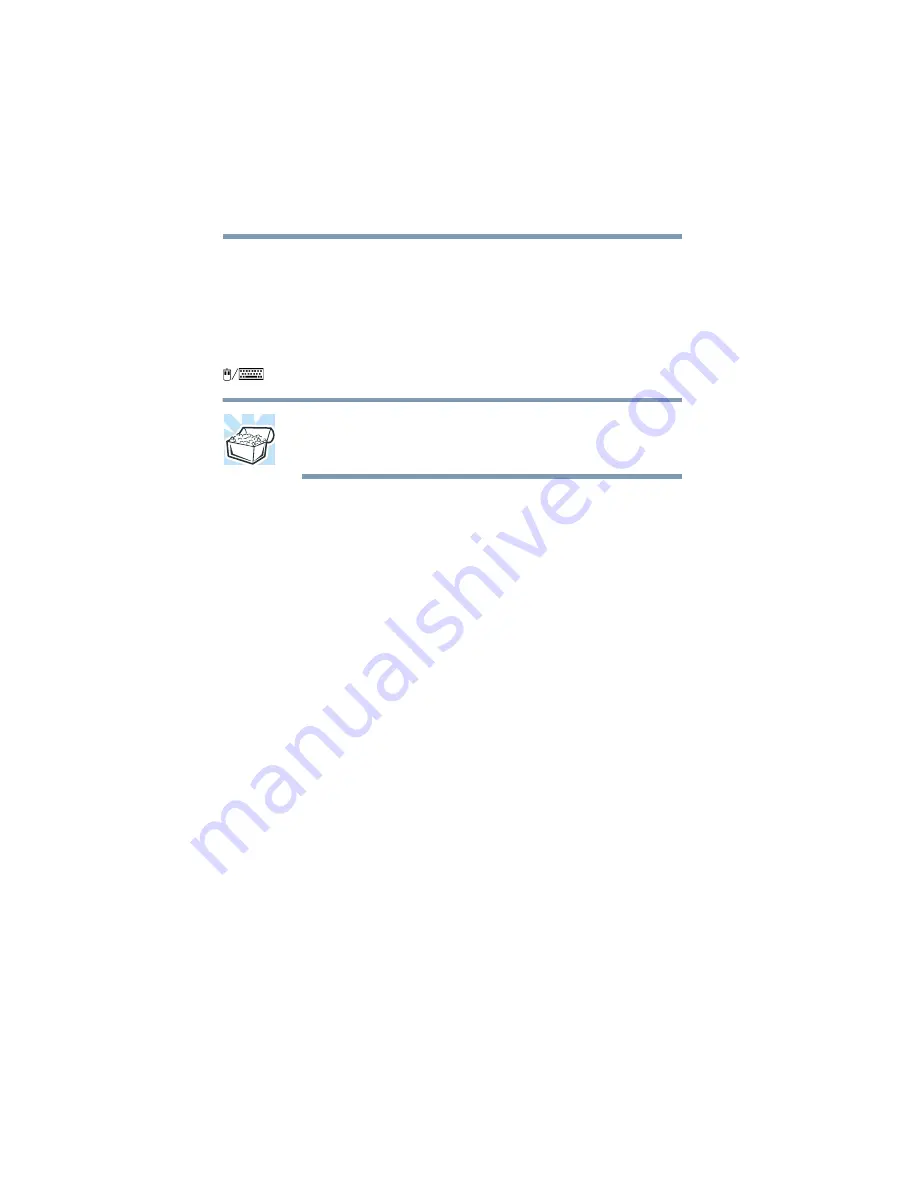
116
Expansion Options
Using a mouse
If you are connecting a mouse after you have started using the
computer, begin at step 1. Otherwise go to step 2.
1
Click Start, Shut Down, select Shut down, then click OK.
Windows shuts off the computer.
2
Attach the PS/2 mouse cable to the PS/2 port on the computer.
HINT: Using an optional Y-cable allows you to connect a
PS/2 mouse and a PS/2 keyboard to the PS/2 port
simultaneously.
3
Refer to your mouse documentation for configuration
information.
If you want to use both the PS/2 mouse and the AccuPoint II, you
need to set this up when you have loaded the operating system.
Using a PS/2 mouse simultaneously with
AccuPoint II
To configure the PS/2 mouse to work with the AccuPoint II:
1
Click Start, Settings, then Control Panel.
Windows displays the Control Panel window.
2
Click the Toshiba Hardware Setup icon.
3
Select the Pointing Devices tab.
4
Under Pointing Devices Options, select one of the following:
❖
Auto-selected — configures the PS/2 mouse to work
when it is connected at power on, or the AccuPoint II to
work otherwise. Auto-selected is normally the default
option.
❖
Simultaneous — configures both the AccuPoint II mouse
and PS/2 mouse to work with the computer at the same
Summary of Contents for Satellite Pro 4600 Series
Page 232: ...232 Blank Page ...
Page 256: ...Index 256 Y Y cable 116 ...






























