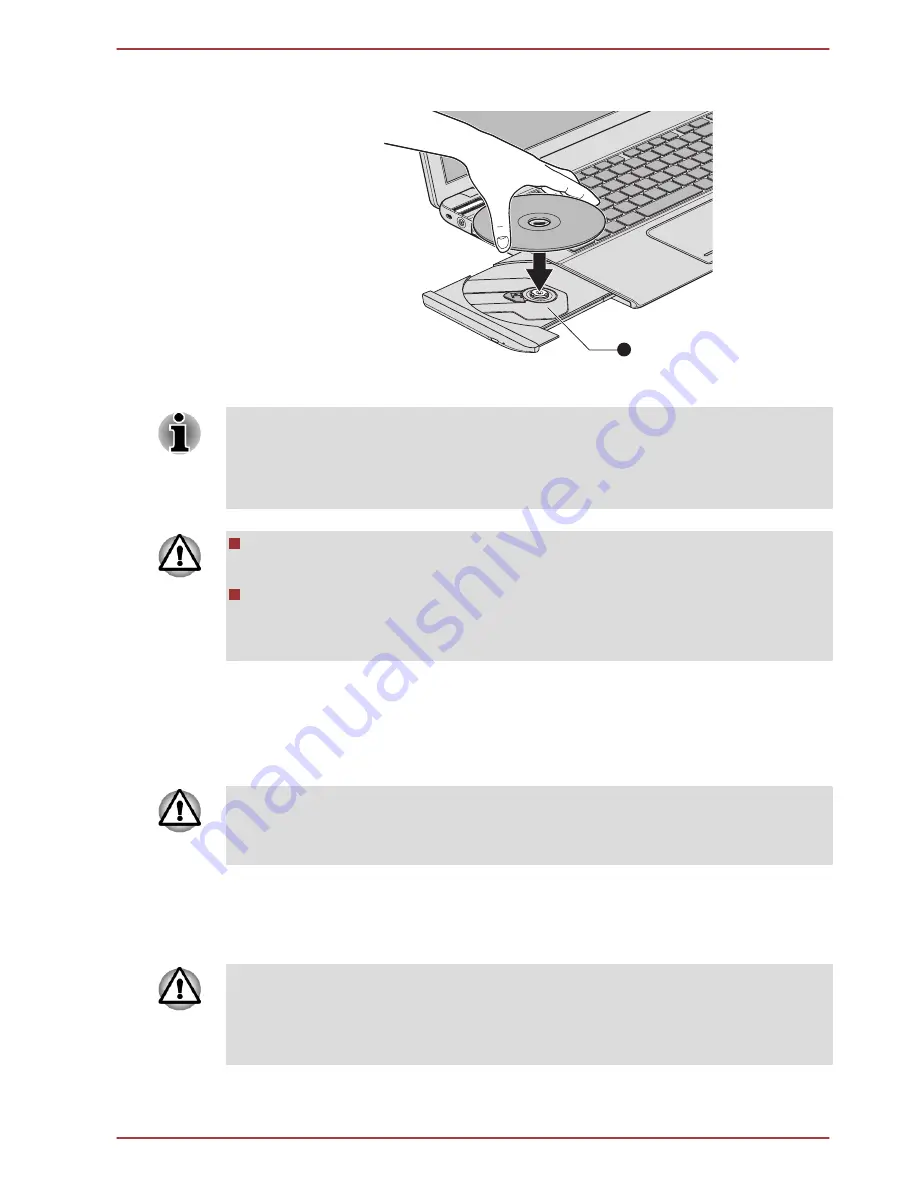
3. Lay the disc, label side up, in the disc tray.
Figure 3-7 Inserting a disc
1
1. Laser lens
When the disc tray is fully opened, the edge of the computer will cover the
disc tray slightly. Therefore, you will need to turn the disc at an angle when
you place it in the disc tray. After seating the disc, however, make sure it
lies flat.
Do not touch the laser lens or any portion of its surrounding casing as
this could cause misalignment.
Prevent foreign objects from entering the drive. Check the surface of
the disc tray, especially the area behind the front edge of the disc tray,
to make sure there are no such objects before closing the drive.
4. Press gently at the center of the disc until you feel it click into place.
The disc should lie below the top of the spindle, flush with the spindle
base.
5. Push the center of the disc tray to close it. Press gently until it locks
into place.
If the disc is not seated properly when the disc tray is closed, the disc might
be damaged. Also, the disc tray might not open fully when you press the
eject button.
Removing discs
To remove the disc, follow the steps as detailed below:
Do not press the eject button while the computer is accessing the optical
disc drive. Wait for the optical disc drive indicator to go out before you open
the disc tray. Also, if the disc is spinning when you open the disc tray, wait
for it to stop before you remove it.
Satellite P850/P855 Series
User's Manual
3-14
















































