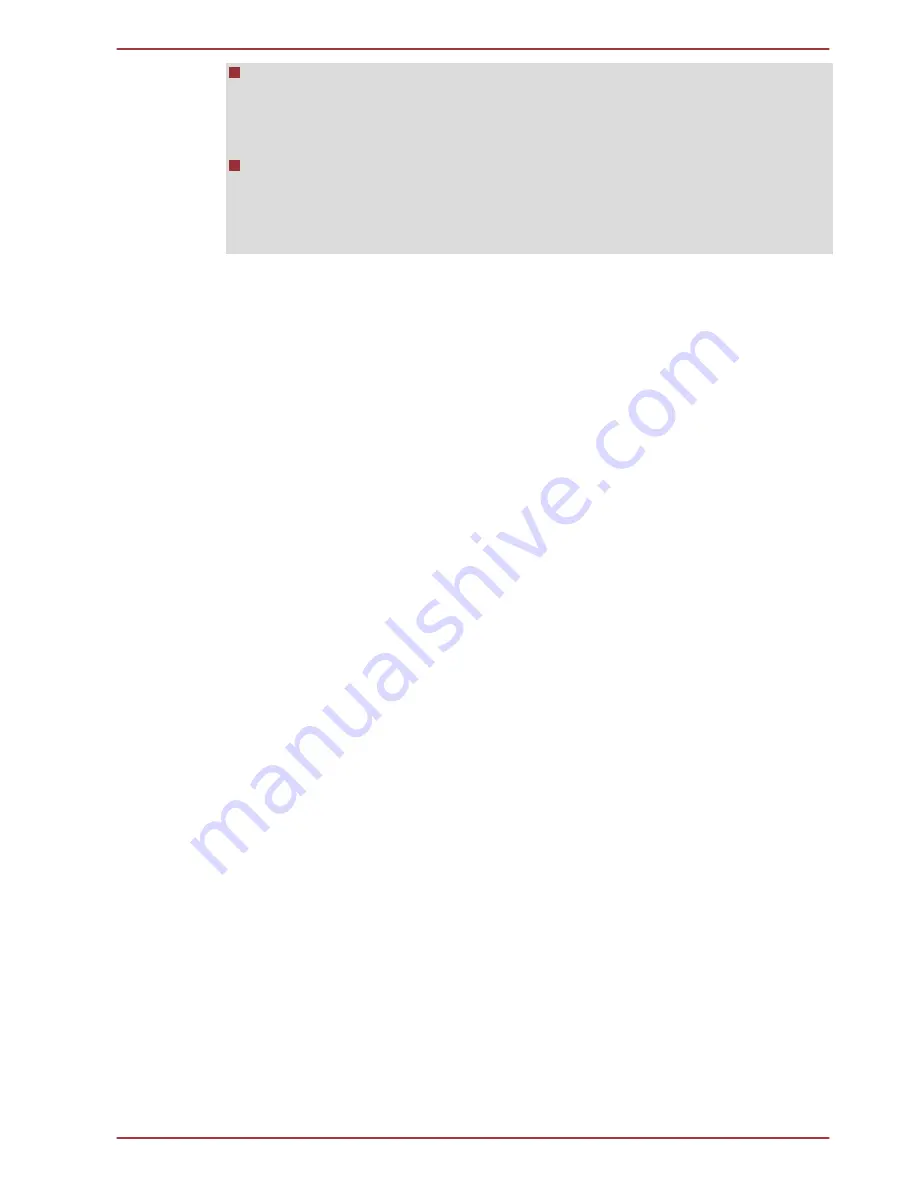
When swiping your finger, please ensure that you do it slowly and at a
constant speed. If you find that this does not improve the
authentication rate, you should try to adjust the speed at which the
finger is swiped.
If there are any changes in the environment or settings related to
authorization, you will be required to provide authorization information
such as a User Password (and, if applicable, the HDD/SSD
Password).
Overview about Fingerprint Single Sign-on feature
This is a feature that allows the user to complete the authentication for both
the User/BIOS Password (and, if applicable, the HDD/SSD Password) and
logging onto Windows using only one fingerprint authentication when
booting up.
It is necessary to register the User/BIOS Password and Windows Logon
Password before using the Fingerprint boot authentication and this
Fingerprint Single Sign-On Feature. Please use the TOSHIBA Password
Utility to register your User/BIOS Password. If Windows Logon is not the
default for your system, see Manual to register your Windows Logon
Password.
Only one fingerprint authentication is required to replace the User/BIOS
Password (and, if applicable, the HDD/SSD Password) and the Windows
Logon Password.
How to Enable Fingerprint boot authentication and Single
Sign-On feature
It is necessary to first enroll your fingerprint with the TOSHIBA Fingerprint
Utility prior to enabling and configuring the boot authentication and Single
Sign-On feature. You should check that your fingerprint is enrolled before
configuring the settings.
1. Logon as Administrator (means a user has administrator privileges).
2. Click
Start -> All Programs -> TOSHIBA -> Tools & Utilities ->
Fingerprint Utility
.
3. Swipe your finger across the fingerprint sensor.
4. The
TOSHIBA Fingerprint Utility
main menu is displayed. Click
Run
As Administrator
in lower left.
5. User Account Control window is displayed. Click
Yes
.
6. Swipe your finger across the fingerprint sensor.
7. Select
Setting
in the main menu to open the Setting window, you can
Select
Boot authentication
check box if you want to use the
fingerprint boot authentication feature.
Select
Boot authentication
and
Single sign-on
check boxes if you
want to use the Single Sign-on feature.
8. Click
Apply
.
Satellite P850/P855 Series
User's Manual
3-11
















































