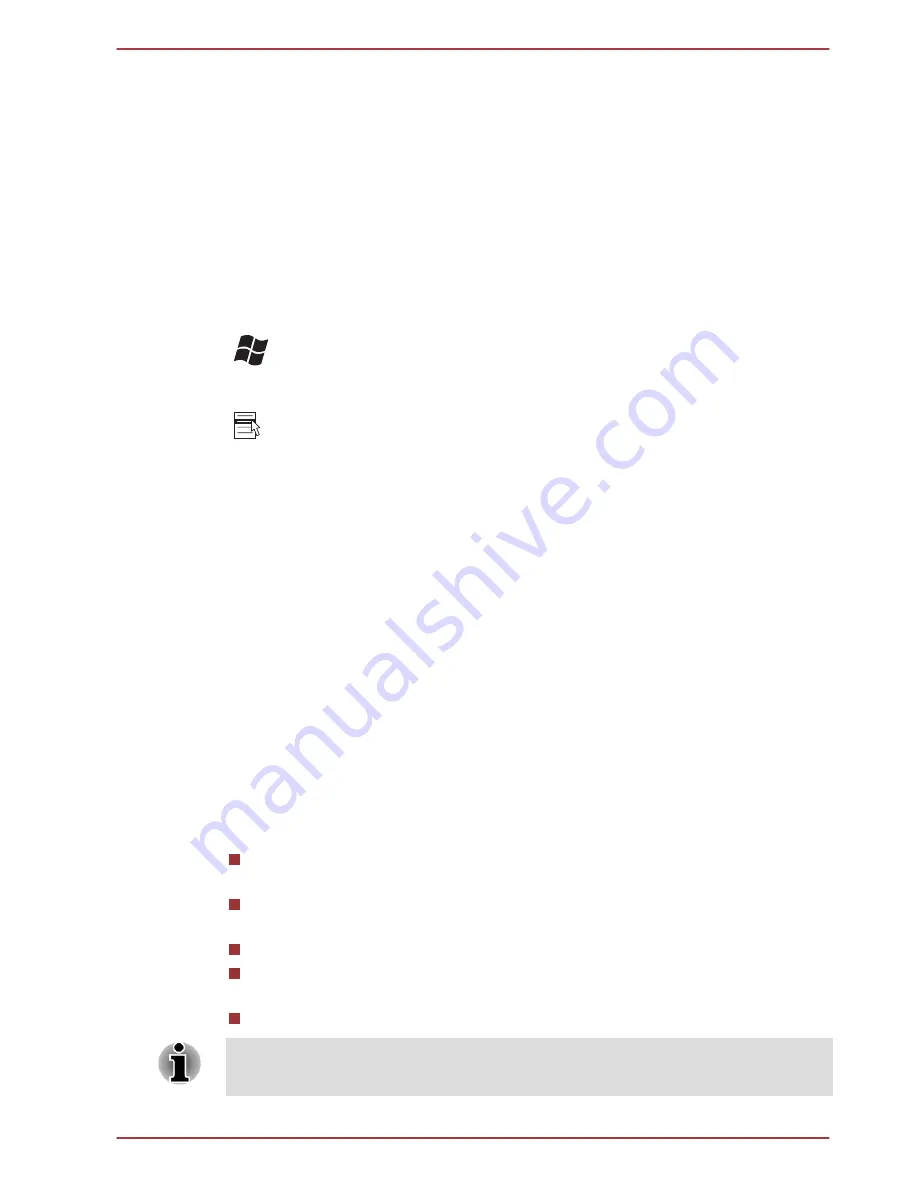
FN Sticky key
You can use the TOSHIBA Accessibility Utility to make the FN key sticky,
that is, you can press it once, release it, and then press an "F Number"
key. To start the TOSHIBA Accessibility utility, click
Start -> All Programs
-> TOSHIBA -> Tools & Utilities -> Accessibility
.
Windows special keys
The keyboard provides two keys that have special functions in Windows,
the Windows Start Button key activates the
Start
menu while the
application key has the same function as the secondary (right) mouse
button.
This key activates the Windows
Start
menu.
This key has the same function as the secondary (right) mouse button.
Generating ASCII characters
Not all ASCII characters can be generated using normal keyboard
operation, but you are able to generate these characters using their
specific ASCII codes.
1. Hold down
ALT
.
2. Using the numeric keypad, type the ASCII code of the character you
require.
3. Release
ALT
- the ASCII character will appear on the display screen.
Using the Fingerprint Sensor
This product has a fingerprint utility installed for the purpose of enrolling
and recognizing fingerprints. By enrolling the ID and password onto the
fingerprint authentication feature, it is no longer necessary to input the
password from the keyboard. Fingerprint feature enables you to:
Logon to Windows and access a security enabled homepage through
Internet Explorer.
Files and folders can be encrypted/decrypted and third party access to
them prevented.
Unlock the password-protected screen-saver.
Authentication of the User Password (and, if applicable, the HDD/SSD
Password) when booting up the computer (boot authentication).
Single Sign-On feature
Fingerprint cannot be used in models that do not have a fingerprint module
installed.
Satellite P850/P855 Series
User's Manual
3-5
















































