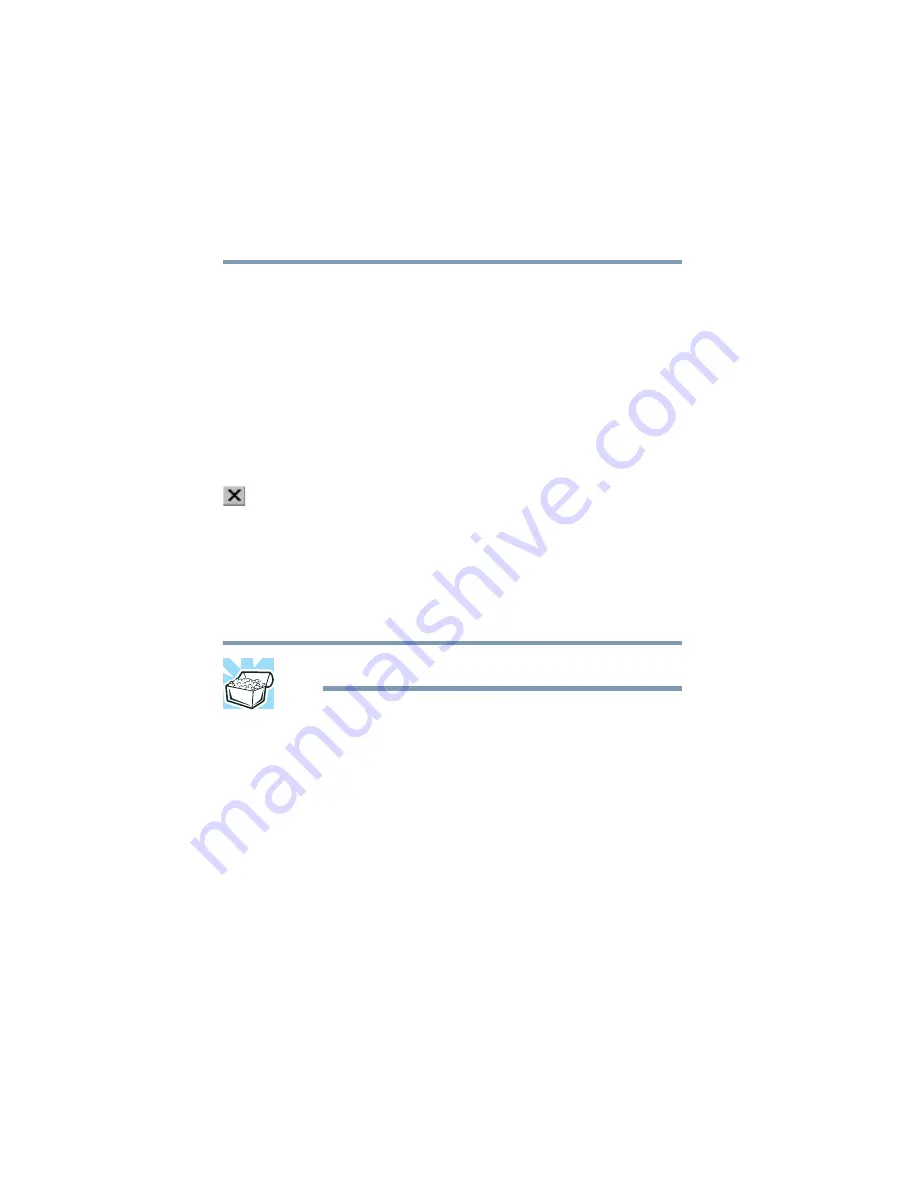
132
Getting to Know the Windows ® XP Operating System
Lesson 8: Closing programs
5.375 x 8.375 ver 2.3
Lesson 8: Closing programs
Once you are finished working with a document or program,
it is a good idea to close it. While you can run several
programs at the same time, having a large number of
programs and documents open simultaneously can slow
down your computer.
This lesson teaches you how to close the programs you
opened earlier in this tutorial.
To close the programs:
1
Click the
Close
button at the top-right of the Explorer
window.
Windows Explorer closes, removing the Explorer button
from the taskbar as well.
2
Close Paint and the My Computer window (assuming it is
still open) by clicking the
Close
buttons for each
program.
HINT: Always save your work before you close a program.
Lesson 9: Creating shortcuts
By adding shortcuts to your desktop, you can open programs
or files with the click of a button. You will probably want to
create shortcuts for the programs you use most frequently.
This lesson explains how to create shortcuts using two
Windows
®
accessories, Calculator and Character Map, as
examples.
Creating a shortcut to the Calculator
Use this method when you know the name and location of the
program file to which you would like to create a shortcut.
















































