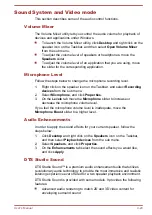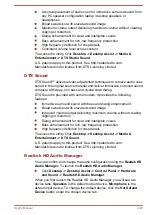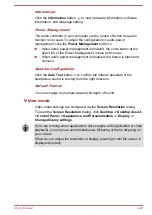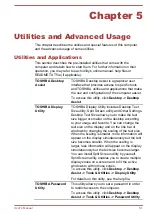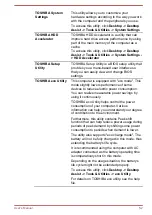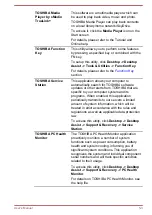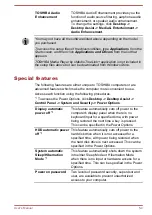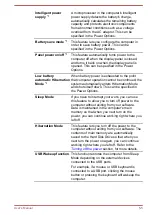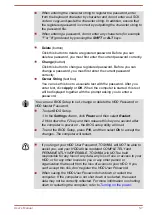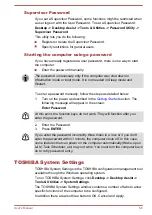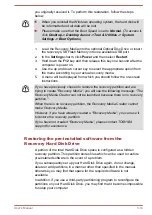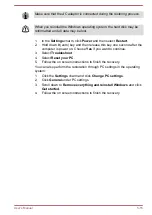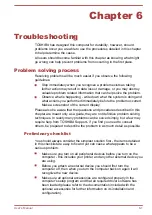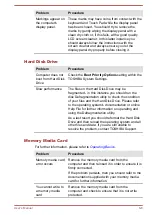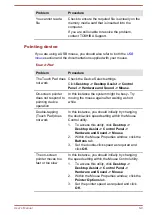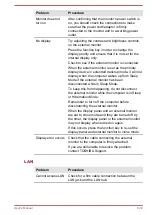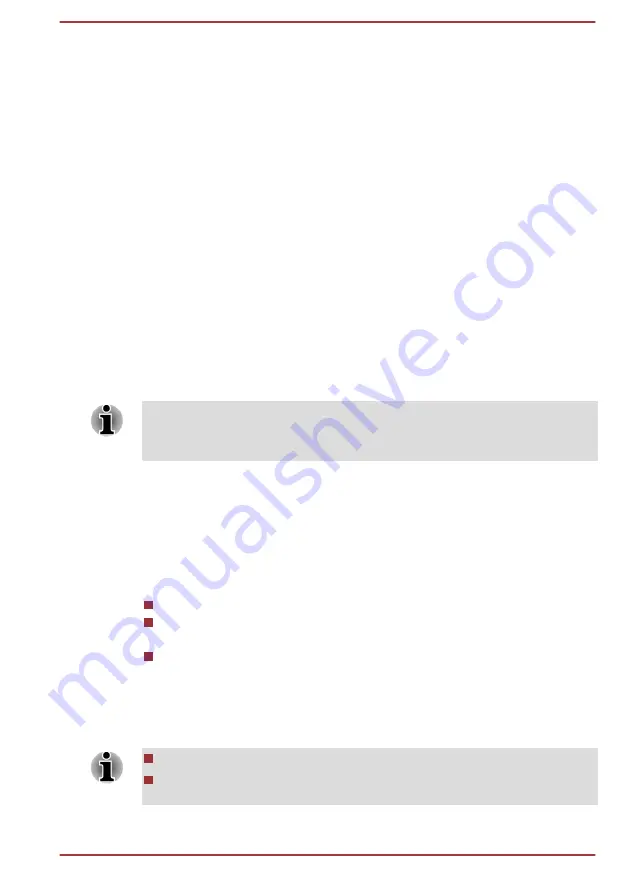
Doing so will automatically delete all collected information from the internal
storage drive.
The TOSHIBA PC Health Monitor software does not extend or modify
TOSHIBA's obligations under its standard limited warranty in any way.
TOSHIBA's standard limited warranty terms and limitations apply.
Starting the TOSHIBA PC Health Monitor
The TOSHIBA PC Health Monitor can be opened by clicking
Desktop ->
Desktop Assist -> Support & Recovery -> PC Health Monitor
.
The TOSHIBA PC Health Monitor main screen will be displayed.
This utility may be disabled by default on your computer. You can enable it
by clicking
Please click here to enable TOSHIBA PC Health Monitor
.
The "PC Health Monitor Software Notice & Acceptance" screen will be
displayed. Please carefully read the information displayed. Selecting
ACCEPT
and clicking
OK
will enable the program. By enabling the
TOSHIBA PC Health Monitor software, you agree with these terms and
conditions and to the use and sharing of the collected information. Once
the program is enabled, the TOSHIBA PC Health Monitor screen is
displayed, and the program will begin monitoring system functions and
collecting information.
A message will be displayed if any changes which may interfere with the
operation of the program are detected. Follow the instructions displayed on
screen in the message.
System Recovery
There is a hidden partition allocated on the Hard Disk Drive for the System
Recovery Options in the event of a problem.
You can also create recovery media and restore the system.
The following items will be described in this section:
Creating Recovery Media
Restoring the pre-installed software from your created Recovery
Media
Restoring the pre-installed software from the Recovery Hard Disk
Drive
Creating Recovery Media
This section describes how to create Recovery Media.
Be sure to connect the AC adaptor when you create Recovery Media.
Be sure to close all other software programs except the Recovery
Media Creator.
User's Manual
5-12