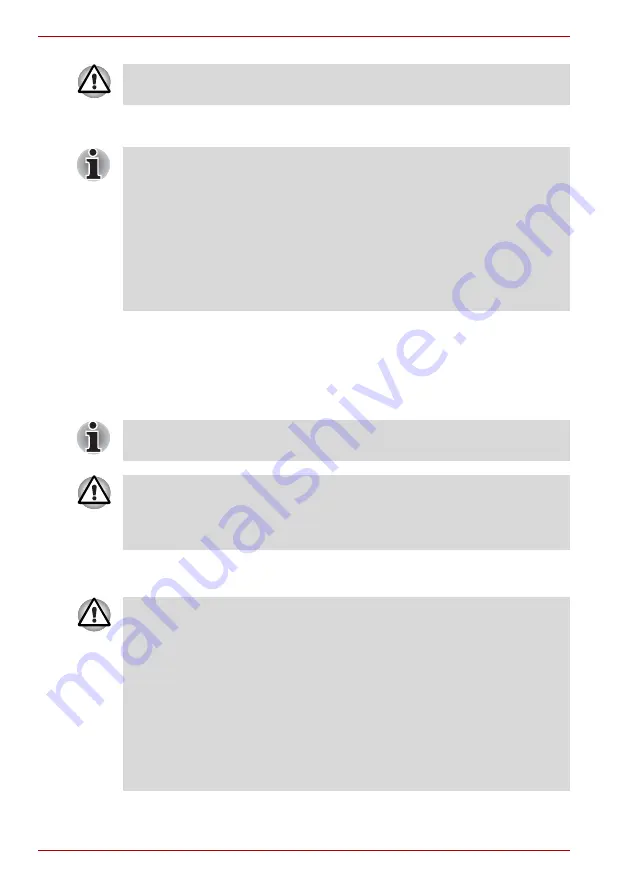
4-2
User’s Manual
Operating Basics
The Touch Pad has similar functions to a two-button mouse with a scroll
wheel. For some functions, you can tap it instead of pressing a button.
Using the internal modem
This section describes how to setup the modem and use it to connect to
other computer systems. Refer to the computer’s online help files and the
online help files for your modem software, for more information.
IMPORTANT SAFETY INSTRUCTIONS
Do not press on the Touch Pad too hard or press a sharp object such as a
ball point pen against it. The Touch Pad could be damaged.
You can customize pointing device actions in Mouse Properties. Open the
Control Panel, select the Mouse icon and press Enter to open the Mouse
Properties window.
Click
: Click the left control button or tap the Touch Pad once.
Double-click
: Click the left control button twice or tap the Touch Pad twice.
Scroll
Vertical: Move your finger up or down the right edge of the Touch
Pad.
Scroll
Horizontal: Move your finger left or right along the bottom edge of
the Touch Pad.
The internal modem does not support the voice functions described in the
help files. All data and fax functions are supported.
■
In case of a lightning storm, unplug the modem cable from the
telephone jack.
■
Do not connect the modem to a digital telephone line. A digital line will
damage the modem.
When using your telephone equipment, basic safety precautions should
always be followed to reduce the risk of fire, electric shock and injury to
persons, including the following:
1. Do not use this product near water, for example, near a bathtub, wash
bowl, kitchen sink or laundry tub, in a wet basement or near a
swimming pool.
2. Avoid using a telephone (other than a cordless type) during an
electrical storm. There may be a remote risk of electric shock from
lightning.
3. Do not use the telephone to report a gas leak in the vicinity of the leak.
4. Use only the power cord indicated in this manual.
Summary of Contents for Satellite M70
Page 1: ...User s Manual M70 ...
Page 18: ...xviii User s Manual ...
Page 22: ...xxii User s Manual ...
Page 26: ...xxvi User s Manual Preface ...
Page 52: ......
Page 64: ...3 12 User s Manual Getting Started ...
Page 96: ...4 32 User s Manual Operating Basics ...
Page 105: ......
Page 106: ......
Page 110: ......
Page 118: ......
Page 156: ...9 18 User s Manual Troubleshooting ...
Page 164: ...B 6 User s Manual Display Modes ...
















































