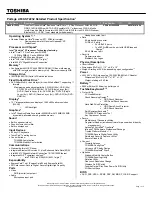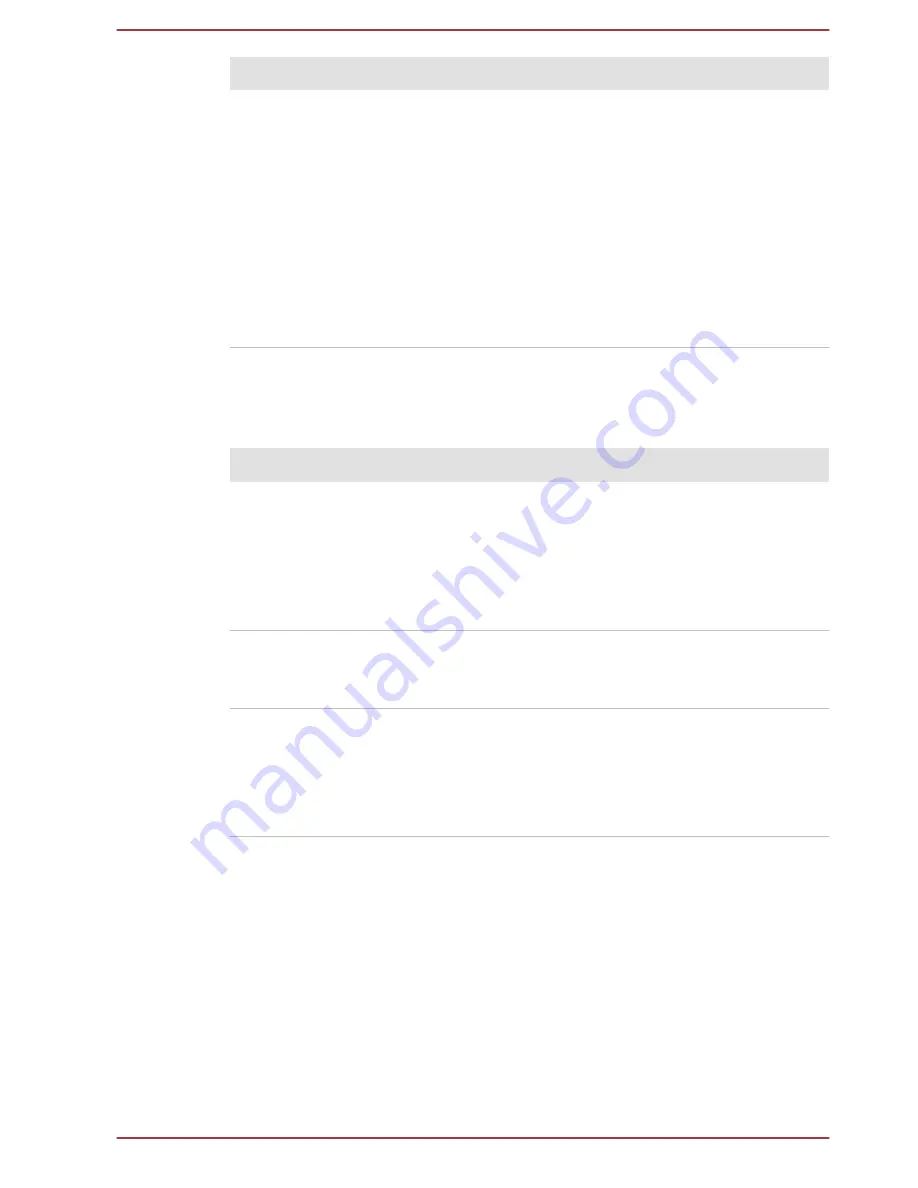
Problem
Procedure
Slow performance
The files on the Hard Disk Drive may be
fragmented - in this instance you should run the
disk Defragmentation utility to check the condition
of your files and the Hard Disk Drive. Please refer
to the operating system's documentation or online
Help File for further information on operating and
using the Defragmentation utility.
As a last resort you should reformat the Hard Disk
Drive and then reload the operating system and all
other files and data. If you are still unable to
resolve the problem, contact TOSHIBA Support.
Memory Media Card
For further information, please refer to
Operating Basics
.
Problem
Procedure
Memory media card
error occurs
Remove the memory media card from the
computer and then reinsert it in order to ensure it is
firmly connected.
If the problem persists, then you should refer to the
documentation supplied with your memory media
card for further information.
You cannot write to
a memory media
card
Remove the memory media card from the
computer and check to ensure that it is not write
protected.
You cannot read a
file
Check to ensure the required file is actually on the
memory media card that is inserted into the
computer.
If you are still unable to resolve the problem,
contact TOSHIBA Support.
Pointing device
If you are using a USB mouse, you should also refer to both the
USB
mouse
section and the documentation supplied with your mouse.
User's Manual
6-8