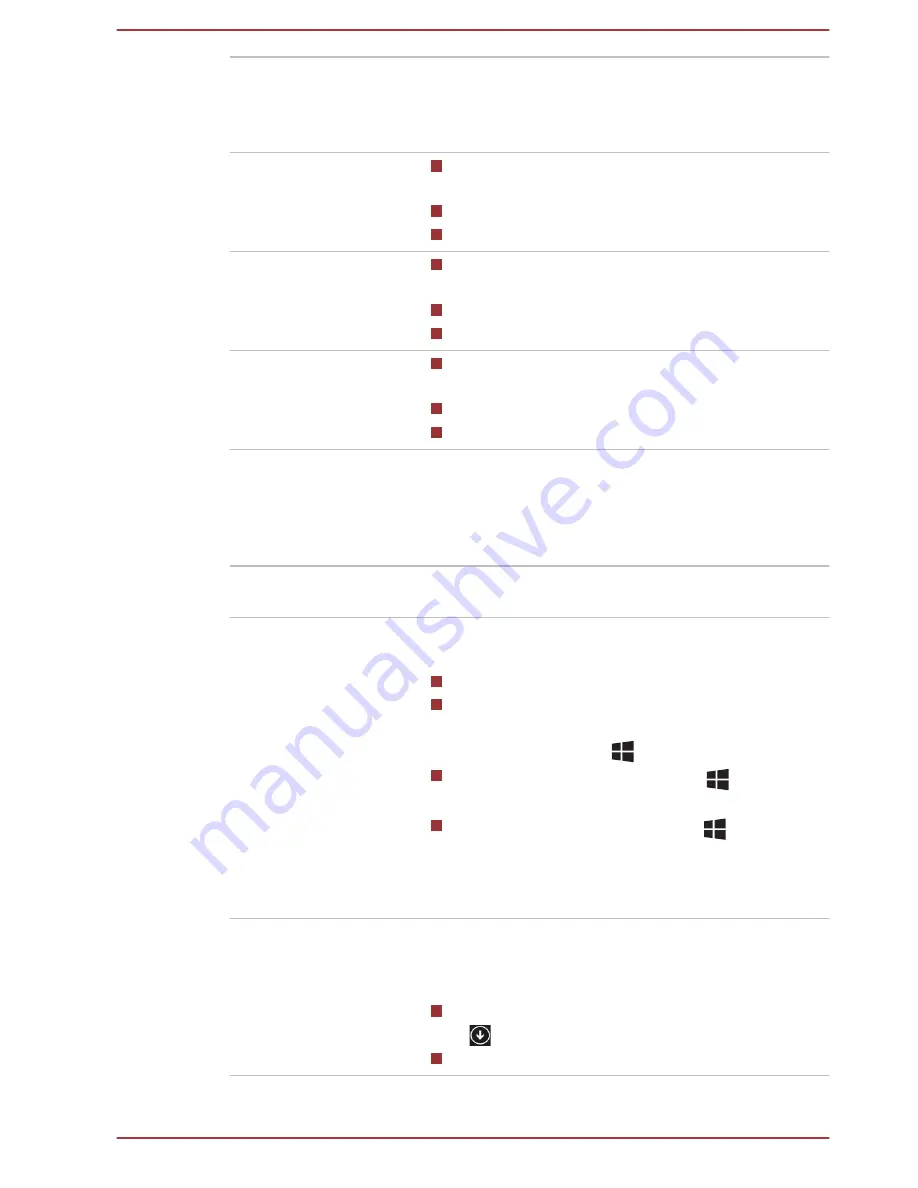
HDD or Hard Disk
Drive
Some models are equipped with a "Solid State
Drive (SSD)" instead of a Hard Disk Drive. In this
manual, the word "HDD" or "Hard Disk Drive"
also refers to the SSD unless otherwise stated.
Click
Tap the Touch Pad or click the left Touch
Pad control button once.
Left click the mouse once.
Tap the touch screen once.
Right-click
Click the right Touch Pad control button
once.
Right click the mouse once.
Press and hold on the touch screen.
Double-click
Tap the Touch Pad or click the left Touch
Pad control button twice.
Left click the mouse twice.
Tap the touch screen twice.
Charm
By swiping in from the right edge or pointing the
mouse pointer to the lower-right (or upper-right)
corner of your screen, you will find a list of
charms:
Search
,
Share
,
Start
,
Devices
and
Settings
.
Desktop
Click the
Desktop
tile from the Start screen to
access the desktop.
Start screen
You can go back to the Start screen from an app
or the desktop by the following ways:
Click the
Start
charm.
Move the mouse pointer all the way into the
lower-left corner of the screen and then click
the
Start
button (
).
Use the Windows
®
logo key (
) on your
keyboard.
Press the Windows
®
button (
) on your
computer.
For detailed information, please refer to the
Windows Help and Support.
Apps view
You can find all of your apps including desktop
programs in the Apps view.
To get to the Apps view:
Move the mouse pointer and then click the
icon in the lower-left of the screen.
Slide up from the middle of the Start screen.
User's Manual
2-2






























