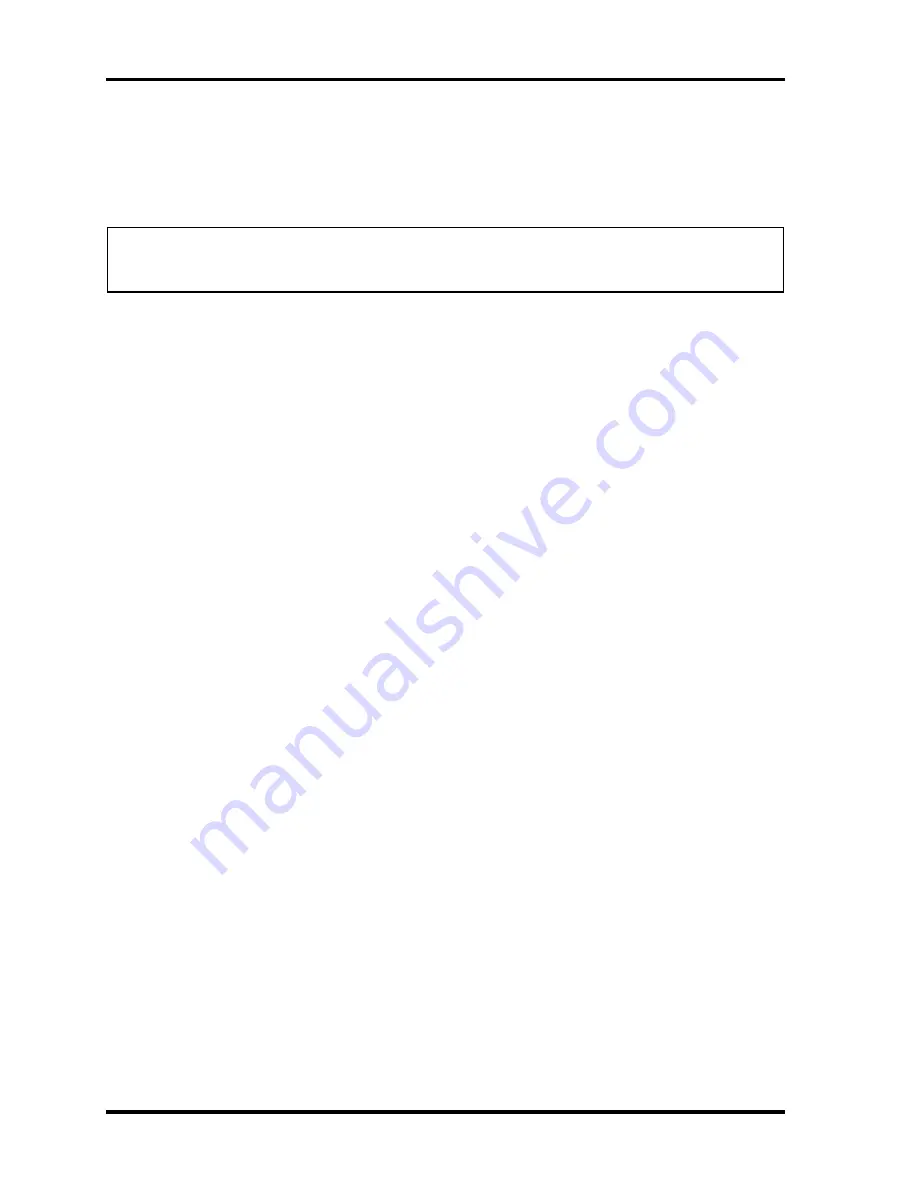
4 Replacement Procedures
4.12 USB Board, Finger Print Board and Print Board
4-50
Satellite A100/A105 / TECRA A7
Maintenance Manual
Installing the USB Board, Finger Print Board and Print Board
Install the USB board, finger print board and print board according to the following procedures and
Figure 4-31.
Note: Be careful of the kill switch button for the USB board. It can be damage when
installing the USB board. Make sure it is in the correct position.
1.
Seat the print board in the correct position and connect the print SUMI-card to CN5000
on the print board.
2.
Secure the print board with one M2.5x3 flat-round-head screw.
3.
Connect the finger print SUMI-card to CN6052 on the USB board.
4.
Seat the finger print board in the correct position and connect the finger print SUMI-card to
CN23 on the print board.
5.
Connect the USB SUMI-card to CN3000 on the USB board.
6.
Seat the USB board in the correct position and connect the USB SUMI-card to CN26 on
the system board.
7.
Be sure the kill switch button is operational before proceeding.
Summary of Contents for Satellite A100 Series
Page 2: ...ii S No ...
Page 15: ...Chapter 1 Hardware Overview ...
Page 16: ...1 Hardware Overview ii Satellite A100 A105 TECRA A7 Maintenance Manual ...
Page 53: ...2 Troubleshooting 2 4 System Board 2 10 Satellite A100 A105 TECRA A7 Maintenance Manual ...
Page 73: ...Chapter 3 Diagnostic Programs ...
Page 76: ......
Page 115: ...3 5 System Test 3 Diagnostic Programs Satellite A100 A105 TECRA A7 Maintenance Manual 39 ...
Page 146: ...Chapter 4 Replacement Procedures 4 1 ...
Page 147: ...4 Replacement Procedures 4 ii Satellite A100 A105 TECRA A7 Maintenance Manual ...
Page 154: ...4 Replacement Procedures 4 1 General 4 2 Satellite A100 A105 TECRA A7 Maintenance Manual ...
Page 222: ...6000 1 Appendices ...
Page 223: ...Appendices App ii Satellite A100 A105 TECRA A7 Maintenance Manual ...






























