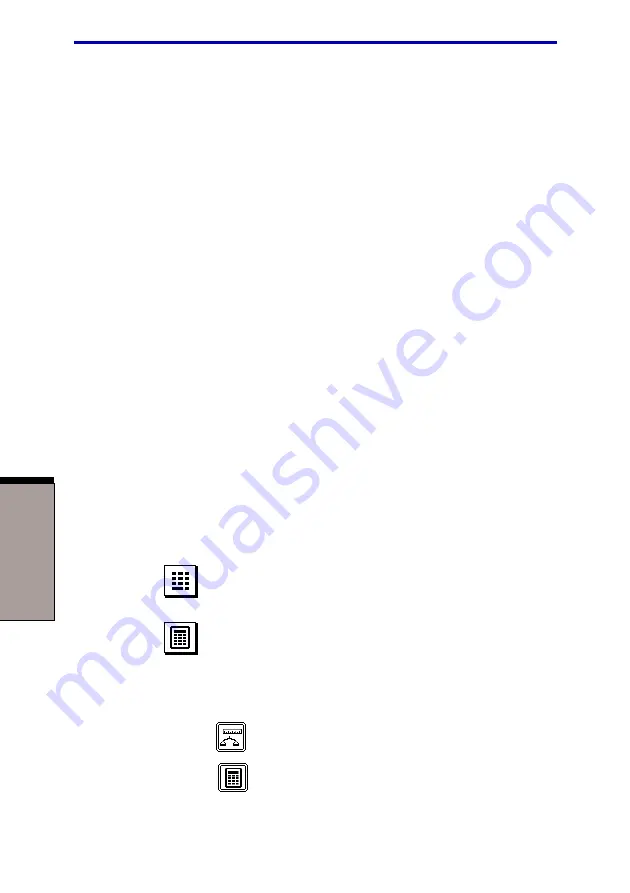
User's Manual
O
PERATING
B
ASICS
4-2
cPad control buttons
There are three buttons below the cPad. The middle button displays icons repre-
senting utilities described in the next section. Tap an icon to start the corresponding
utility. The left and right buttons below the cPad are used like the buttons on a
mouse pointer. Press the left button to select a menu item or to manipulate text or
graphics designated by the pointer. Press the right button to display a menu or
other function depending on the software you are using.
NOTE: You can also tap the cPad to perform functions similar to those of
the left button.
Click: Tap the cPad once.
Double-click: Tap twice.
Drag and drop: Tap to select the material you want to move. Leave your
finger on the cPad after the second tap and move the material.
cPad utilities
The following utilities greatly expand the functions of the cPad. To launch the
utilities, press the center cPad button. For details on using each utility, refer to the
respective help files.
Application launcher
Displays icons corresponding to selected applications.
Tap an icon to start the related application. To close an
application, tap the “X” in the corner. You can use cPad
Properties to add or delete icons.
Ten key pad
The key pad lets you enter numerical data into applica-
tions.
Calculator
A four-function calculator or a weights and measures
function lets you perform simple calculations and paste
them into the currently active application. Press this button
to display the calculator function. To change functions,
press the Weights and measures icon. To change back to
the calculator, press the Normal calculator icon.
Weights and measures
Normal calculator
Summary of Contents for Satellite 5200 Series
Page 1: ...TOSHIBA Satellite 5200 Series Portable Personal Computer User s Manual ...
Page 22: ......
Page 30: ...xxx ...
Page 34: ...xxxiv User s Manual ...
Page 72: ...User s Manual T HE G RAND T OUR 2 24 ...
Page 118: ...User s Manual O PERATING B ASICS 4 34 ...
Page 128: ...User s Manual 5 10 T HE K EYBOARD ...
Page 232: ...User s Manual D 8 A PPENDIX D ...
Page 236: ...User s Manual E 4 A PPENDIX E ...
Page 264: ...User s manual Index 6 I NDEX ...






























