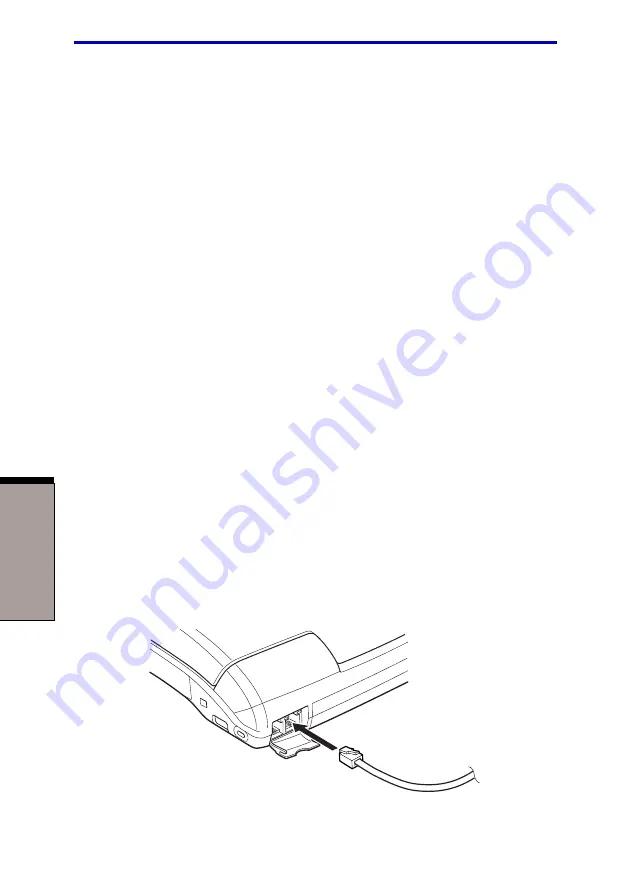
User's Manual
O
PERATING
B
ASICS
4-26
LAN
The computer has built-in support for Ethernet LAN (10 megabits per second,
10BASE-T) and Fast Ethernet LAN (100 megabits per second, 100BASE-Tx).
This section describes how to connect/disconnect to a LAN.
CAUTION: Do not install or remove an optional memory module while
Wake-up on LAN is enabled.
NOTE: The Wake-up on LAN function consumes power even when the
system is off. Leave the AC adaptor connected while using this feature.
Connecting LAN cable
CAUTION: The computer must be configured properly before connecting
to a LAN. Logging onto a LAN using the computer’s default settings
could cause a malfunction in LAN operation. Check with your LAN
administrator regarding set-up procedures.
If you are using Fast Ethernet LAN (100 megabits per second, 100BASE-TX), be
sure to connect with a CAT5 cable. You cannot use a CAT3 cable.
If you are using Ethernet LAN (10 megabits per second, 10BASE-T), you can
connect with either a CAT5 or a CAT3.
To connect the LAN cable, follow the steps below.
1.
Turn off the power to the computer and to all external devices connected to
the computer.
2.
Plug one end of the cable into the LAN jack. Press gently until you hear the
latch click into place.
Figure 4-18 Connecting the LAN cable
Summary of Contents for Satellite 5200 Series
Page 1: ...TOSHIBA Satellite 5200 Series Portable Personal Computer User s Manual ...
Page 22: ......
Page 30: ...xxx ...
Page 34: ...xxxiv User s Manual ...
Page 72: ...User s Manual T HE G RAND T OUR 2 24 ...
Page 118: ...User s Manual O PERATING B ASICS 4 34 ...
Page 128: ...User s Manual 5 10 T HE K EYBOARD ...
Page 232: ...User s Manual D 8 A PPENDIX D ...
Page 236: ...User s Manual E 4 A PPENDIX E ...
Page 264: ...User s manual Index 6 I NDEX ...






























