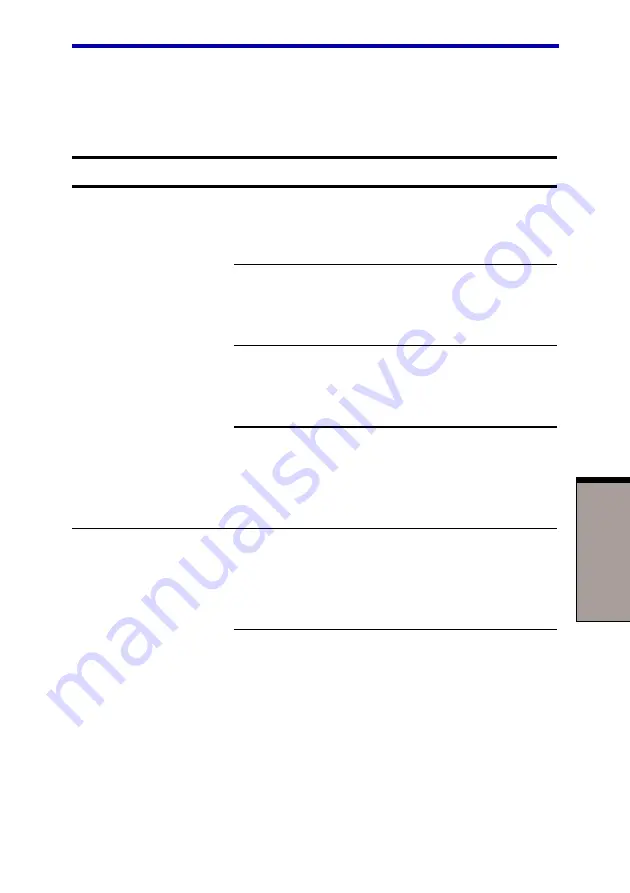
9-9
T
ROUBLESHOOTING
DVD-ROM drive
For more information, refer to Chapter 4,
Problem
Procedure
You cannot access
Make sure the drive’s drawer is securely
a CD/DVD in the drive
closed. Press gently until it clicks into place.
Open the drawer and make sure the CD/DVD is
properly seated. It should lie flat with the label
facing up.
A foreign object in the drawer could block laser
light from reading the CD/DVD. Make sure there
is no obstruction. Remove any foreign object.
Check whether the CD/DVD is dirty. If it is, wipe
it with a clean cloth dipped in water or a neutral
cleaner. See the
section in Chapter 4
for details on cleaning.
Some CD/DVDs
The software or hardware configuration may
run correctly, but
be causing a problem. Make sure the
others do not
hardware configuration matches your software’s
needs. Check the CD/DVD’s documentation.
Check the type of CD/DVD you are using. The
drive supports:
DVD-ROM:
DVD-ROM, DVD-Video
CD-ROM:
CD-DA, CD-Text, Photo CD (single/
multi-session), CD-ROM Mode 1,
Mode 2, CD-ROM XA Mode 2
(Form1, Form2), Enhanced CD (CD-
EXTRA), CD-G (Audio CD only),
Addressing Method 2
Hardware and system checklist
Summary of Contents for Satellite 5200 Series
Page 1: ...TOSHIBA Satellite 5200 Series Portable Personal Computer User s Manual ...
Page 22: ......
Page 30: ...xxx ...
Page 34: ...xxxiv User s Manual ...
Page 72: ...User s Manual T HE G RAND T OUR 2 24 ...
Page 118: ...User s Manual O PERATING B ASICS 4 34 ...
Page 128: ...User s Manual 5 10 T HE K EYBOARD ...
Page 232: ...User s Manual D 8 A PPENDIX D ...
Page 236: ...User s Manual E 4 A PPENDIX E ...
Page 264: ...User s manual Index 6 I NDEX ...
















































