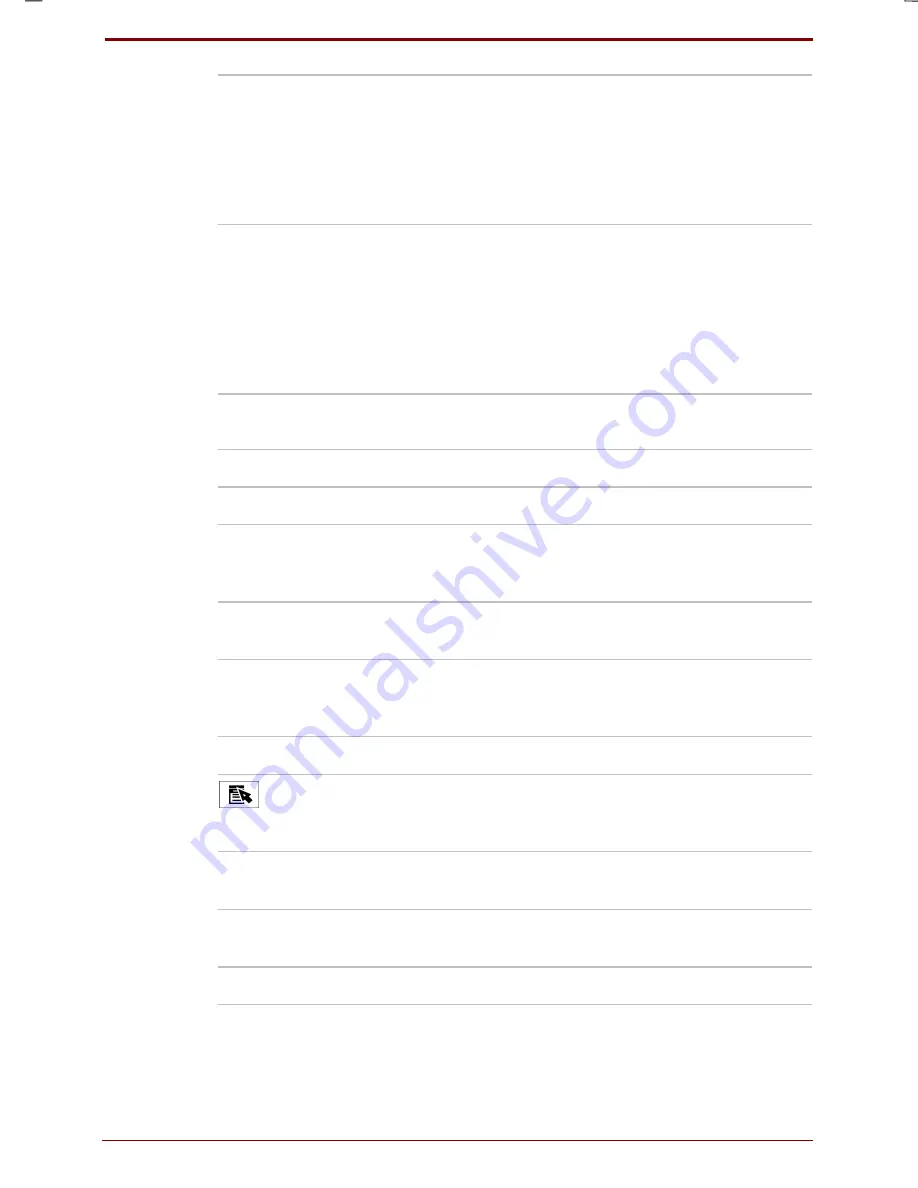
1-18 Before you turn on the computer
User's Manual
!
Character or symbol in
the bottom left corner
In cursor key input
mode, press the key or
press the key while
holding
pressed down
Cursor key function
(in this case
key)
See: Cursor key input
mode
B
Numeric/ Cursor key
Input Mode, in this part.
Character or symbol in
the bottom right corner
In numeric input mode,
press the key or press
the key while holding
down the
key
For entering numerals or
symbols (in this
case “7”)
See: Numeric Input
Mode “
B
Numeric/ Cursor key
Input Mode,” in this part.
Description and function of the main keys
Key
Action
(Escape)
Is used to cancel an operation.
(Shift)
Allows changing between uppercase and
lowercase alphabetical letters and entering
symbols etc.
(Alt),
(Control)
Used in combination with other keys, allows you
to perform special operations.
á
á
á
á
(Windows)
Pressing the Windows key opens the Windows
Start menu. In combination with other keys it can
be used as a shortcut.
(Space)
This key is used to input a space character.
(Application)
Pressing this button produces the same action
like pressing the right mouse button or the right
button on the computer.
(Fn)
Used in combination with other keys, allows you
to perform special operations.
(Insert)
In letter input mode this key is used to change
between insert/ overwrite.
(Delete)
This key is used to delete characters, etc.






























