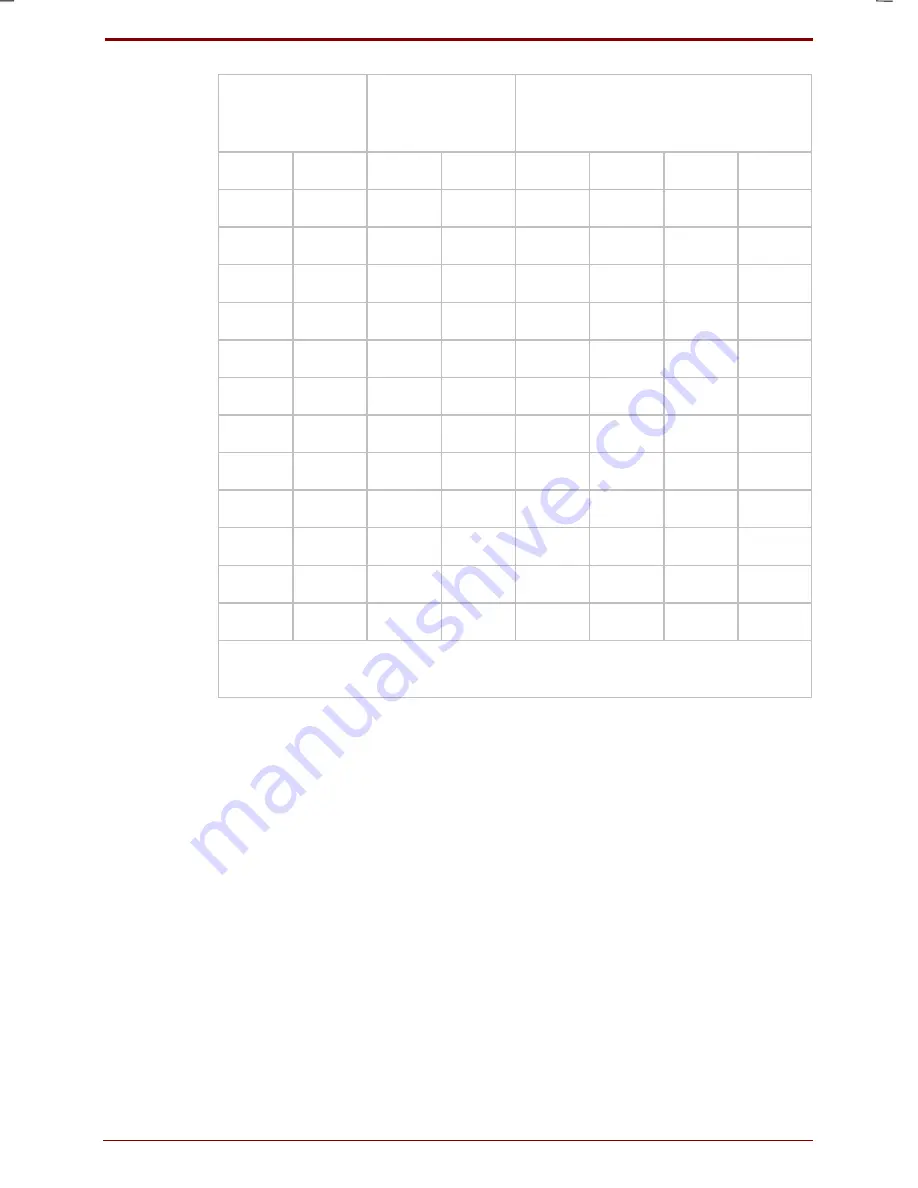
User's Manual
Video Modes D-3
Version
7
Last Saved on 16/10/00 18:34
Satellite 30DVD/35DVD – S30DVD_UK.doc – ENGLISH – Printed on 16/10/00 as
IM_30UK
Disp 1
Disp 2
Maximum Secondary Display
Colour Depth (bpp) vs. Primary
Display Colour Depth
Width
Height Width
Height 8 bpp
16 bpp 24 bpp 32 bpp
1024
768
640
480
32
32
32
24
800
600
32
32
24
16*
1024
768
32
24
16
8
1280
1024
16
8
8
-
1280
1024
640
480
32
24
-
-
800
600
32
24
-
-
1024
768
24
8
-
-
1280
1024
16
8
-
-
1600
1200
640
480
32
8*
-
-
800
600
24
-
-
-
1024
768
16
-
-
-
1280
1024
8
-
-
-
Note: *indicates memory requirements are within 100KB of memory
capacity.











































