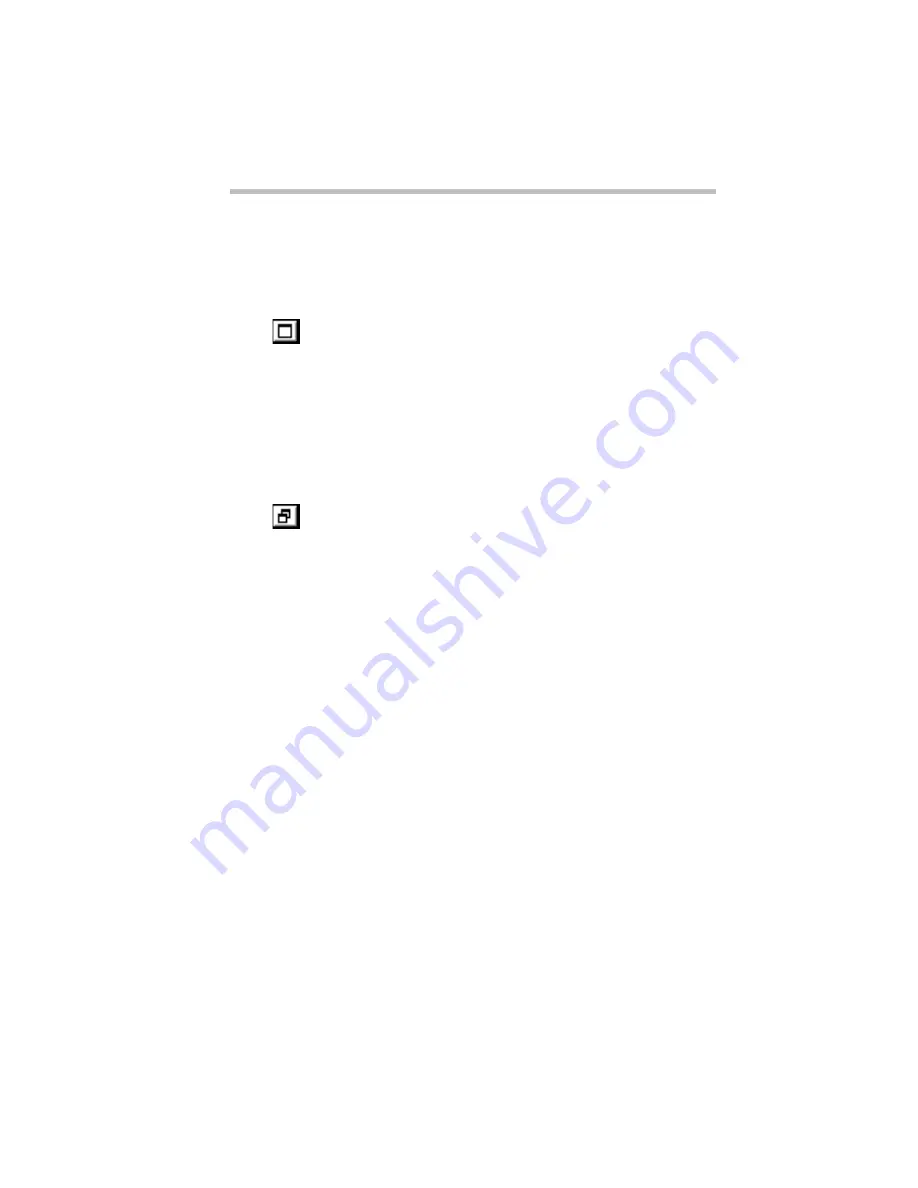
Getting to Know Windows 95
Lesson 6: Resizing and Reshaping Windows
61
Explorer disappears from the desktop. However, it’s still open,
as you can see from the taskbar.
Minimizing program windows is a good way to clean up the
desktop without actually closing programs.
3 Click the maximize button at the top right of the Paint
window.
The Paint window expands to the full size of the screen, except
for the taskbar. Notice that the maximize button has changed.
It’s now called the restore button.
Maximizing a program is a good way to work when you’re
only using that program and don’t want any distractions on the
screen.
4 Click the restore button.
Paint returns its previous size and location. Notice that the
restore button has changed back into the maximize button.
For the next few steps assume that you want to be able to see
both the Paint and Windows Explorer at the same time.
5 Move the pointer to the right side of the Paint window.
The pointer changes to a two-headed arrow.
6 Click and drag the edge of the window until it takes up just
less than half the width of the desktop.
7 Click the title bar of the Paint window and, while holding
the primary button, drag the window to the left side of the
desktop.
You can move any window by clicking its title bar and drag-
ging it.
8 Click the Windows Explorer button on the taskbar.
Windows 95 displays the Windows Explorer window.
9 Repeat steps 6 and 7 to size and position the Windows
Explorer, placing it at the right side of the desktop.
Summary of Contents for Satellite 200 Series
Page 48: ...Let s Start at the Very Beginning UsingTheElectronicGuide 49 ...
Page 117: ...Before You Go to a Computer Store BuyingHardware 121 ...
Page 174: ...Little Cards That Do Big Things RemovingaPCCard 181 ...
Page 201: ...Connecting to the World DiscoveringToshiba sOn lineResources 209 ...
Page 248: ...Making Life Easier ChangingtheDisplayMode 259 ...
Page 255: ...What s Really Going On WhatReallyHappensWhenYouTurntheComputerOn 267 ...
Page 290: ...If Something Goes Wrong IfYouNeedFurtherAssistance 303 ...
Page 321: ...Hardware Setup TheHardwareConfigurationOptionsDialogBox 339 ...
Page 336: ...TSETUP OTHERS 355 ...
Page 356: ...Specifications 379 ...
Page 364: ...Input OutputPortAddressAssignments Part III Appendixes 389 ...






























