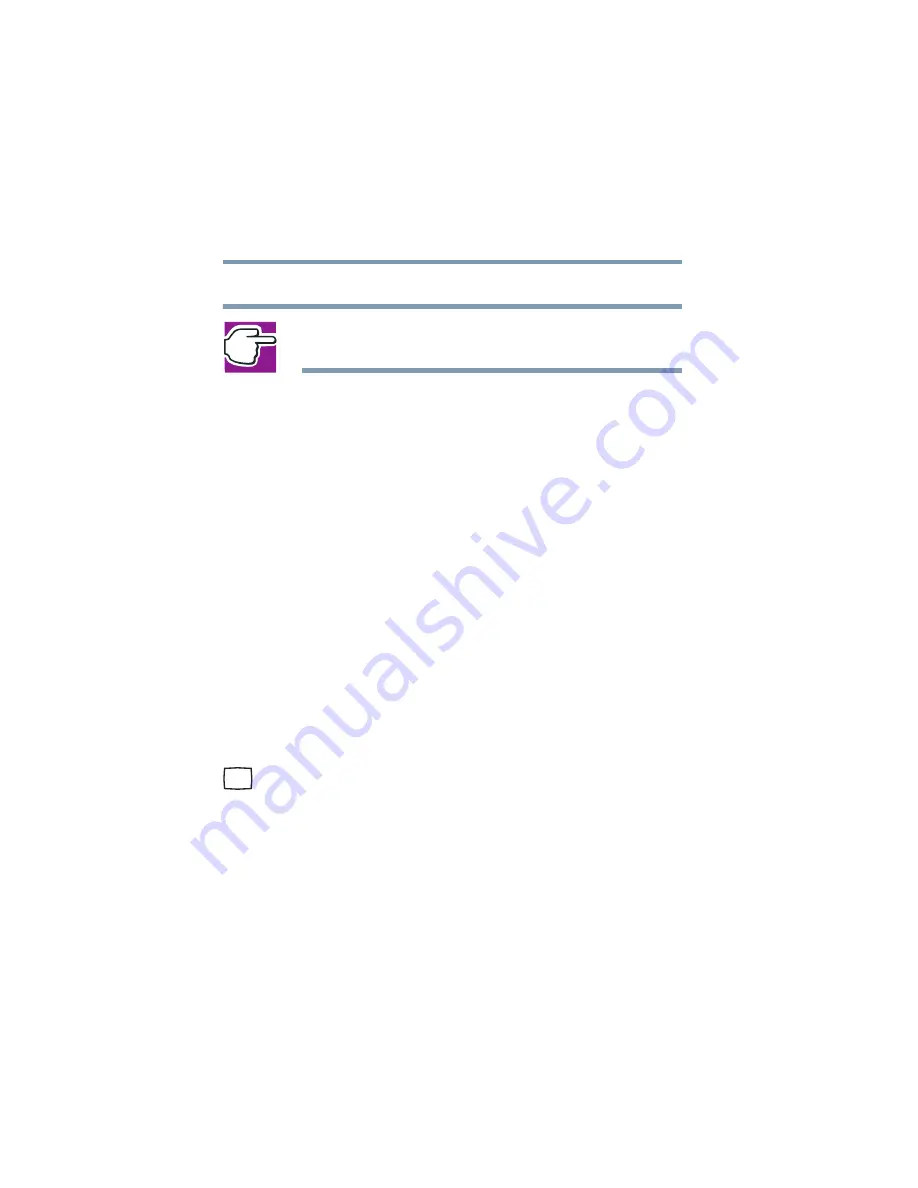
54
Getting Started
Using external display devices
5.375 x 8.375 ver 2.4.0
Connect a parallel printer before you turn on the computer.
NOTE: Follow the manufacturer’s instructions for connecting a
parallel printer to your computer.
Using external display devices
Your computer comes with a built-in LCD display, but you
can easily attach an external monitor or television to your
computer if you need a larger screen.
Once you’ve connected an external display device, you can
choose to use the internal display only, the external device
only, or both simultaneously.
Connecting an external monitor is described below. For
details of connecting other external video devices and setting
display options, see
“Exploring video features” on page 177
.
For information on attaching a television to your computer,
see
“Viewing presentations or DVD movies on your
.
Connecting an external monitor
You must attach the monitor before you turn on the computer.
1
Connect the monitor’s video cable to the RGB (monitor)
port.
2
Connect the monitor’s power cable to a live electrical
outlet.
3
Turn on the external monitor.
4
Turn on the computer.
5
Set the display mode by pressing
Fn + F5
, or by setting the
Display Properties settings.






























