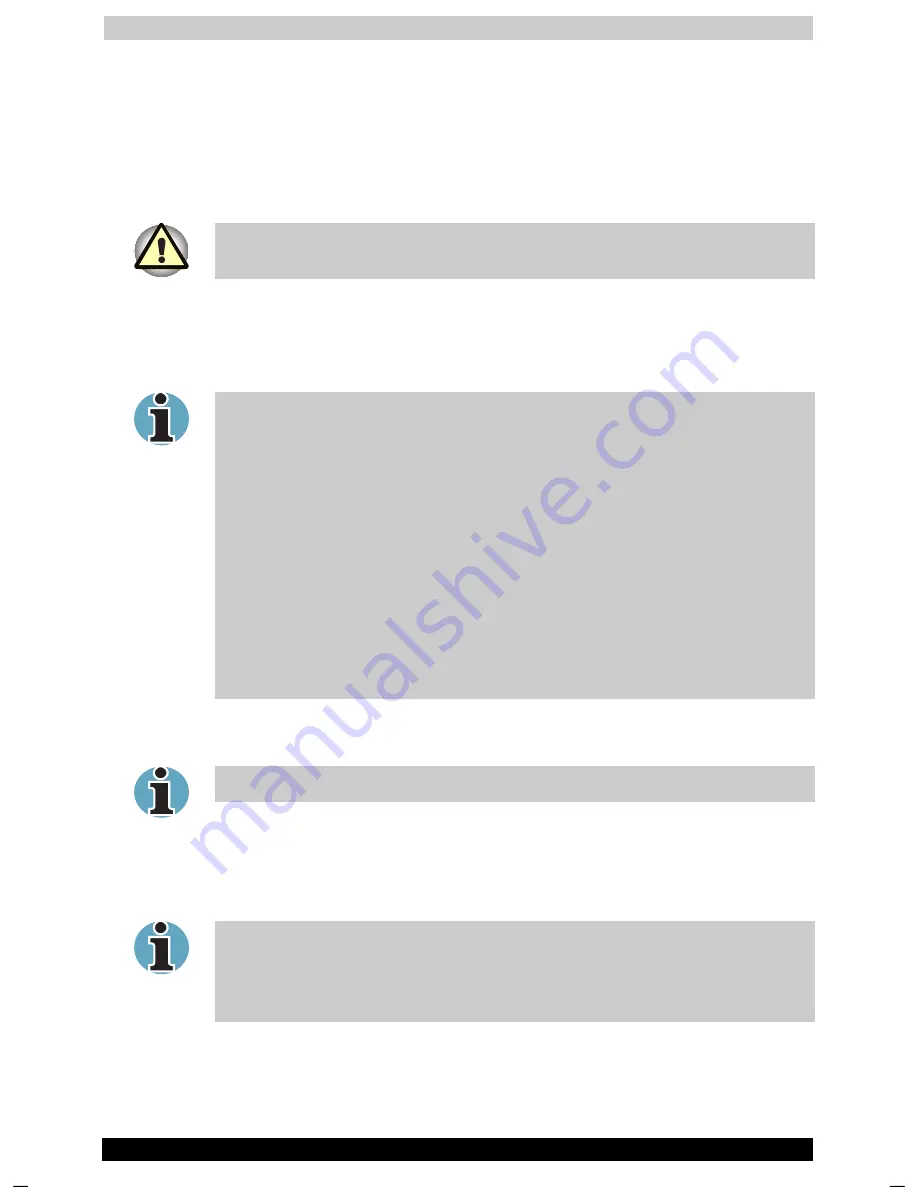
Getting Started
Satellite 1130 Series
3-10
Satellite 1130 Series
Version
1
Last Saved on 05/02/2003 17:53
ENGLISH using Euro_M.dot –– Printed on 05/02/2003 as IM_113EN
Data save in hibernation mode
When you turn off the power in hibernation mode, the computer takes a
moment to save current memory data to the hard disk. During this time,
the
Built-in HDD
indicator will light.
After you turn off the computer and memory is saved to the hard disk,
turn off the power to any peripheral devices.
Do not turn the computer or devices back on immediately. Wait a moment
to let all capacitors fully discharge.
Standby mode
In standby mode the power remains on, but the CPU and all other
devices are in sleep mode.
If the computer is not used or accessed in any way, including receipt of e-
mail, for 30 minutes when the AC adaptor is connected, the computer will
automatically enter Standby mode (TOSHIBA Power Management Utility
default).
To restore operation, press the power button.
If a network application is active when the computer automatically enters
Standby, it might not be restored when the computer wakes up from
standby. To prevent the computer from automatically entering standby
mode, disable Standby in the TOSHIBA Power Management Utility. Open
the TOSHIBA Power Management Utility and click the Power Save Modes
tab. Next select either an AC Power or Battery Power option and then
click details. When the details page comes up, you can disable the
Standby setting be moving the slider to Never. That action, however, will
nullify the computer’s Energy Star compliance.
Standby precautions
Before entering Standby mode, be sure to save your data.
Do not remove/install memory or remove power components:
Do not remove/install the memory module. The computer or the
module could be damaged.
Do not remove the Battery Pack.
In any of the above cases, the standby configuration will not be saved.
If you carry the computer on board an aircraft or into a hospital, be sure to
shut down the computer in hibernation mode or in shutdown mode to
avoid radio signal interference.
Summary of Contents for Satellite 1130 Series
Page 149: ...Keyboard Layouts Satellite 1130 Series D 2 Danish French German ...
Page 150: ...Keyboard Layouts Satellite 1130 Series D 3 Greek Hebrew Italian ...
Page 151: ...Keyboard Layouts Satellite 1130 Series D 4 Norwegian Polish Portuguese ...
Page 152: ...Keyboard Layouts Satellite 1130 Series D 5 Russian Spanish Swedish ...
Page 153: ...Keyboard Layouts Satellite 1130 Series D 6 Swiss German Turkish UK English ...
Page 154: ...Keyboard Layouts Satellite 1130 Series D 7 US English ...
















































