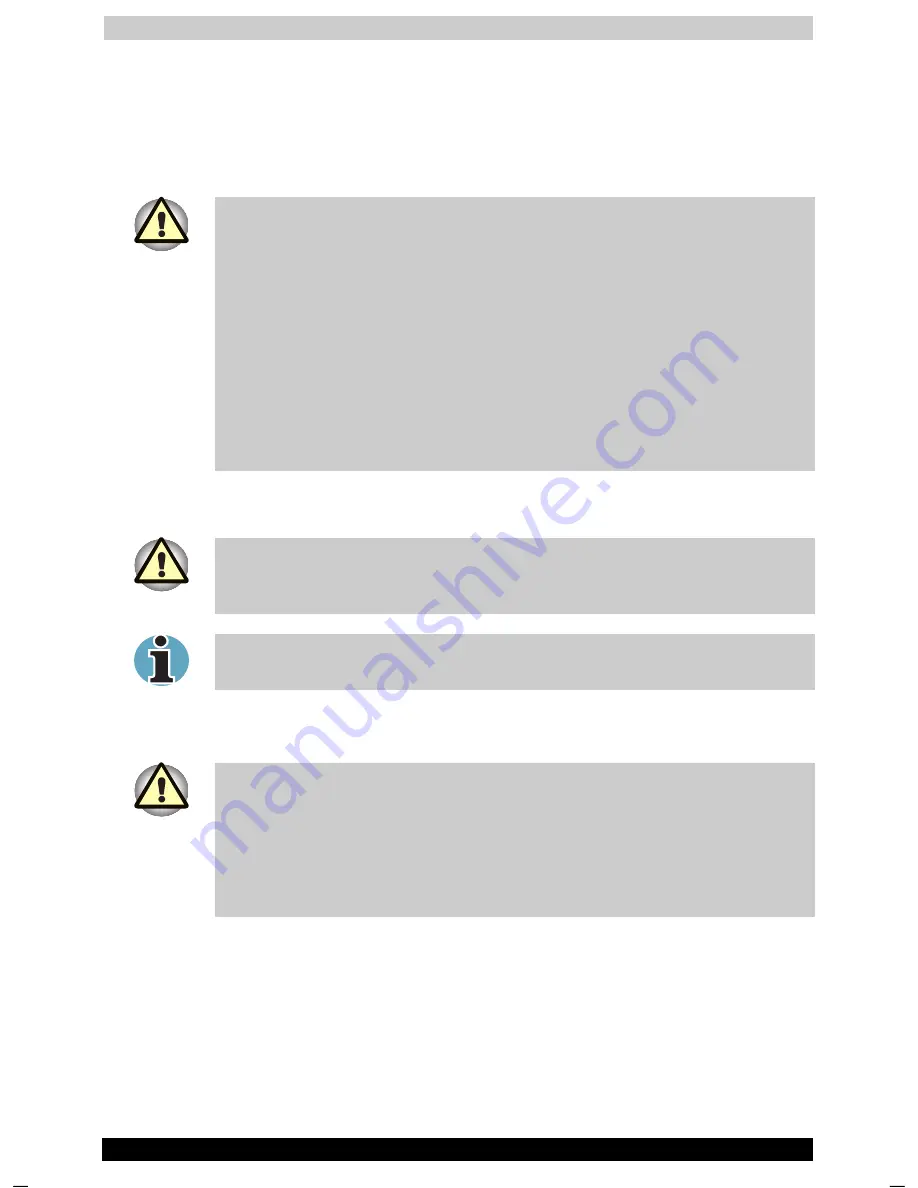
Optional Devices
Satellite 1130 Series
7-4
Satellite 1130 Series
Version
1
Last Saved on 05/02/2003 17:53
ENGLISH using Euro_M.dot –– Printed on 05/02/2003 as IM_113EN
Memory expansion
You can install additional memory in the computer’s memory module
sockets to increase the amount of RAM. This section describes how to
install and remove a memory module.
Before you install or remove a memory module, turn off the computer with
the Shut Down option in the Windows Start menu. If you install or remove
a memory module while the computer is in Standby or Hibernation mode,
data will be lost.
Some memory modules can be physically installed but are not compatible
with the computer. In this case the computer will issue a warning.
There will be a long beep, 3 short beeps, 3 more short beeps and then
another short beep when you turn the power on. In this case, shut down
the power and remove the incompatible memory module.
If you want to upgrade system memory, you should only use certified
modules. Ask your vendor or check the Toshiba web site for a list of
approved memory products.
Installing a memory module
If you use the computer for a long time, the memory modules will become
hot. In this case, let the memory modules cool to room temperature
before you replace them.
If you have a Wireless LAN card installed, you will need to remove that
before you can remove or install a memory module.
Follow these steps to install a memory module:
1.
Set the computer to Boot mode and turn off the power.
Do not try to install a memory module under the following conditions. You
can damage the computer and the module.
The computer is turned on.
The computer was shut down using the Stand by mode.
Power to the optical media drive has been turned on by the CD Power
switch.
2.
Remove all cables connected to the computer.
3.
Turn the computer upside down and remove the battery refer to
Chapter 6,
Power and Power-Up Modes
).
Summary of Contents for Satellite 1130 Series
Page 149: ...Keyboard Layouts Satellite 1130 Series D 2 Danish French German ...
Page 150: ...Keyboard Layouts Satellite 1130 Series D 3 Greek Hebrew Italian ...
Page 151: ...Keyboard Layouts Satellite 1130 Series D 4 Norwegian Polish Portuguese ...
Page 152: ...Keyboard Layouts Satellite 1130 Series D 5 Russian Spanish Swedish ...
Page 153: ...Keyboard Layouts Satellite 1130 Series D 6 Swiss German Turkish UK English ...
Page 154: ...Keyboard Layouts Satellite 1130 Series D 7 US English ...






























