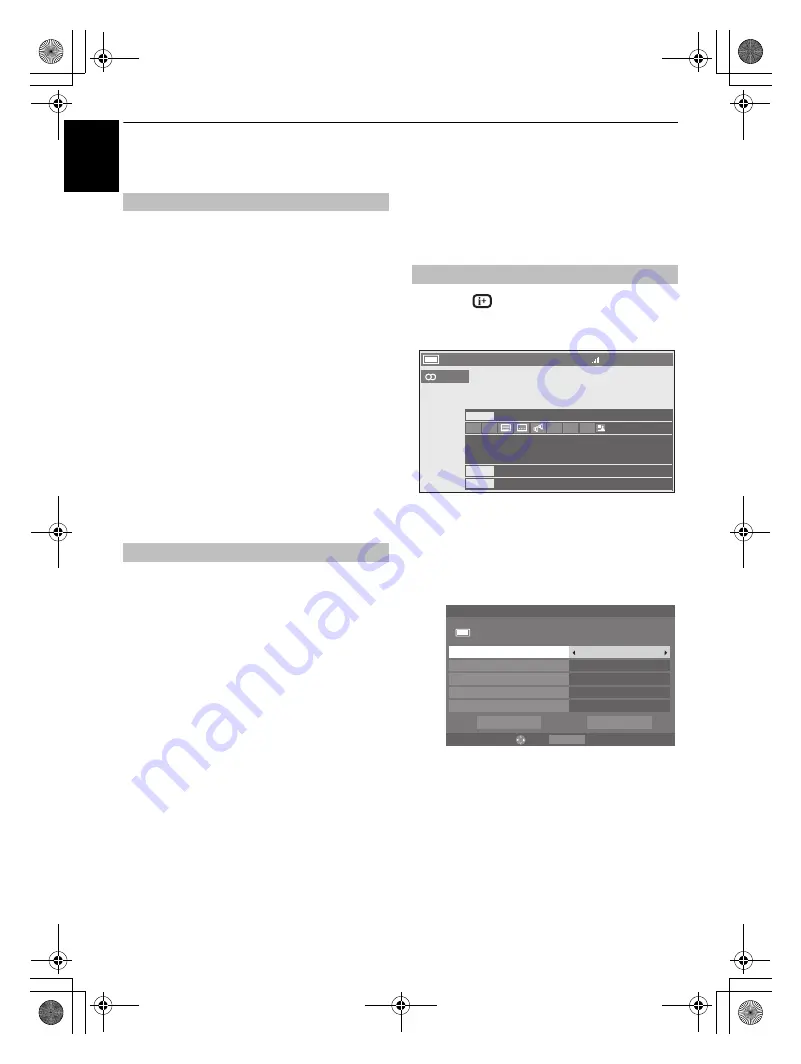
50
CONTROLS AND FEATURES
En
g
li
sh
Energy Saving Settings
The TV will automatically turn itself off (standby) after 4 hours,
if you do not operate the TV either from the remote control or
the TV control panel.
a
In the
PREFERENCES
menu, highlight
Energy Saving
Settings
and press
Q
.
b
Press
B
or
b
to select
Automatic Power Down
.
c
Press
C
or
c
to select
On
or
Off
, and press
Q
.
NOTE:
• This feature is set to
On
when
Location
is set to
Home
.
• 1 minute before switching to standby, a Warning message
will appear.
• When the following features are set, the feature that is set
for the nearest time will function.
- Automatic Power Down
- Sleep Timer
- Photo Frame/Auto Power Off
- Auto shutdown after 1 hour of inactivity (after power on by
On Timer)
- No signal auto power off (after 15 minute of no signal)
The TV will automatically turn itself off after 15 minutes when no
signal is detected. You can change the setting to Off for the
following purposes:
• Low signal strength of analog channel (no signal detection)
• Only Audio L/R is connected to external input to listen to
music through the TV speakers.
a
In the
Energy Saving Settings
menu, highlight
No
Signal Power Down
, and press
Q
.
b
Press
B
or
b
to highlight the item you want to change,
and press
C
or
c
to select
On
or
Off
.
NOTE:
• Default setting is all On.
• A warning message will appear 1 minute before turning off.
Digital on-screen information
and Programme Guide
When viewing in
digital
mode, the on-screen
information and programme guide provide access
to programme details for all available channels.
a
Press
, the information screen will appear giving
details of the channel and programme currently being
viewed.
b
Press
B
or
b
to select the “
Now
”, “
Next
” or “
Also
”
information guide.
c
To record the next scheduled programme, select
"
Next
" and press
Q
. The
Edit Timer
screen will
appear.
d
The details of the programme will already have been
added to the timer. Highlight
Set Timer
and press
Q
to save.
To indicate that a Recording Timer has been set, a
clock icon will be displayed in the
Next
and
Also
fields
of the information screen. A check mark will appear if
the timer is a Reminder Timer.
e
Press
b
to select
Also
. Details of programmes that
have started on other channels will be provided. Use
C
or
c
to change the display contents.
Automatic Power Down
No Signal Power Down
Information
10:34 Tue, 26 Apr
4 CANAL+
English
Now
City Hospital
15 min left
News
10:49- 11:49
10:00- 10:49
Next
Also
SD 16:9
Back
Edit
Set Timer
Delete Timer
RETURN
Edit Timer
10:50 Tue, 26 Apr
Tue, 26 Apr 11:00
30 CABC Channel
Seven Wonder4
End Time
Start Time
10:49
11:49
Repeat
Subtitle
Once
Off
Timer Type
Reminder
50
RVXVMV73_WebOM_UK.book Page 50 Monday, April 19, 2010 10:46 AM






























