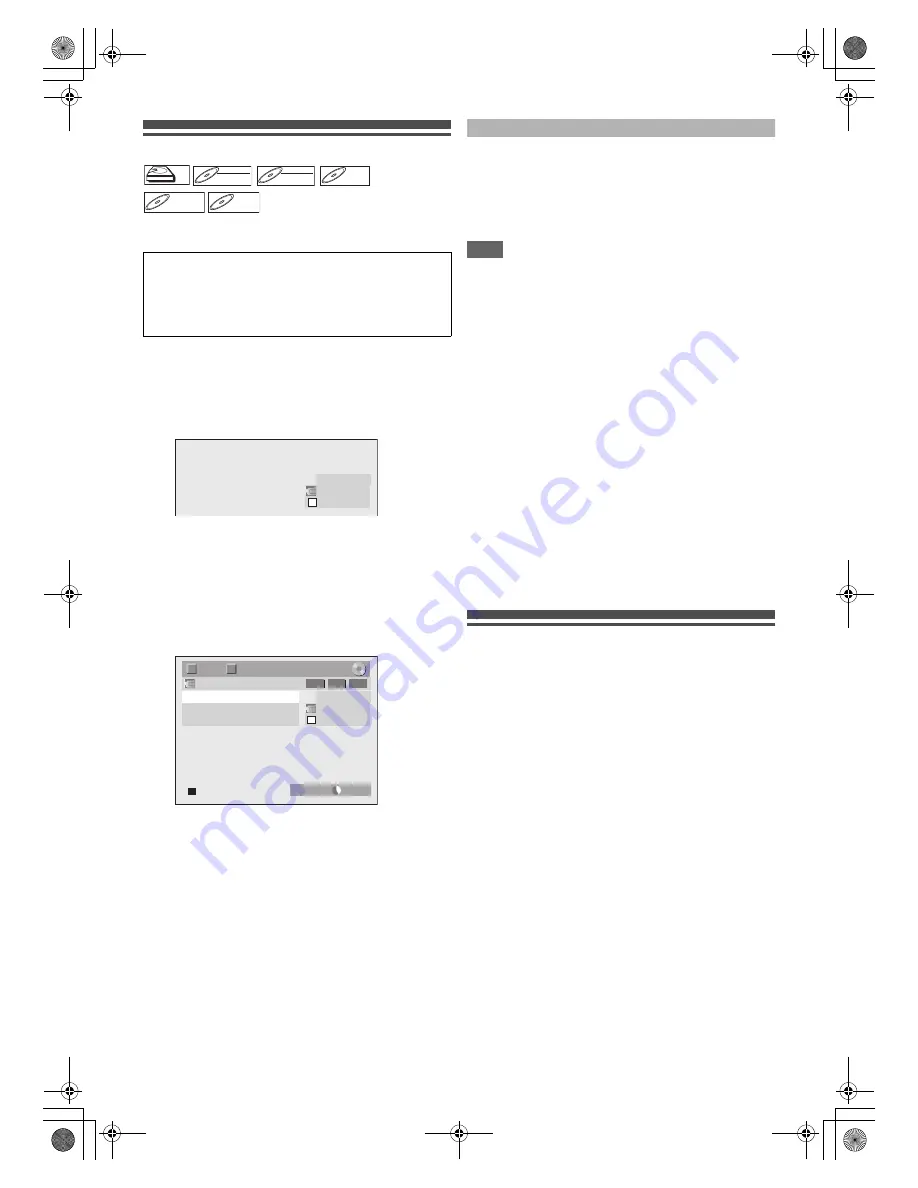
40
EN
DVC to HDD / DVD Dubbing
Before recording from DVC, see page 19 for connection
instructions. (See page 75 for DVC to VHS Dubbing.)
If you want to record to the HDD, press [HDD] first.
If you want to record to a disc, press [DVD] first.
1
Press [INPUT SELECT
F
] repeatedly to select
the external input channel, then press
[PROG.
G \ H
] repeatedly to select DV(AV3).
2
Press [REC MODE] to select a recording mode.
(See page 28.)
3
Press [DISPLAY].
4
With “Control” highlighted, press [ENTER
\
OK]
to display the available devices to control with
the remote control of this unit. Select “DVC”
using [
K
\
L
], then press [ENTER
\
OK].
e.g.) DVC to DVD dubbing
Now you can operate your DVC with the remote control of
this unit.
5
Press [PLAY
B
] to start playing back the DVC,
and find where you want to start dubbing.
Press [STOP
C
] when it comes to the desired
start point.
6
Select “Start Rec” using [
K
\
L
], then press
[ENTER
\
OK].
The dubbing will start.
1)
Select “Control” using
[
K
\
L
]
, then press
[ENTER
\
OK]
.
2)
Select “HDD” / “DVD” using
[
K
\
L
]
(whichever the
recording component you are using), then press
[ENTER
\
OK]
.
3)
Press
[STOP
C
]
.
Note
• The tape will rewind a few seconds when you press
[ENTER
\
OK]
at step
6
so that the dubbing starts exactly
where you press
[PAUSE
F
]
instead of
[STOP
C
]
at step
5
.
• The unit does not send out the output signal to DVC.
• For the proper operation, connect DVC to the unit directly.
Do not connect this unit and DVC via any other unit.
• Do not connect more than one DVC.
• The unit can only accept DVC. Other DV device such as
cable/satellite box or D-VHS recorder cannot be recognised.
• If no video signal is detected from the DVC during DVC to
HDD or DVD dubbing, the recording will be paused and “
I
”
will flash on the TV screen. The recording will resume when
the unit detects the video signal again.
• When the DVC is in camera mode, refer to “Guide to DV and
On-Screen Display” on page 39.
• Date / time and cassette memory data will not be recorded.
• Pictures with a copy-guard signal cannot be recorded.
• A DV terminal is a terminal that can use the transmission
mode conforming to the IEEE 1394 standards called
“Fire Wire”. It serves as the interface that connects the PC
and peripheral device such as “i.LINK” (registered trademark
of SONY). It enables digital dubbing between DV devices
with little degradation.
• You cannot dub from DVC to both HDD and DVD at the
same time.
Information on Dubbing
You can copy an HDD / DVD disc to a videotape or copy a
videotape to an HDD / DVD disc. This function will be possible
only if the DVD or the videotape is not copy protected.
Before dubbing, prepare for the recording on the DVDs or the
videotape. See pages 28 to 29 (HDD / DVD) or page 74
(VHS).
Difference between “Copy” and “Move”:
Preparing for DV dubbing (DVC to HDD):
• Make sure your DVC is in video mode.
Preparing for DV dubbing (DVC to DVD):
• Insert a recordable DVD.
• Make sure your DVC is in video mode.
HDD
HDD
HDD
DVD-RW
DVD-RW
DVD-RW
Video
DVD-RW
DVD-RW
DVD-RW
VR
DVD-R
DVD-R
DVD-R
DVD+RW
DVD+RW
DVD+RW
DVD+R
DVD+R
DVD+R
AB-1234
0:00:00
DV
AB-1234
0:00:00
DV
1/ 1
1/ 1
DVD SP
2:00
-RW
VR
ORG
T
C
DV Audio
Stereo1
Start Rec
Control DVD
To stop dubbing:
Copy : After dubbing the programme, the original
programme will remain.
Move: After dubbing the programme, the original
programme will not remain.
E3TK7FD_EN.book Page 40 Wednesday, February 17, 2010 8:18 PM
















































