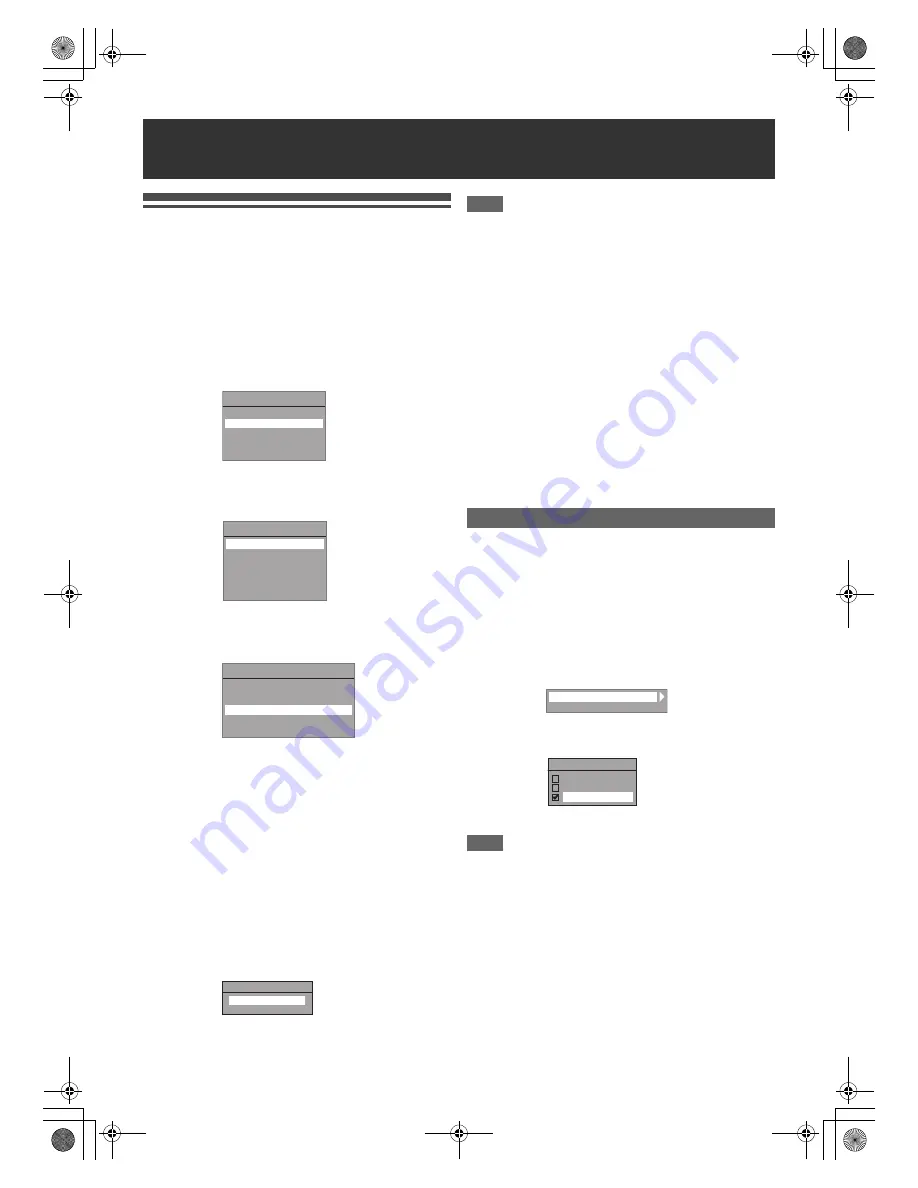
20
EN
Initial Setting
When you turn on this unit for the first time, you need to follow
these steps.
1
Press [
B
ON
\
STANDBY].
2
Turn the TV on. Select the input to which the
unit is connected.
“Réglage initial” will automatically appear.
3
Select your desired language for the OSD using
[
K
\
L
]. Then press [ENTER
\
OK] to go to the
next step.
4
Select your desired country for receiving your
local channels properly using [
K
\
L
]. Then
press [ENTER
\
OK] to go to the next step.
5
Select your desired tuning type according to
your area using [
K
\
L
], then press
[ENTER
\
OK].
The unit will start getting channels available in your area.
Digital tuning:
Only the DVB channels receivable in your area are
automatically scanned and memorised.
Digital & Analog tuning:
Both analogue and DVB channels receivable in your area
are scanned and memorised automatically.
Analog tuning:
Only the analogue channels receivable in your area are
automatically scanned and memorised.
• If no channel has been memorised, the antenna
confirmation display will appear. Press
[ENTER
\
OK]
to start
auto scanning again or press
[RETURN]
to cancel the initial
settings.
6
After finishing channel setting, “Clock Setting”
will appear.
• The current date and time will appear automatically.
• If the current date and time are correct, press
[RETURN]
to exit, if they are incorrect, press
[ENTER
\
OK]
and
follow to “
A
Clock Setting” on page 71.
Note
• After “Initial Setting”, if you need to unplug the mains cable,
make sure to turn off the power first and leave it in standby
mode for at least 1 minute before attempting to unplug.
Otherwise, it may cause data loss.
If you want to set each item of “Initial Setting” again, you can
set them at “General Setting”.
• Refer to “
A
OSD Language (Default: Français)” on page 70.
• Refer to “Country Setting” on page 23.
• Refer to “Auto Tuning (DVB & ANALOG)” on page 21.
• Refer to “Auto Tuning (ANALOG)” on page 21.
• Refer to “Auto Tuning (DVB)” on page 22.
• Refer to “Clock” on page 71.
Also you can customize the memorised channel at “General
Setting”.
Refer to following pages for details.
• Refer to “Manual Tuning (ANALOG)” on page 21.
• Refer to “Manual Tuning (DVB)” on page 23.
• Refer to “Skip a Preset Channel” on page 22.
• Refer to “Move” on page 22.
Use this feature to adjust the aspect ratio of the video source
which is different from your TV’s ratio to fit your TV monitor
without distorting the picture.
1
In stop mode, press [SETUP]. Select “General
Setting” using [
K
\
L
], then press [ENTER
\
OK].
2
Select “Video” using [
K
\
L
], then press
[ENTER
\
OK].
3
Select “TV Aspect” using [
K
\
L
], then press
[ENTER
\
OK].
4
Select the desired option using [
K
\
L
], then
press [ENTER
\
OK].
5
Press [SETUP] to exit.
Note
If you have a standard TV:
• Select “4:3 Letter Box” for a full width picture with black
bars at the top and bottom.
• Select “4:3 Pan & Scan” for a full height picture with both
sides trimmed.
If you have a wide screen TV:
• Select “16:9 Wide”.
Basic Setup / TV View Operation
Langue Aff. écran
Français
English
Español
Deutsch
Italiano
Country
France
Spain - Peninsula
Spain - Canary Islands
Germany
Italy
Switzerland
Auto Tuning
Make sure the antenna is
connected to “ANTENNA IN” jack.
Digital tuning
Digital & Analog tuning
Analog tuning
0 : 00
01 / 01 / 2010 (FRI)
Clock Setting
Selecting the TV Aspect Ratio
TV Aspect
Video Out
46!SPECT
,ETTER"OX
0AN3CAN
7IDE
E3TK7FD_EN.book Page 20 Wednesday, February 17, 2010 8:18 PM
















































