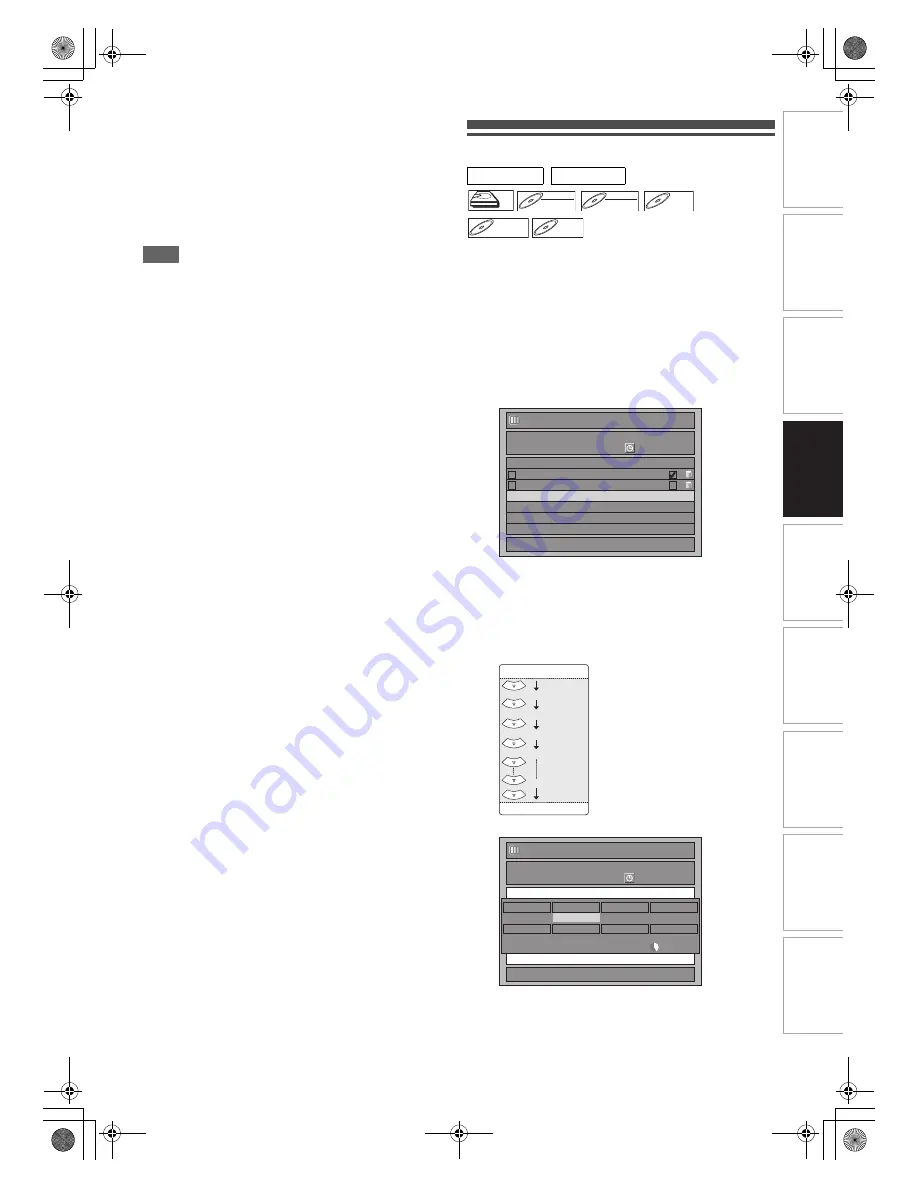
33
EN
In
tr
od
uct
ion
Con
n
ec
ti
on
s
P
la
yb
ac
k
E
d
it
ing
Ot
he
rs
Fu
nct
ion
S
e
tu
p
Recor
d
ing
VH
S Fu
nc
ti
on
s
Basi
c Se
tu
p /
TV
Vi
ew
Op
eration
• When the unit reaches the specified time, it will be
turned off automatically.
• To change the recording length during One-touch Timer
Recording, press
[REC
I
]
repeatedly until the desired
length appears.
• To cancel One-touch Timer Recording within the
specified time, press
[STOP
C
]
.
8
Press [STOP
C
] to stop the recording.
This operation may take a few moments to complete.
Note
• You can change the channel while in the REC pause mode.
• Recording continues until the disc is full (as for HDD, 12
hours after the recording starts) or you stop the recording.
• You cannot change the recording mode in the REC or REC
pause mode.
• Even if the broadcasting you are recording is in the SECAM
system, this unit automatically converts it to the PAL system
when recording.
• You can play back a title on one component while making a
recording on the other component. To do so, simply select
the component (HDD or DVD) you want to use for the
playback by pressing
[HDD]
or
[DVD]
during HDD / DVD
recording. And then follow the normal playback procedure.
• If playback and recording are operated in each component
(HDD or DVD) at the same time, select the component you
want to operate first, and then press
[PAUSE
F
]
or
[STOP
C
]
.
• NTSC recording is prohibited in this unit.
• The remaining recording time will appear on the TV screen
during One-touch Timer Recording. Press
[DISPLAY]
to see
it on the TV screen.
• The remaining recording time will be displayed on the front
panel display during One-touch Timer Recording.
• Unlike the timer recording, you can perform the following
operations during One-touch Timer Recording.
- Turn off the power. (One-touch timer recording will be
cancelled.)
- Use
[REC
I
]
or
[STOP
C
]
on the remote control.
• You cannot use the pause function during One-touch Timer
Recording.
• The unit will be turned off automatically under the following
conditions.
- No space remains on the disc.
- If a power failure occurs.
Timer Recording
You can set the unit to record up to 36 programmes, up to a
month in advance. Daily or weekly programme recordings are
also available.
• Be sure to set the clock before entering a timer
programming.
Insert a recordable disc.
1
In stop mode, press [TIMER PROG.].
“Timer Programming” list will appear.
2
Select “New Programme” using [
K
\
L
], then
press [ENTER
\
OK].
• If there are 6 programmes or more, use
[SKIP
H
\
G
]
to turn the page.
3
Enter the date using [
K
\
L
], then press [
1
].
Each time you press
[
L
]
at the current date, the timer
recording date will change as follows.
e.g., 1st January
• Analogue channel is indicated as “ATV”.
4
Enter the time to start and to end using [
K
\
L
],
then press [
1
].
DVB
ANALOG
HDD
HDD
HDD
DVD-RW
DVD-RW
DVD-RW
Video
DVD-RW
DVD-RW
DVD-RW
VR
DVD-R
DVD-R
DVD-R
DVD+RW
DVD+RW
DVD+RW
DVD+R
DVD+R
DVD+R
1/1
17/05
0:00
20/05
21/05
7:00
9:00
9:00
9:30
DVB 18
DVB 190
Timer Programming
Date
Start
End
CH
STTL
VPS/PDC
MON
New Programme
01/01
Daily
M-F (Mon.-Fri.)
W-SAT
W-FRI
W-SUN
31/01
1/1
DVB 125
OFF
20/05
XP 1:00
XP
- - : - -
- - : - -
0:00 17/05
Timer Programming
Skip
CH
Date
REC To
HDD
Mode
Start
STTL
OFF
End
MON
E3TK7FD_EN.book Page 33 Wednesday, February 17, 2010 8:18 PM
















































