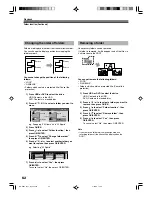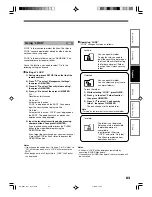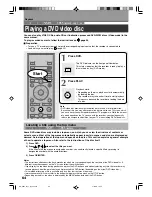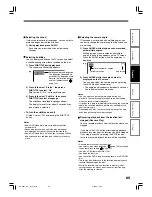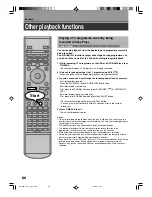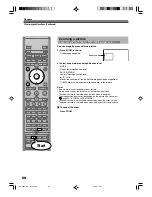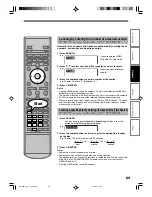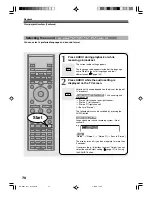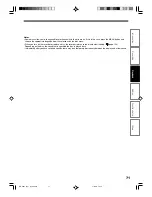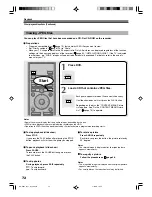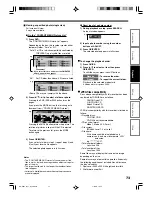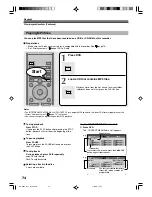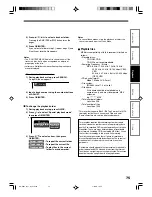72
Viewing JPEG files
You can play JPEG files that have been recorded on a CD-R or CD-ROM on the recorder.
Preparations
• Prepare a compatible disc (
page 73) that contains JPEG files you want to view.
• Set “Priority contents” (
page 129) to “Photo”.
• Make your TV shape conform to the 4:3 aspect ratio. Only 4:3 pictures can be played regardless of the function
settings via the on-screen displays of the recorder (
page 32, “INSTALLATION GUIDE”). If the TV is adjusted
to other sizes, e.g. “WIDE,” images will appear to be horizontally expanded. For details, refer to the owner’s
manual of your TV.
1
Press DVD.
2
Load a CD that contains JPEG files.
Each photo appears for about 3 seconds (slide show).
If a slide show does not start, press the PLAY button.
Depending on the disc, the “CONTENT MENU Picture
List” appears. See “On the “CONTENT MENU Picture
List”” (
page 73) to operate.
Notes
• Some files may not display their own entire images depending on the size.
• JPEG picture playback is not available during recording on the HDD.
• Operation to JPEG file will be disabled at about 5 minutes before a programmed recording starts.
To stop playback (slide show)
Press STOP.
If you press the PLAY button after pressing the STOP
button, playback will start from the photo you stopped.
To pause playback (slide show)
Press PAUSE.
To resume, press the PAUSE button again or press
the PLAY button.
To skip photos
During playback, press SKIP repeatedly.
: To skip forward.
: To skip backward.
To rotate a picture
Press ANGLE repeatedly.
Each time you press the button, the picture rotates by
90° degree.
Notes
• The rotated image is displayed after its original posture
appears momentarily.
To magnify a picture
Follow the procedure on
page 68.
Notes
• The magnified image is displayed after its original posture
appears momentarily.
• For small pictures, the reduction level may be limited.
Playback
Other playback functions (Continued)
Start
RD-85DT_Ope_E_p068-074
3/27/06, 19:42
72