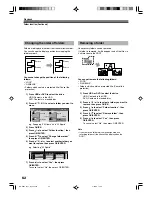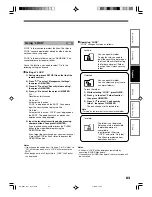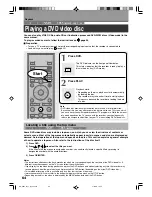49
Playback
Recording
Editing
Function Setup
Others
Introduction
Notes on recording from a connected VTR or camcorder
Check the condition of the source equipment before playing.
Set the equipment in good condition, e.g. clean the head or adjust the tracking, etc. to obtain optimum playback.
Bad conditions may produce noises in playback. These noises may be detected as copy protection signals,
resulting in stop of recording on this recorder.
Play a source in an usual mode. Avoid using any correcting or enhancing features, as they may add signals
which can be detected as copy protection signals.
Source quality or tape condition beyond adjustments on the source equipment may stop a recording on this
recorder.
Do not operate the source equipment during recording on this recorder.
Operations such as pausing, resuming, fast-forwarding (CUE) and fast-reversing (REVIEW), etc. may produce
noises, which may be detected as copy protection signals. Therefore, first start playback on the source
equipment to confirm that the desired source can be played properly, and then start recording on this recorder.
Do not operate the source equipment during recording. After completing the desired scene, stop the recording on
the recorder, and then stop the playback on the source equipment. Delete unnecessary scenes using editing
functions (
page 50). If you want to operate the source equipment during recording, pause or stop the
recording. After operating the source equipment, resume the recording as above.
When recording from a camcorder
Follow the above notes. Be sure to power the camcorder by its AC adapter, not batteries. If batteries are used,
palyback may stop before the recording has finished.
Automatic line input recording (LINE AUTO function)
If an external device (e.g. satellite receiver) is connected
to the AV2(SAT/DECODER) IN/OUT socket of this
recorder using a SCART cable, the recorder can detect
signals from the connected device to automatically start
and finish recording according to the device’s signals.
This function can record onto the HDD only.
You can use this LINE AUTO function in the following
conditions:
• The recorder is powered on.
• The recorder’s clock setting is finished.
• The recorder is not playing or recording.
Note
• Depending on the device, this function may not be
available.
• To record satellite programmes using this method from a
satellite receiver, be sure to connect your receiver's
SCART socket which is allocated for TV connection, and
the AV2(SAT/DECODER)IN/OUT socket. If you use a
SCART socket which is not for TV to connect this recorder,
LINE AUTO function does not work.
• Refer to the device’s operating instructions as well.
To set the LINE AUTO standby mode
1) Press LINE AUTO.
A confirming message appears.
2) Select “Yes” by / , then press OK/ENTER.
The L-AUTO indicator on the front panel display
illuminates, and the recorder’s power turns off
(standby mode).
If a device’s signal comes (LINE AUTO
recording mode)
The recorder starts recording, and finishes when the
signal input stops.
After having finished the recording, the recorder
returns to LINE AUTO standby mode.
Note
• To cancel LINE AUTO standby mode, press LINE AUTO
again (or press ON/STANDBY) to turn off the L-AUTO
indicator on the front panel display.
• To stop recording in progress, press the ON/STANDBY
button if you wish to turn the recorder off, or the LINE
AUTO button to view a current channel of the recorder.
A message appears. Select “Yes”, and press the OK/
ENTER button.
• In LINE AUTO standby mode, any buttons other than LINE
AUTO or ON/STANDBY cannot be available.
• In LINE AUTO standby mode, the recorder does not start
automatic software upgrade (
page 29).
• Timer recordings of this recorder have priority over LINE
AUTO recordings. A LINE AUTO recording will not start if a
timer recording is being executed. Also, a LINE AUTO
recording will stop itself about 2 minutes before a timer
recording starts, and will return to LINE AUTO mode after a
timer recording will have finished.
L-AUTO
indicator
RD-85DT_Ope_E_p045-049
3/28/06, 10:45
49