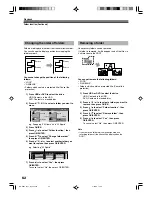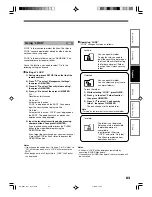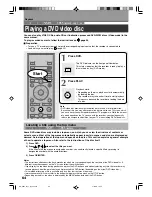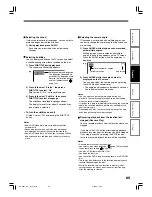50
Recording
Deleting recorded contents
Important note
Any deleted title/chapter (original) cannot be restored. Before deleting, be sure to check contents on the disc.
On a finalized DVD-R/RW disc, this feature is not possible.
To delete a title (chapter)
1
Press HDD or DVD, then press / / / to
select a title to delete.
To display chapters, press the MODE button.
2
Press DELETE.
Alternate method:
Press the QUICK button, then press the / buttons to
select “Title delete” (“Chapter delete”) and press the OK/
ENTER button.
3
Read the message and press / to select
“Yes,” then press OK/ENTER.
HDD
DVD-RAM
DVD-RW
(VR)
DVD-RW
(Video)
DVD-R
(VR)
DVD-VIDEO
VCD
CD
DVD-R
(Video)
etc
...
HDD (VR)
Title Thumbnail
Page
CONTENT
MENU
1 / 5
(0:53:45)
(0:29:50)
Play List
(0:54:30)
(0:52:40)
Summer day
Cat show
Fishing lesson
Natures
001
002
003
03
004
005
006
e.g.
Singing birds
Deleting multiple specified parts
1) During play or stop, press MENU.
2) Press / to select “Edit programme”, then
press OK/ENTER.
3) Press HDD or DVD to select a disc that contains
titles or chapters you want to delete.
4) Press / to select “Del rec. programme”, then
press OK/ENTER.
“EDIT MENU Del Selected items” appears.
5) Select a part (a title or chapter) to delete.
(To select a part, see
page 91 – 92)
Select a title to delete pressing / / / .
6) Press repeatedly to select “Start”, then press
OK/ENTER.
7) Read the message and press / to select
“Yes”, then press OK/ENTER.
The recorder begins the deletion process.
To cancel deleting, press the
/
buttons to select
“No”, then press the OK/ENTER button.
Notes
• On a DVD-RW disc, only the last title recorded can restore
the disc capacity by being deleted.
• On a DVD-R disc, deleting cannot restore the disc capacity.
Start
RD-85DT_Ope_E_p050-056
3/27/06, 19:41
50