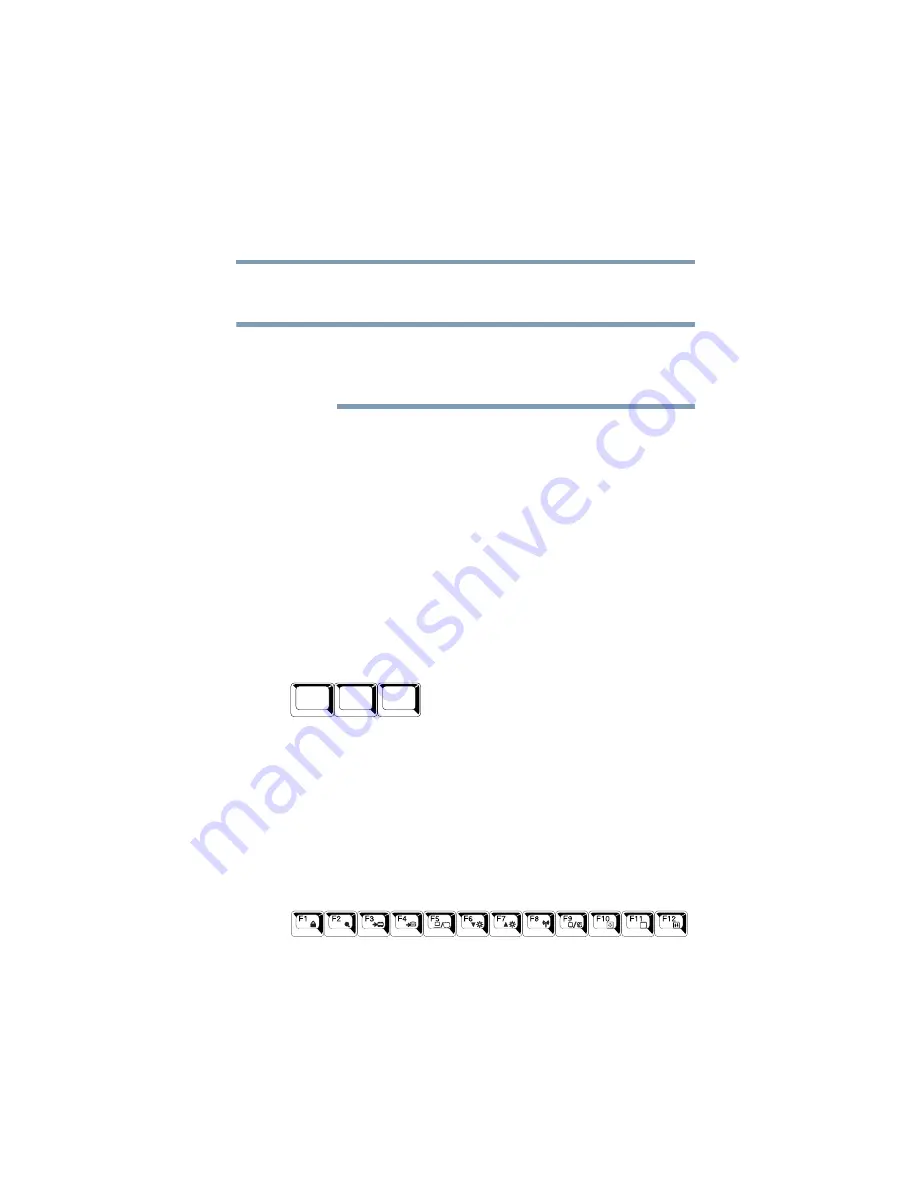
89
Learning the Basics
Using the keyboard
5.375 x 8.375 ver 2.3
of the specially marked keys allows you to emulate a full-size
keyboard.
The emulation Fn key and the Wake up on Keyboard while in
Stand By are only functional when using the internal keyboard;
they are not supported when using a USB keyboard.
Your computer’s keyboard has only one
Enter
and one
Ctrl
key.
Most of the time, this does not matter. However, some
programs assign separate functions to the right and left
Ctrl
and
Alt
keys, or to the regular and numeric pad
Enter
keys on
the full-sized keyboard. Using the
Fn
key, you can simulate
these separate keys, as follows:
❖
Press
Fn
and
Ctrl
simultaneously to simulate the
Ctrl
key on
the right side of the enhanced keyboard.
❖
Press
Fn
and
Enter
simultaneously to simulate the
Enter
key
on the numeric pad of the enhanced keyboard.
Ctrl, Fn, and Alt keys
Sample Ctrl, Fn, and Alt keys
The
Ctrl
,
Fn
, and
Alt
keys do different things depending on the
program you are using. For more information, see your
program documentation.
Function keys
The function keys (not to be confused with the
Fn
key) are the
12 keys at the top of the keyboard.
Sample function keys
NOTE
Alt
Ctrl
Fn
















































