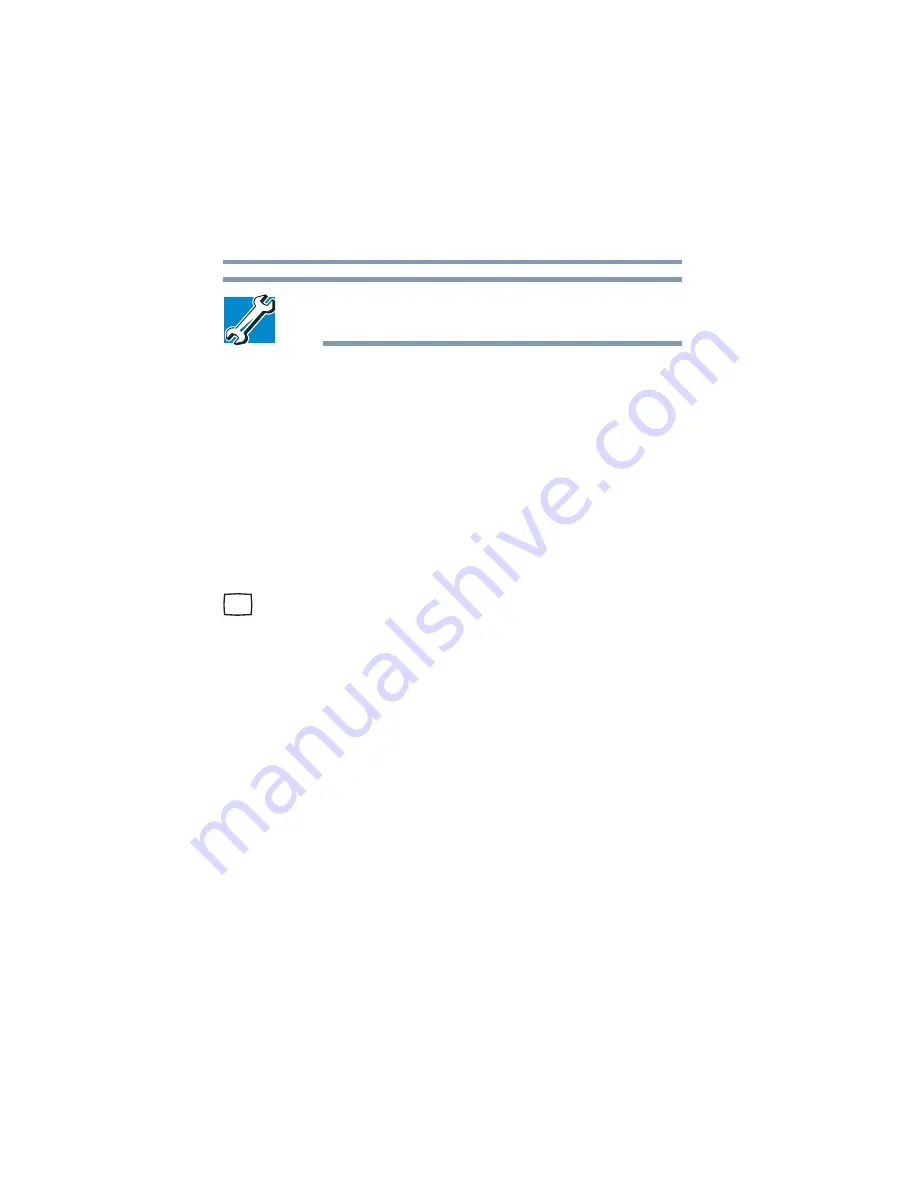
78
Getting Started
Connecting external display devices
5.375 x 8.375 ver 2.3
TECHNICAL NOTE: Most televisions use or support an 800 x
600 standard resolution.
4
Click
Apply
, then click
OK
to close the Display Properties
window.
The screen is now displayed correctly on your TV.
For more information, see
“Directing the display output when
you turn on the computer” on page 78
.
Connecting an external monitor or projector
You can easily attach an external monitor or projector to your
computer if you need a larger screen or to display anything on
your computer screen. To do this:
1
Connect the monitor’s video cable to the RGB (monitor) port
on the back of the computer.
2
Connect the device’s power cable to a live electrical
outlet.
3
Turn on the external device.
4
While holding down Fn, press F5 repeatedly, pausing
between each press, until you get the desired setting. See
the immediately following section on directing the
display output for more information.
Directing the display output when you turn on the computer
Once you connect an external display device, you can choose
to use the internal display only, the external device only, or
both simultaneously. The quickest way to change the display
output settings is to use the display hot key (
Fn
+
F5
):
1
Press
Fn
and
F5
simultaneously.
















































