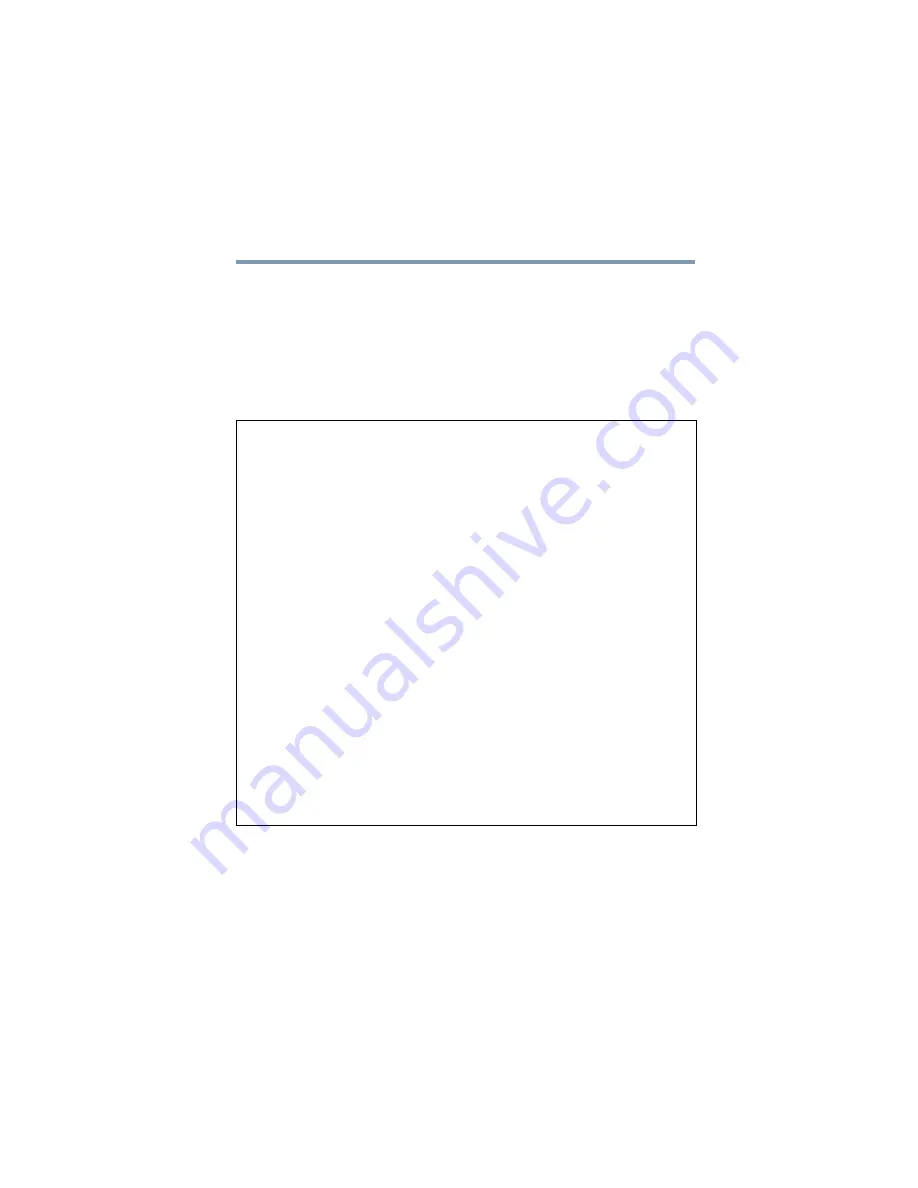
275
Using the RAID-0 or RAID-1 Utility
TOSHIBA RAID Console Utility
5.375 x 8.375 ver 2.3
2
Insert the Recovery DVD that shipped with your system
into the computer’s CD/DVD drive.
3
Press
F12
to display the boot menu.
4
Press the right arrow key until the CD icon is highlighted;
then, press
Enter
.
The following menu is displayed:
Sample Toshiba Recovery DVD RAID Menu
5
Press
1
and then press
Enter
to break the RAID-0 array.
Your machine supports Redundant Array of Independent Disks
(RAID). Please select the RAID level.
1. Factory Default
Setup the computer ready to support mirroring function.
You can use RAID Utility to configure two hard disks to
become mirror of each other, in which the same data is
written on both hard disks. If one hard disk fails, the
system can still run from the other hard disk. Before using
RAID Utility, your second hard disk can still work as
independent hard disk.
Advance Setting (for Advance users only)
2. RAID-1 - Automatically configure two hard disks of your
computer to become mirror after recovery process is
completed.
WARNING: You can not use the second hard disk for any
other purpose until you use RAID Utility to end mirroring.
3. RAID-0 - Automatically configure computer to support
striping function - data is broken into blocks and written
to both hard disks simultaneously to increase the hard disk
performance.
WARNING: IF ONE HARD DISK FAILS, ALL DATA IS LOST.
Enter selection:"






























