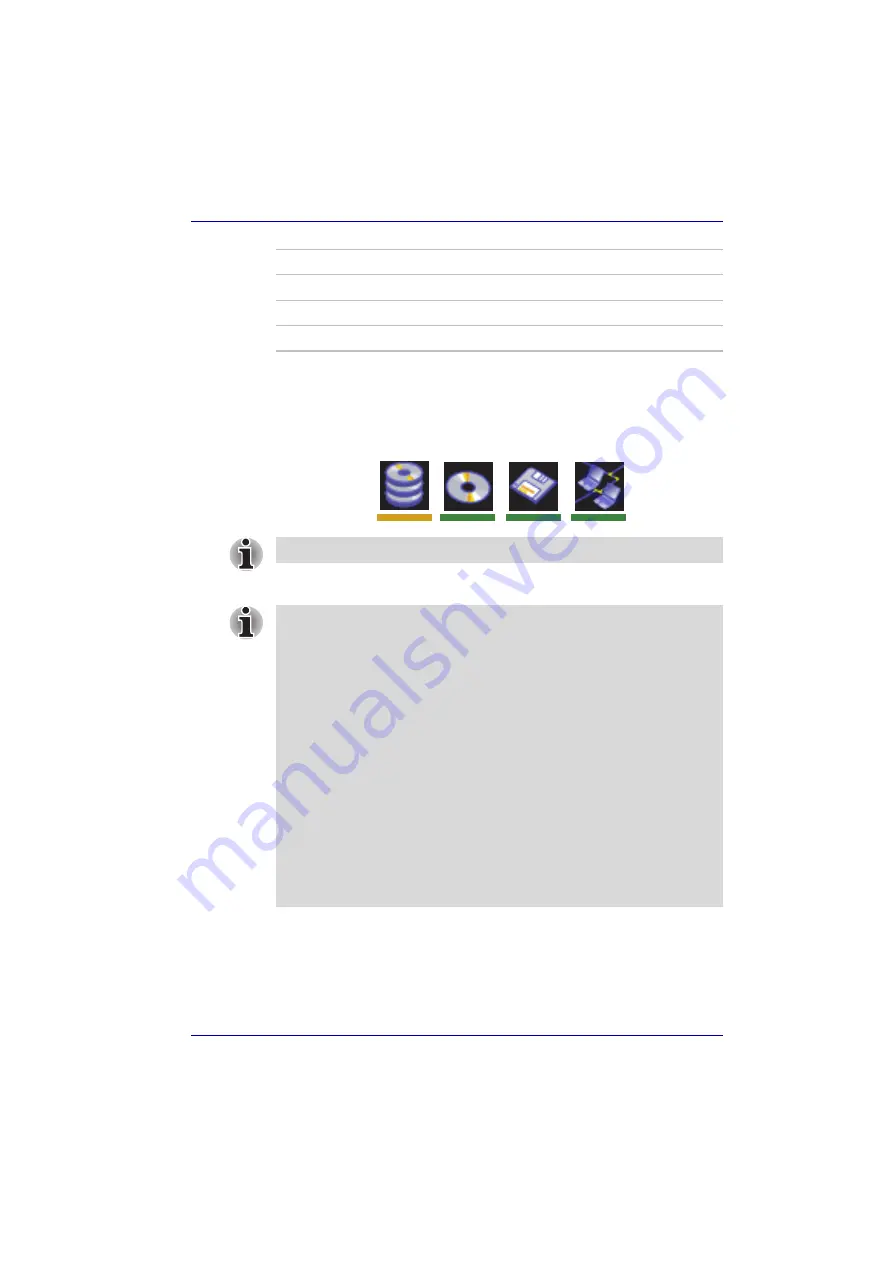
User’s Manual
7-3
HW Setup
*In this computer, CD-ROM refers to the Fixed optical media drive.
To change the boot drive, follow the steps below.
1. Hold down
F12
and boot the computer.
2. The following menu will be displayed with the following icons: Built-in
HDD, CD-ROM, FDD, Network (LAN), boot.
3. Use the left/right cursor keys to highlight the boot device you want and
press
Enter
.
U
Selects the USB floppy disk drive.
N
Selects the Network.
1
Selects the primary HDD.
C
Selects the CD-ROM*.
A bar will appear only under the selected device.
■
If a supervisor password is set only, it is the following.
■
The menu above appear when you use the user password to start
the computer (able to run HW Setup).
■
The menu above does not appear when you use the user password
to start the computer (unable to run HW Setup).
■
If the supervisor and user password are set, it is the following.
■
The menu above appear when you use the supervisor and user
password to start the computer (able to run HW Setup).
■
The menu above does not appear when you use the user password
to start the computer (unable to run HW Setup).
■
The menu above appear when you use the supervisor password to
start the computer (unable to run HW Setup).
■
The selection method above does not change the boot priority settings
in HW Setup.
■
If you press a key other than one of those above or if the selected
device is not installed, the system will boot according to the current
setting in HW Setup.






























