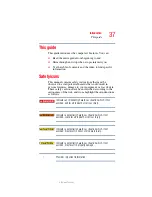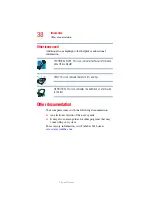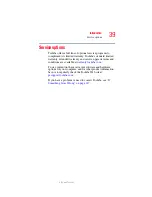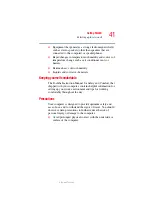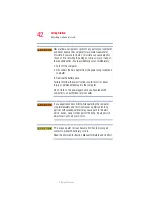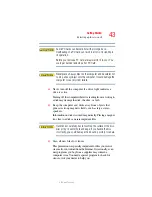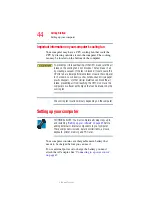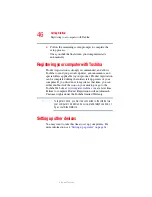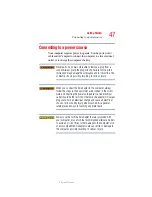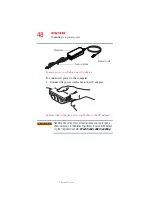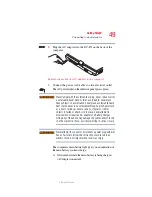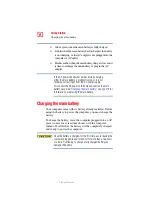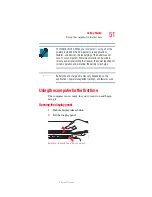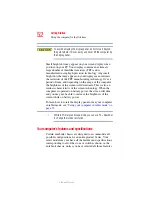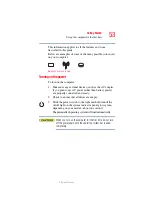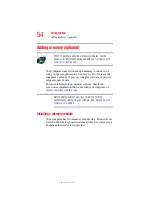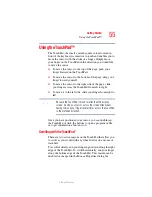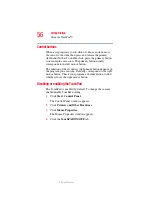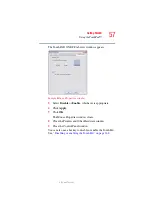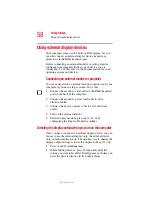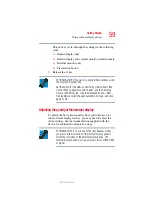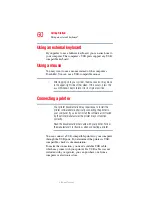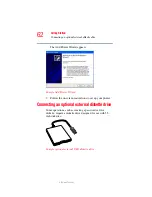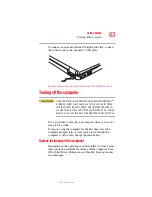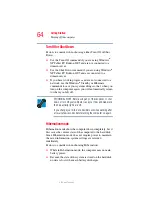49
Getting Started
Connecting to a power source
5.375 x 8.375 ver 2.3
2
Plug the AC adapter into the DC-IN on the back of the
computer.
Sample connecting the AC adapter to the computer
3
Connect the power cord/cable to a live electrical outlet.
The AC power light on the indicator panel glows green.
Never tamper with the cord/cable or plug; never splice or alter
a cord/cable; never bend or twist a cord/cable; never place
heavy objects on a cord/cable; never place a cord/cable near a
heat source; never run a cord/cable through a pinch point such
as a door or window; never use nails, staples or similar
objects to fasten or attach cord in place; never attempt to
disassemble or repair an AC adapter or a Battery Charger.
Doing any of the above may damage the cables, and/or result
in a fire or electric shock, possibly resulting in serious injury.
Never attempt to connect or disconnect a power plug with wet
hands. Failure to follow this instruction could result in an
electric shock, possibly resulting in serious injury.
The computer’s main battery light gives you an indication of
the main battery’s current charge:
❖
Glows amber while the main battery is being charged
(AC adapter connected)
_
+