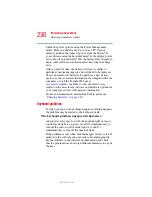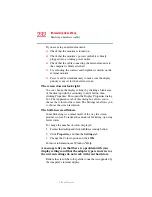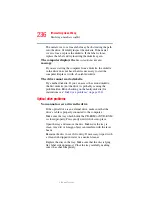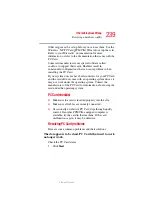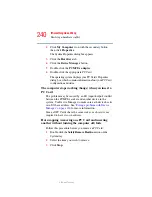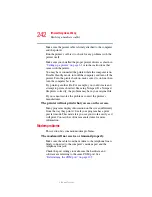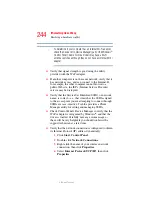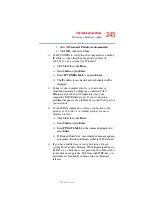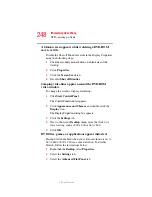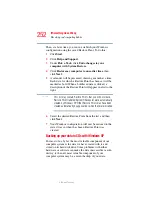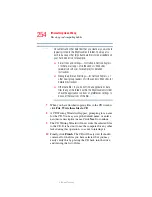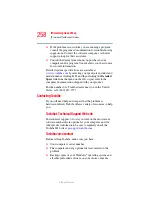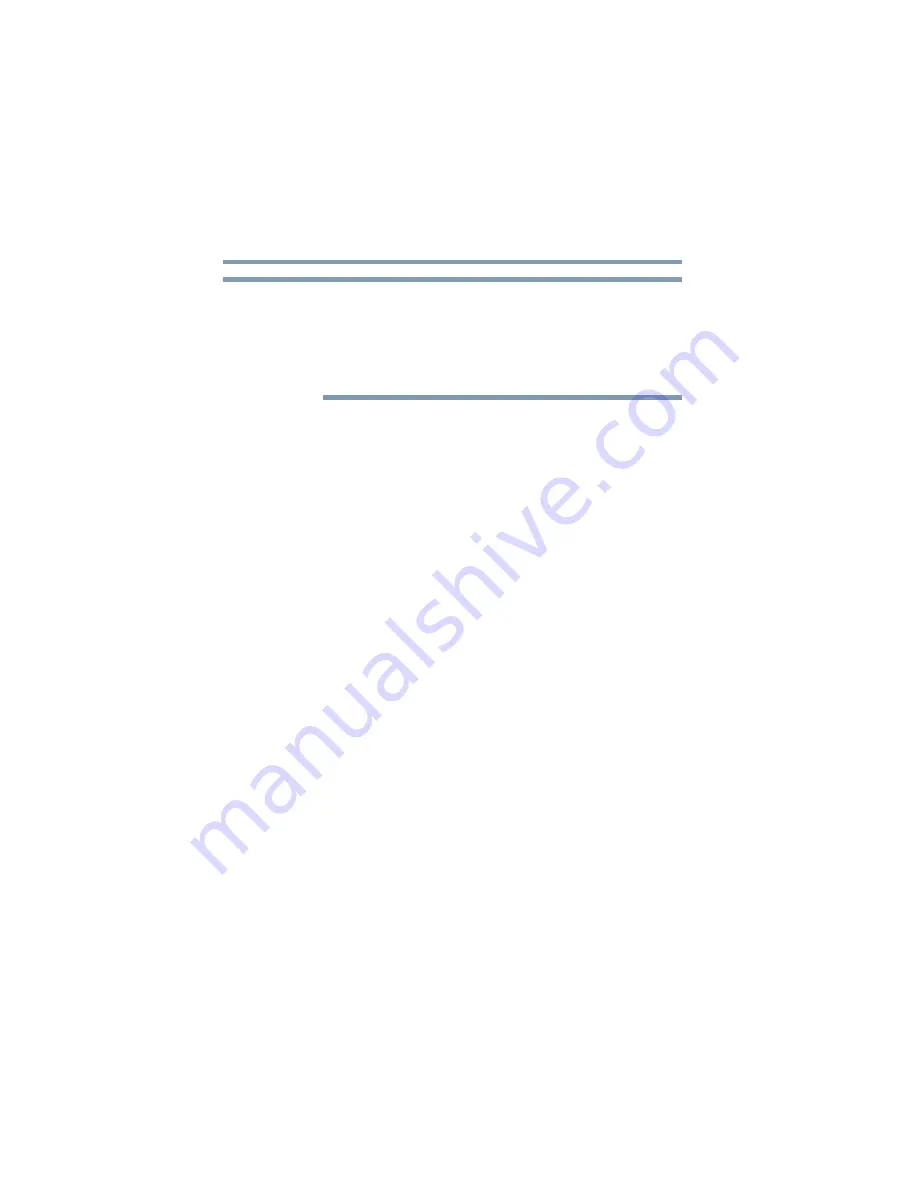
244
If Something Goes Wrong
Resolving a hardware conflict
5.375 x 8.375 ver 2.3
To determine if your computer has an internal Wi-Fi adapter,
check the device list in Device Manager (part of the Windows
®
Control Panel). Some Toshiba models may have a Wi-Fi
antenna switch even though they do not have an internal Wi-Fi
adapter.
❖
Verify that signal strength is good using the utility
provided with the Wi-Fi adapter.
❖
If another computer is on the same network, verify that it
has network access, and can connect to the Internet. If,
for example, the other computer cannot browse to a
public Web site, the ISP's (Internet Service Provider)
service may be disrupted.
❖
Verify that the Service Set Identifier (SSID), or network
name, is correct—i.e., that it matches the SSID assigned
to the access point you are attempting to connect through.
SSIDs are case-sensitive. Toshiba provides a Client
Manager utility for setting and managing SSIDs.
❖
Check Control Panel's Device Manager to verify that the
Wi-Fi adapter is recognized by Windows
®
, and that the
driver is loaded. Carefully note any error messages—
these will be very helpful if you should confer with a
support technician at a later time.
❖
Verify that the network connection is configured to obtain
its Internet Protocol (IP) address dynamically:
1
Click
Start
,
Control Panel
.
2
Double-click
Network Connections
.
3
Right-click the name of your wireless network
connection, then click
Properties
.
4
Select
Internet Protocol (TCP/IP)
, then click
Properties
.
NOTE