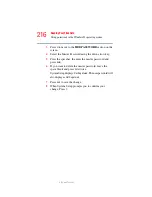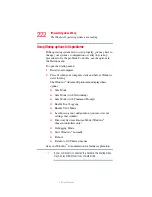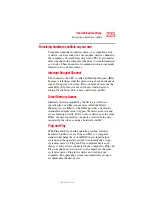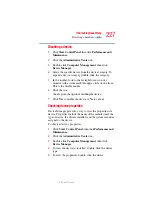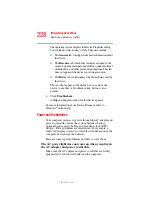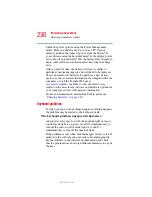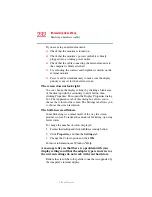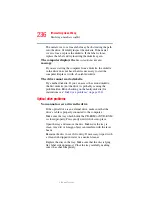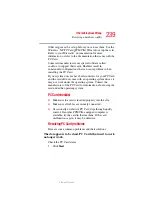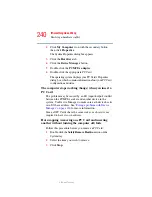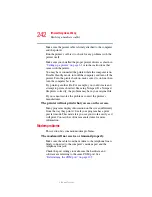228
If Something Goes Wrong
Resolving a hardware conflict
5.375 x 8.375 ver 2.3
The operating system displays the Device Properties dialog
box, which provides an array of tabs. They may include:
❖
The
General
tab, which provides basic information about
the device.
❖
The
Resource
tab, which lists resources assigned to the
monitor, optional external optical drive, optional external
diskette drive, and other power-using functions. This tab
does not appear if the device is not using resources.
❖
The
Driver
tab, which displays the drivers being used by
the device.
The tabs that appear in the dialog box vary from one
device to another. A Troubleshooting button is also
present.
6
Click
Troubleshoot...
A Help and Support window for that device appears.
For more information about Device Manager, refer to
Windows
®
online help.
Power and the batteries
Your computer receives its power through the AC adapter and
power cord/cable or from the system batteries (battery,
optional high-capacity battery and real-time clock (RTC)
battery). Power problems are interrelated. For example, a
faulty AC adapter or power cord/cable will neither power the
computer nor recharge the batteries.
Here are some typical problems and how to solve them:
The AC power light does not come on when you plug in
the AC adapter and power cord/cable.
Make sure the AC adapter and power cord/cable are firmly
plugged into both the wall outlet and the computer.