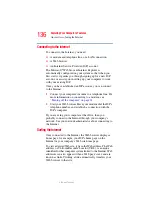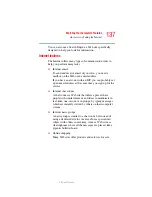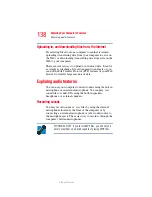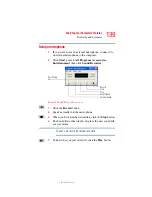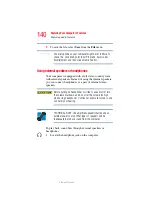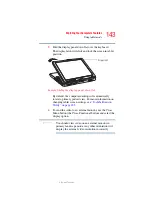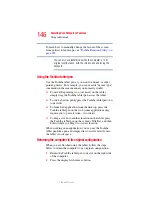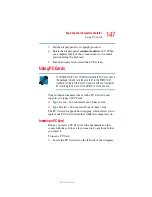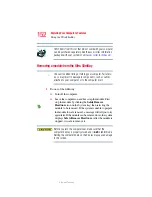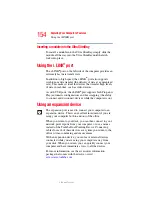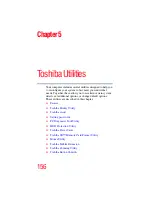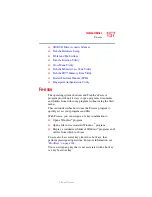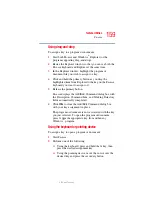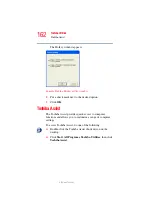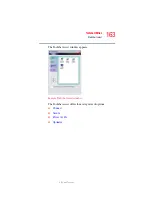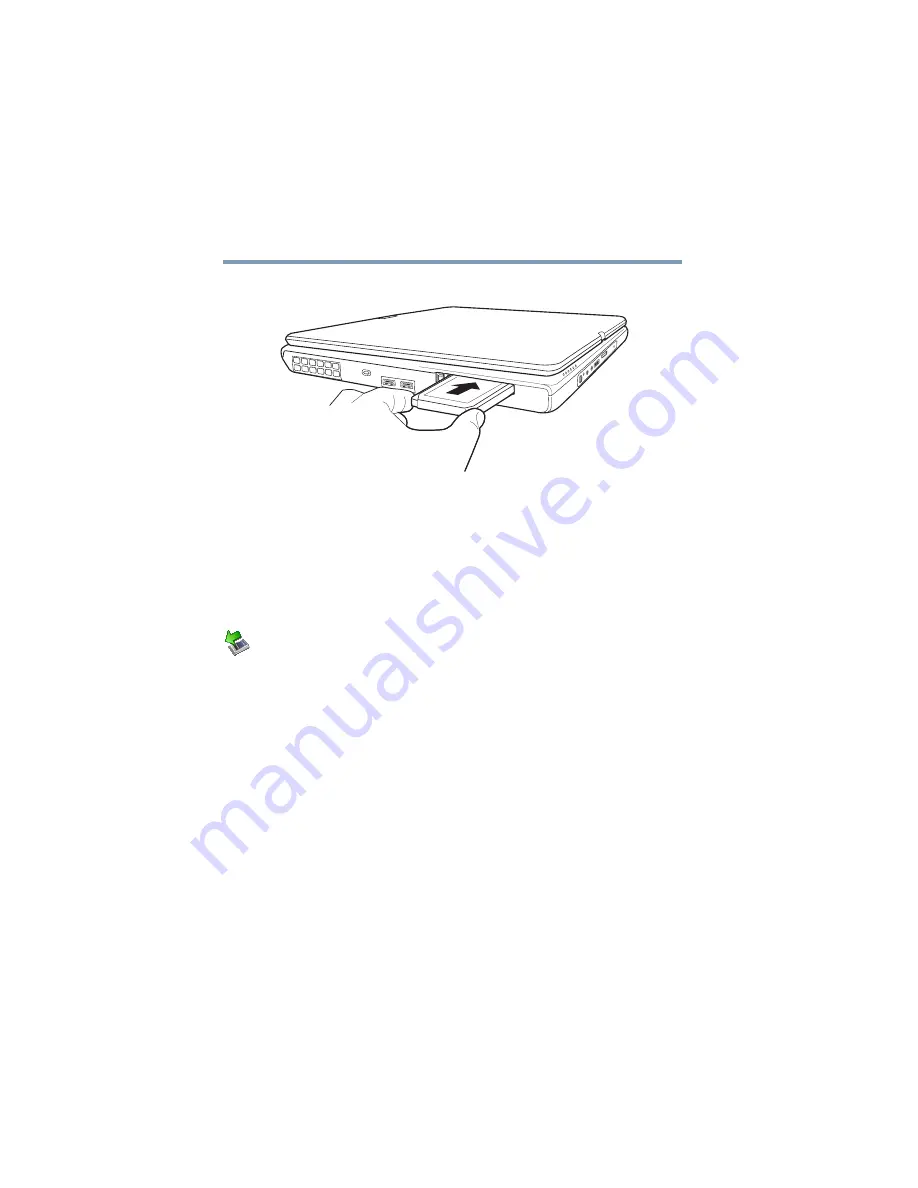
148
Exploring Your Computer’s Features
Using PC Cards
5.375 x 8.375 ver 2.3
2
Insert the PC Card.
Sample inserting a PC Card
3
When the card is almost all the way into the slot, push
firmly but gently to ensure a firm connection with the
computer. Do not force the card into position.
Removing a PC Card
Prepare the card for removal by right-clicking on the Safely
Remove Hardware icon on the system tray and then selecting
the card or device you want to remove. If the system is unable
to prepare the card for safe removal, a message will tell you
to try again later. If the card can be removed now, the system
displays
Safe to Remove Hardware
.
1
Locate the PC Card eject button.
2
Press the PC Card eject button once to pop it out slightly,
and push it in to remove the PC Card.
The PC Card ejects slightly from the slot.