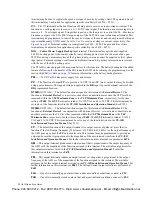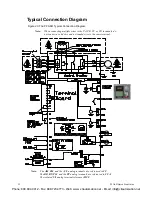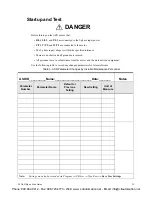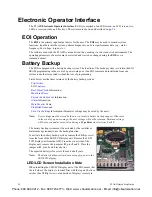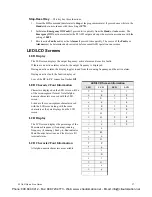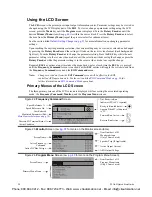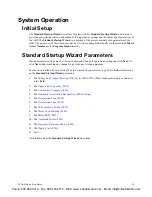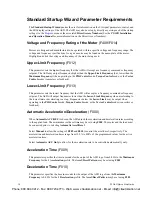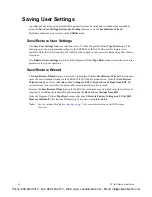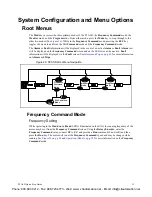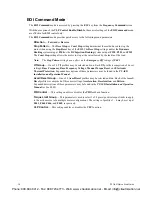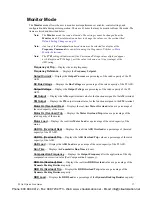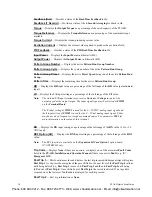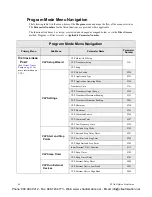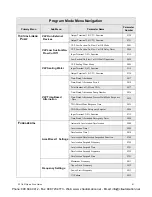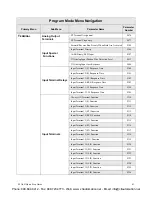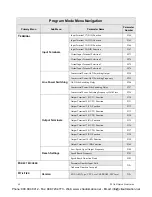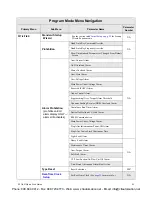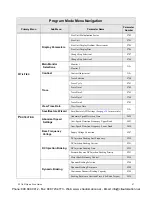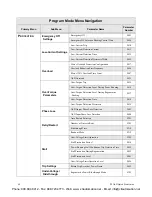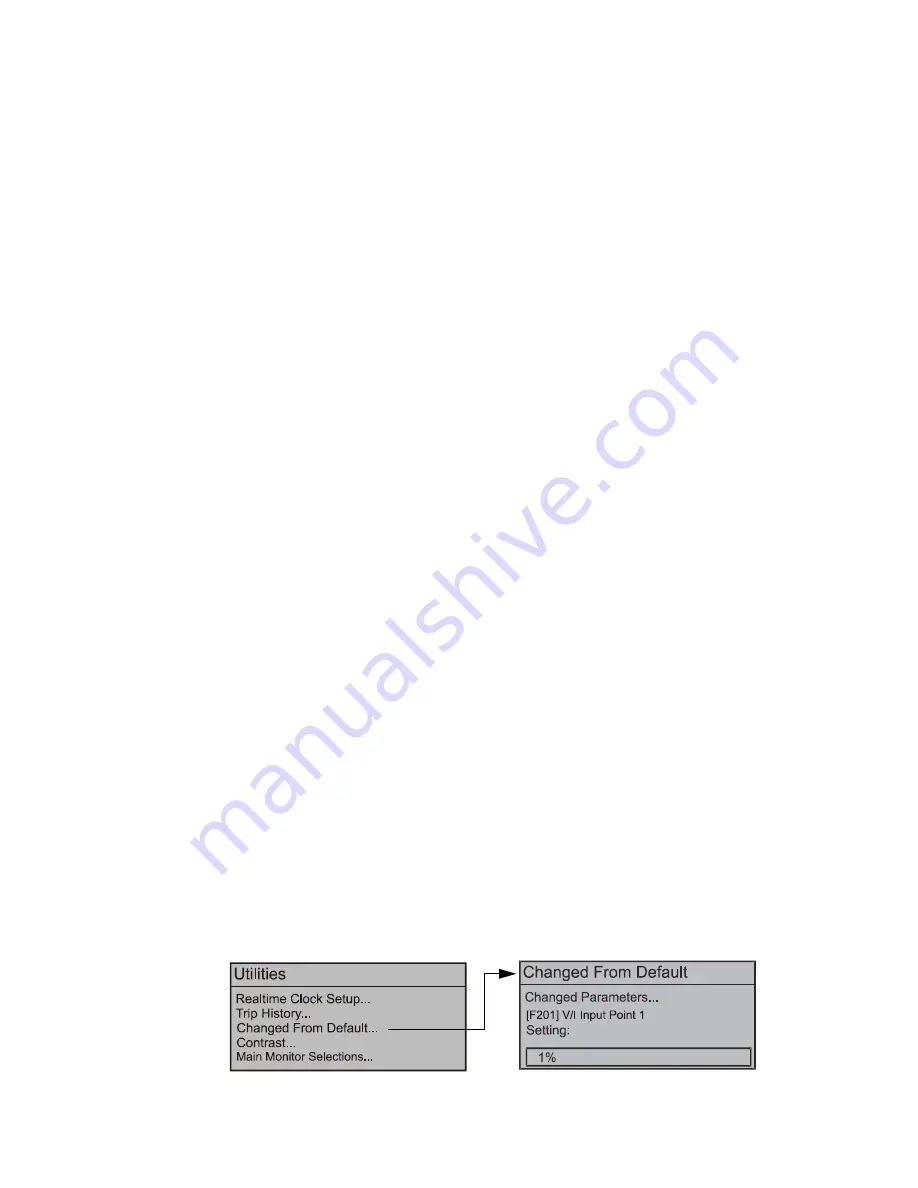
P9 ASD Quick Start Guide
33
Default Setting Changes
To change a default parameter setting, go to the root level of the
menu. Turn the
Rotary
Encoder
until the desired parameter group is within the cursor block. Press the
Rotary Encoder
to select
an item or to access a subgroup (repeat if required until reaching the parameter to be changed).
Press the
Rotary Encoder
to enter the
Edit
mode and the value/setting takes on the reverse video format
(dark background/light text). Turn the
Rotary Encoder
to change the parameter value/setting.
Press
ESC
key while the new parameter setting is still in the reverse video mode to exit the menu without
saving the change or press the
Rotary Encoder
while the parameter setting is in the reverse video mode to
accept the new setting.
For a complete listing of the
mode menu selections, see the section titled
.
menu items are listed and mapped for convenience. The
Direct Access
Numbers
are listed where applicable.
The default settings may also be changed by entering the
Parameter Number
of the setting to be changed
at the
Direct Access
menu (Program
Direct Access
Applicable Parameter Number
). A listing of the
Direct Access Numbers
and a description of the associated parameter may be found in the
P9 ASD
Installation and Operation Manual
.
A listing of all parameters that have been changed from the default setting may be viewed sequentially by
accessing the
Changed From Default
screen (Program
Utilities
Changed From Default
).
The
Changed From Default
feature allows the user to quickly access the parameters that are different
from the factory default settings or the post-Reset settings. Once the
Changed From Default
screen is
displayed, the system scrolls through all of the system parameters automatically and halts once reaching a
changed parameter.
Once stopped at a changed parameter, the
Rotary Encoder
may be clicked once clockwise to continue
scrolling forward or clicked once counterclockwise to begin scrolling in reverse. With each click of the
Rotary Encoder
from a stop, the system scrolls through the parameters and stops at the next parameter
that has been changed.
Press the
Rotary Encoder
while stopped at a changed parameter to display the settings of the changed
parameter. Press the
Rotary Encoder
to enter the
Edit
mode — the parameter value/setting takes on the
reverse video format (dark background/light text). Turn the
Rotary Encoder
to change the parameter
setting.
Press the
ESC
key while the setting is in the reverse video format to exit the
Edit
mode without saving the
change and to resume the
Changed From Default
search. Or press the
Rotary Encoder
while the setting
is in the reverse video format to save the change. Press
ESC
to return to the
Changed From Default
search.
Pressing
ESC
while the system is performing a
Changed From Default
search terminates the search.
Pressing
ESC
when finished searching (or halted at a changed parameter) takes the menu back one level.
Note:
Communications setting changes will require that the power be removed and then re-
applied for the changes to take affect.
Note:
Parameter
F201
was changed to create the example shown in
Figure 25. Changed From Default Screen.
Phone: 800.894.0412 - Fax: 888.723.4773 - Web: www .ctiautomation.net - Email: [email protected]